Fix Firefox Not Playing Videos When You Surf on Websites
Whenever we want to browse online for our social media accounts on our computers, we use one of its web browsers. One of the most famous web browsers these days is Mozilla Firefox. You may also use it for watching movies or streaming online.
However, Mozilla Firefox has downsides you may encounter while playing any video. If you encounter some, you are not alone! Thousands of users of the web browser are also experiencing them.
But what are the most common video issues on Mozilla Firefox? By continuing to read, your knowledge about the issue will become more comprehensive. You will also see the methods for fixing the videos not playing in Firefox.
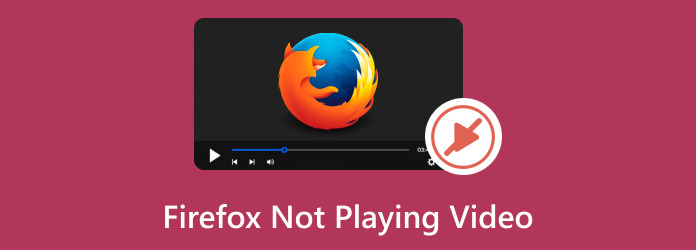
Part 1. Common Firefox Video Playback Errors
Before you continue, isn’t it better to know the common Firefox video playback errors to know if yours is? It is to know the severity of the problem you face with the web browser. This guide will be quick.
Error Code 102630
The 102630 error code happens whenever video codecs are corrupted. In this case, Firefox is not getting the correct codecs to play your video online.
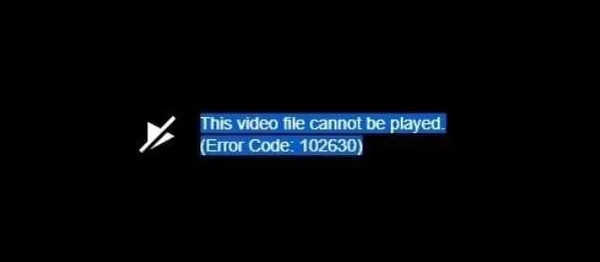
Error Code 500
Are you fond of streaming platforms? If so, the error code 500 must be the video issue you often encounter. It includes Netflix, YouTube, Hulu, and more. It happens when the web browser has an internal issue that needs to be fixed.
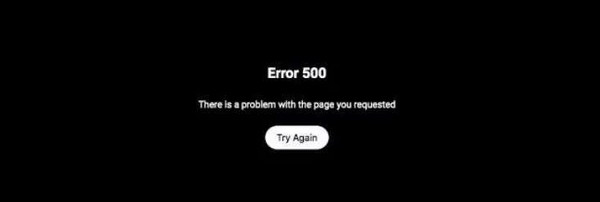
Could Not Connect to Server Error
Web browsers like Mozilla Firefox need an internet connection to function. If you encounter the Could Not Connect to Server error, the problem is about your Wi-Fi network. It only means that it does not have a connection or is slow.
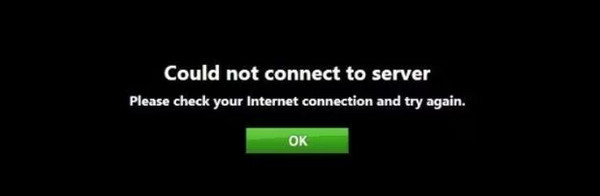
Part 2. Why is Firefox Not Playing Video
But why are you encountering the mentioned playback issues above? In this section, you will find out the common reasons why the Firefox malfunctions happen. All of them are about software issues that need to be fixed. Please scroll down for further pieces of information.
Viruses and Malware
There are unsafe websites you may visit once daily when searching for information about something. In this scenario, your computer may encounter viruses and malware that can ruin data. These threats can also be why you cannot play videos using the Mozilla Firefox web browser. Installing a virus or malware blocker software is recommended.
Full Computer Storage Space
The data created by the Mozilla Firefox will be stored on your computer storage. If you do not have enough space, the issue may affect the operation of the web browser. It includes MP4 video not playing in Firefox and other video file formats you prefer to watch.
Too Much Caches
When you visit a website, it creates caches that will be stored on your computer. These temporary files help you quickly load the website you already visited. However, too many of them can cause lag or other malfunctions on the web browser. It includes playing videos on only some of the websites you will visit.
Part 3. How to Fix Firefox Not Playing Videos
There are untrusted websites that you may visit online or over the internet. It may lead to your Firefox not playing any type of video. Why not use the Private Browsing feature of the web browser? It can hide all of the information on your computer and automatically block the threats to the security of your computer and data. See how you do that below.
Open the Mozilla Firefox on your computer by clicking its button. After that, click the Three Horizontal Lines at the top right of the main interface. The action will reveal other options on your screen. Later, choose the New Private Windows button from the options given. Now, you can browse safely on the mentioned web browser.
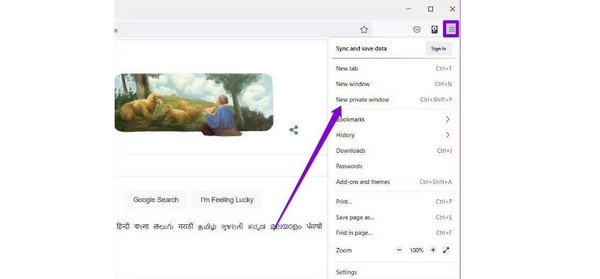
Aside from private browsing, use Tipard FixMP4 to fix multiple types of video file formats that are not playable on your Mozilla Firefox web browser. It includes 3GP, MOV, AVI, and MP4. This clean and safe software can also repair various scenarios for your video. Some of them are unplayable, broken, and corrupted videos. It could be due to faulty transferring, downloading, or converting processes. Do you want to know how this tool repairs videos? Please imitate the steps below correctly.
Step 1Download the video repair software on your Mac or Windows computers. After that, perform the settings process, depending on the operating system. Later, launch the software immediately.
Step 2Now, locate the original video that is not playing and add it to the Plus button on the left. The importing process will be quick. You can perform the drag-and-drop technique for the fastest process.
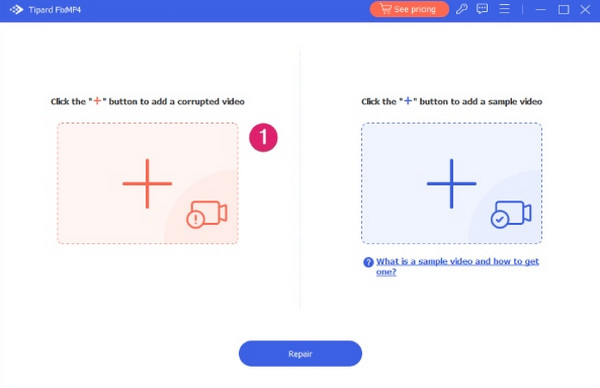
Step 3It is time to add the reference of the software and how it will fix the video you recently imported. Please add the sample video on the right Plus button. The process interval will be the same as in the original video. Later, click the Repair button to start fixing the video as you prefer.
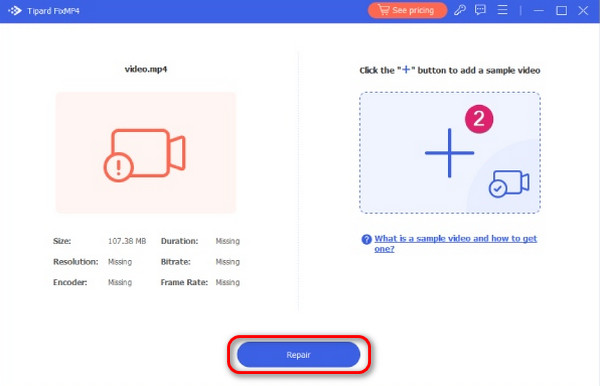
Step 4Next, click the Preview button to see the results. If you are satisfied, please click the Save button at the bottom right. The saving process will depend on the size of your repaired video.
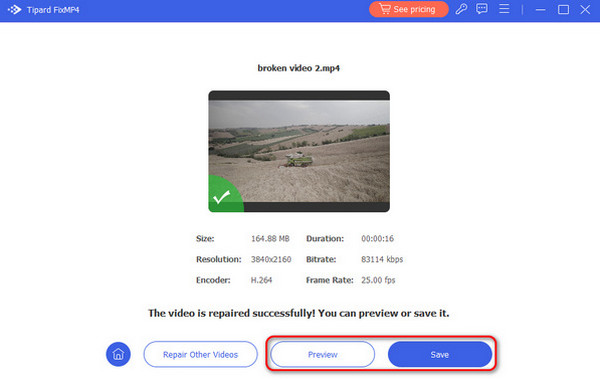
Further Reading:
9 Verified Solutions to Fix Videos Not Playing on Chrome
6 Verified Solutions to Fix Instagram Videos Not Playing
Part 4. FAQs about Firefox Not Playing Videos
Why is Firefox not playing Prime videos?
Prime videos contain thousands of movies that have been created until now. This channel offers a free version for watching movies. It enables you to use it for 30 days. The free version may have expired, so you cannot play videos on the Prime channel. In addition, if you have an active account, it may have expired and needs to be purchased or registered again.
Why is Firefox not loading anything?
Firefox is a web browser that accesses multiple websites using a Wi-Fi network or internet connection. If you do not have a strong one, the web browser may not visit your preferred website. If so, your Firefox may be experiencing this problem if it cannot load anything, including the videos you want to play.
How do I clear my cache in Firefox?
If you want to delete the Firefox caches, you will also delete the web browser cookies and site data. Here’s how you do it: Launch the web browser and click the Three Horizontal lines at the top. On the left side, please choose the Privacy and Security section. Then, go to the Site and Data section. Next, click the Clear Data button to start clearing the Firefox caches. The procedure will only take a few seconds, depending on the file size.
Conclusion
Firefox not playing videos is one of the rarest issues you may encounter on the mentioned web browser. Multiple reasons exist, but they are destined to be fixed with the help of the troubleshooting methods this post contains. They are the most straightforward you will ever use, including Tipard FixMP4. Pay a visit to its official website for more details, or experience it with your own hands by downloading it on your computer.







