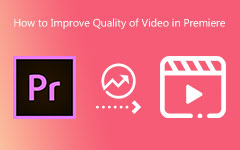Innumerable editing software can be used on your computer for complex video editing. Adobe Premiere Pro is undeniably an excellent tool with this forte. It is a third-party program designed for professionals in editing videos using advanced editing features.
Despite its good performance, this efficient tool still experiences issues during video editing. The Error Compiling Movie on Premiere issue is a common experience. This problem with the software appears in a window. What does this mean?
This problem is massive enough to be explained in one sentence. This post will explain the problem in detail, along with its causes and methods for resolution. All of this information is outlined below.
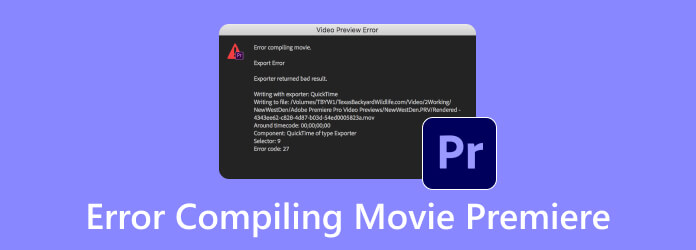
Part 1. What Does Error Compiling Movie Mean on Premiere?
Video editing on Adobe Premiere Pro is convenient because most of the editing features needed are supported. Suppose you have finished editing the video files and are ready to export them. Out of nowhere, the Error Compiling Movie error screen appears. Your video editing experience with the software is about to be ruined. It means that Adobe Premiere Pro is encountering issues while attempting to export or render your edited video.
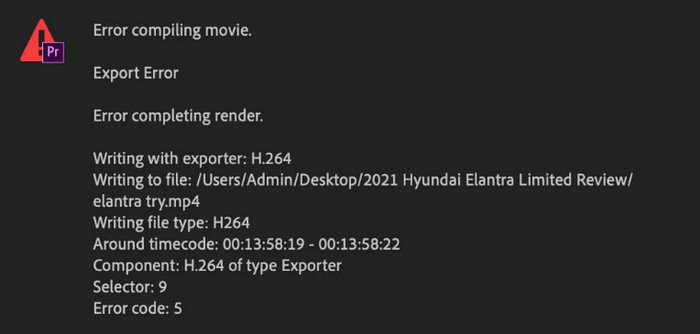
This error message appears in multiple types on the software interface. Error Compiling Movie Encoder Error No Duration to Export is an example. Additionally, this error screen displays multiple pieces of information about the issue. If you are not experienced with coding, you may struggle to understand it. It includes the Writing File Type, Writing to File, Selection, Error Code, Writing with Reporter, and more sections.
The Error Compiling Movie error screen can occur during different operations. It can occur when you apply heavy effects and transitions to your video.
Part 2. Possible Causes of Error Compiling Movie Premiere Issue
The Error Compiling Movie issue is not a single problem in Adobe Premiere Pro. Determining the causes of this issue is a great way to know which troubleshooting methods to use. We will further explain the causes of this issue to help you choose the perfect fixing process, which will also be outlined in the next section of this post.
1. Corrupted Audio or Video Files
Videos, audio, and image clips can be added when editing in Adobe Premiere Pro. It is suggested to check these media files to ensure they are not corrupted. A corrupted media file included in the editing process can cause the Error Compiling Movie issue to occur.
2. Timeline Errors
Adobe Premiere Pro offers a variety of advanced features, including multiple transitions, keyframe animation, effects, and aspect ratio adjustments, for video editing. However, some of these features are heavy enough to cause the Adobe Premiere Error Compiling Movie to occur. Fix or change the aspect ratio, transitions, and other features of Premiere Pro to resolve the mentioned issue.
3. Computer Storage Space Issues
Exporting video files after editing in Adobe Premiere Pro requires sufficient storage space. The file size depends on its length and quality. Having insufficient storage space can cause the Error Compiling Movie issue.
4. Problems with Hardware Rendering
Hardware rendering utilizes the hardware for faster exports of your video files in Adobe Premiere Pro. Existing problems with the hardware rendering will cause issues with the mentioned software.
Part 3. How to Solve the Error Compiling Movie Problem on Premiere
Have you determined the factors causing the Error Compiling Movie? It is time to choose the troubleshooting method to resolve the issue. Four straightforward techniques are outlined in this section. We recommend that you see their full details by scrolling below.
1. Fix Corrupted Video with Tipard FixMP4
A corrupted video file is mentioned as one of the causes of the Error Compiling Movie on Premiere problem. Let Tipard FixMP4 fix these corrupted videos for you! It can repair various damaged video formats on your computer, including AVI, MOV, MP4, and 3GP. This tool is the fastest way to fix corrupted videos.
Furthermore, this program enables you to repair corrupted videos in various scenarios. It can repair videos from broken recordings, editing errors, incorrect compression codecs, transfer damages, download mistakes, and more. Additionally, you can select from 720p to 4K resolution during the video editing process. The steps below will guide you throughout the process of this tool.
Step 1 Visit the official Tipard FixMP4 website. Download it from the website to get it on your computer. Set up and install the software afterward.
Step 2 Choose the Plus button on the left and import the corrupted video. Then, click the Plus button on the right and upload the sample video from which you prefer to base the corrected video. Then, please click the Repair button at the bottom center.
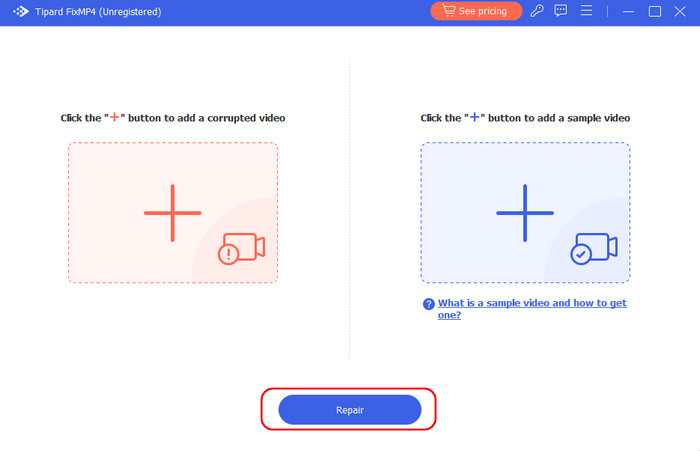
Step 3 The tool will start fixing the corrupted video file. The size, resolution, encoder, duration, bitrate, and frame rate of the video will be displayed when the fixing process is complete. Please select the Save button to keep the file on your computer.
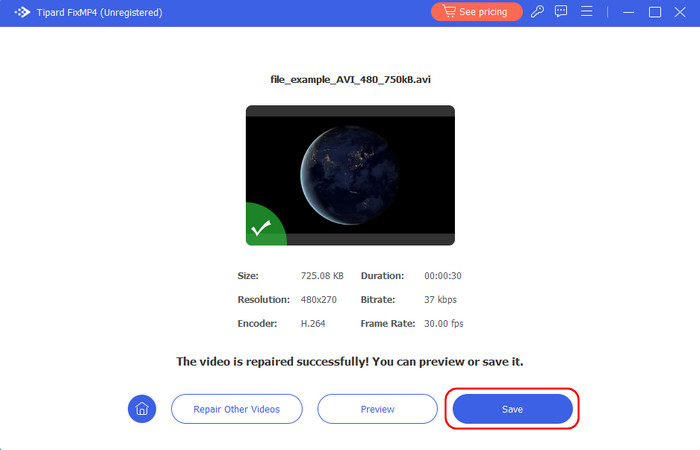
The corrupted video files are now fixed. You can use them for video editing in Premiere Pro to avoid the Error Compiling Movie issue.
2. Clear Software Media Cache
Caches are temporary files that can be stored on your computer during the editing process. These caches can cause issues with Adobe Premiere Pro. Clearing these temporary files will help you fix the Adobe Premiere Pro Error Compiling Movie issue. The procedure below will help you determine how to achieve this method.
Step 1 Open the tool on your computer and ensure that you add the media to Premiere Pro. Then, click the Premiere Pro button at the top left and click Preferences on the drop-down options. After that, click Media Cache.
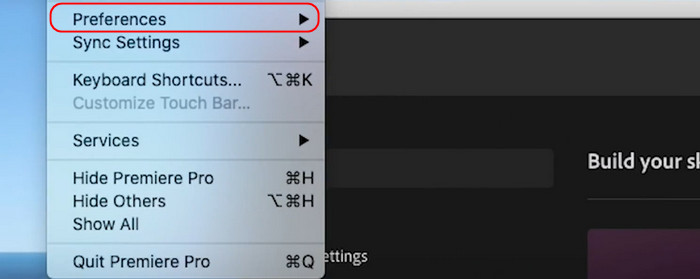
Step 2 Go to Remove Media Cache Files and click Delete. A new window will appear. Please select the Delete All Media Cache Files from the System button from the selection. Finally, please click the OK button in the bottom right corner.
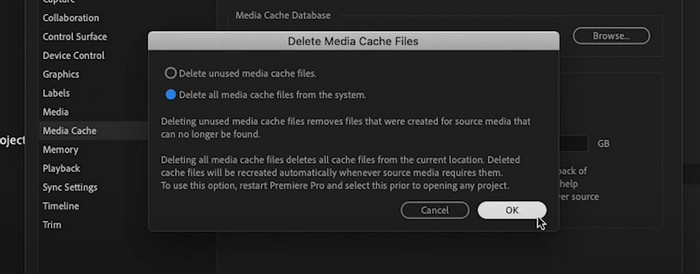
3. Check Computer Disk Space
You can also encounter the Adobe Premiere Pro Error Compiling Movie when exporting video files without sufficient storage space. Check the storage space and delete any unnecessary files that are consuming a significant amount of computer storage. The steps below will be your guide.
Go to the Apple Menu and choose System Settings from the drop-down options. After that, choose the General button from the window. Then, click the Storage button and select the All Volumes option to view your current Mac storage space. Delete unnecessary data to free up storage space.
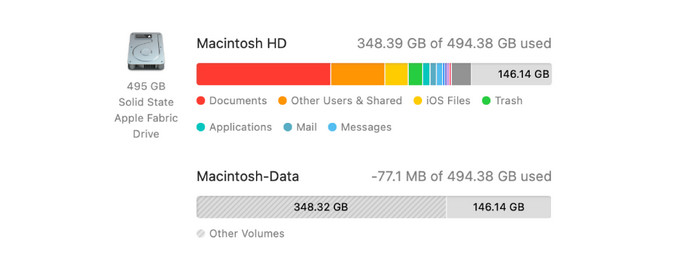
4. Update Adobe Premiere Pro Version
Adobe updates its programs, including Premiere Pro, occasionally. These updates are important for their operations. Not having these updates can cause trouble during video editing, especially if the updates are related to its operations. Update your Adobe Premiere Pro version with the steps below.
Open Creative Cloud Desktop. Click Apps at the top left and select Updates from the sidebar. Then, locate Adobe Premiere Pro from the list and update it. You can click the Enable Auto-update option to receive the latest versions automatically as they become available.
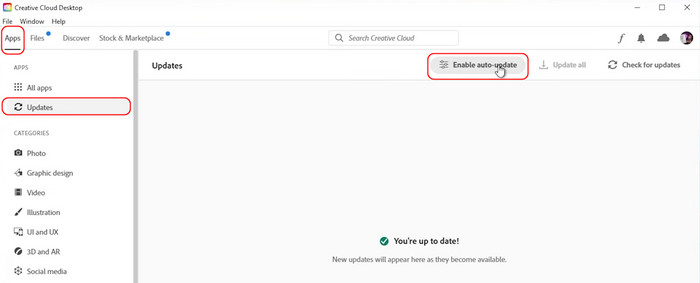
Conclusion
In conclusion, the Error Compiling Movie on Premiere Pro error message is caused by multiple corrupted videos, large media caches, full computer storage space, an outdated version, and other issues. This article outlines four easy ways to resolve the issue. It includes Tipard FixMP4, which can fix corrupted videos.