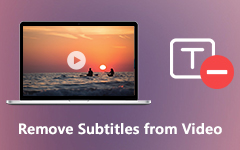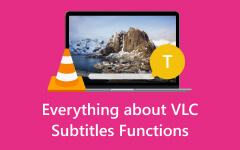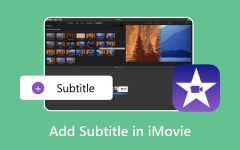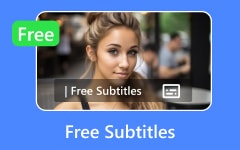The subtitle editing software is ideal for content creators, educators, filmmakers, and even businesses that want to enhance engagement and accessibility. Activities such as adding subtitles for comprehension, translating them for target audiences, and even syncing captions all require the right tools. This article compares subtitle editing software in terms of features, pros, and cons to simplify the selection.
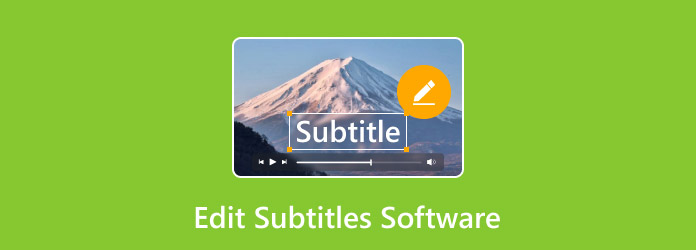
Part 1. Top 10 Best Subtitle Editing Software
Adding and editing subtitles is essential for creating professional-quality videos for movies, online content, or educational purposes. Below are the top 10 subtitle editing software, including their pros and cons, with Tipard Video Converter Ultimate ranked as the best option.
1. Tipard Video Converter Ultimate (Best Overall)
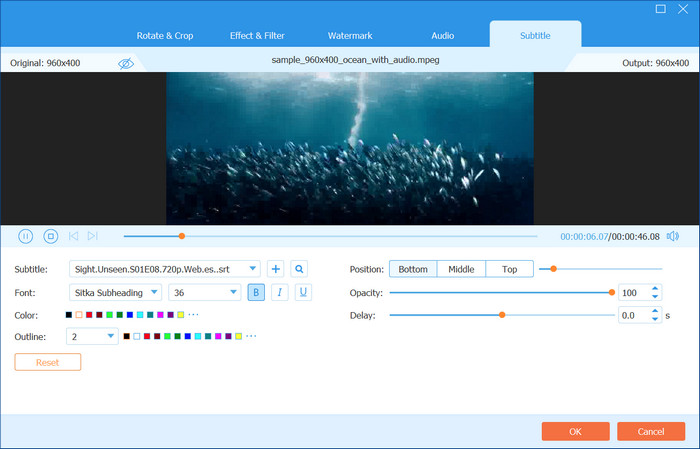
Tipard Video Converter Ultimate contains powerful editing tools that allow users to customize and edit video subtitles easily. Being able to add DVD ripping and enhancement of videos makes it the most effective choice among users.
- Subtitles can be altered and added effortlessly.
- Videos can have text and annotations added, which is helpful.
- The creation of videos and slideshows is possible, as well as the manipulation of video effects.
- Manipulation of subtitles in bulk is also possible, which saves time and resources.
- Speed and smoothness of operation are guaranteed by GPU acceleration.
- It requires installation since no online version is available.
2. Aegisub
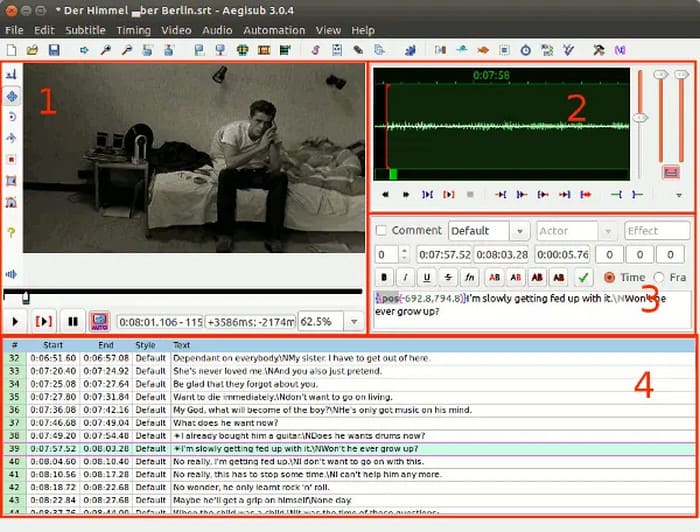
Aegisub is an open-source software for styling subtitles, especially for anime and professional videos.
- The software provides a real-time preview and waveform visualization of audio.
- Aegisub provides advanced styling and automation of subtitles.
- Aegisub is entirely free.
- It has a steep learning curve for subtitles download and editing.
- Aegisub does not have integrated video-converting software.
3. Subtitle Edit

Subtitle aid is an easy-to-use diverse software tool for creating, editing, and synchronizing/translating subtitles.
- The tool is free and supports more than 200 subtitle formats.
- Subtitle Edit allows automated subtitle synchronization.
- The software is easy to learn and use.
- It does not have advanced subtitling editing tools.
- The software lacks a built-in video editing feature.
4. Jubler
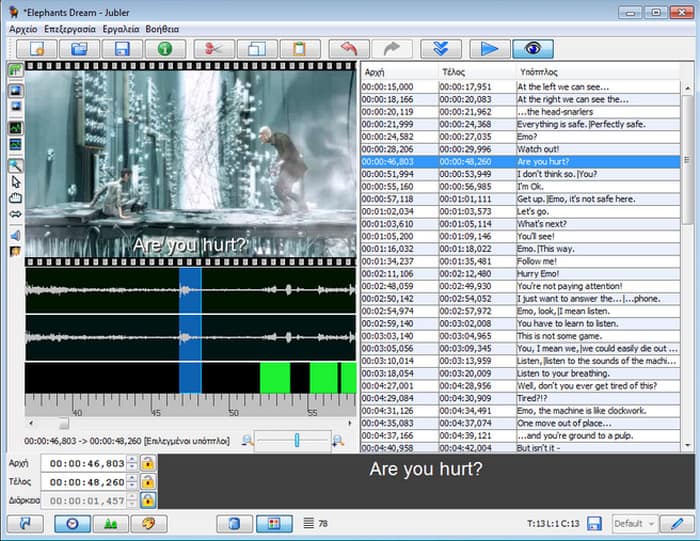
Jubler is spell-checked and translation-enabled free software for subtitle editing on Mac that is available in open source.
- It works very fast with the most popular subtitle formats.
- Jubler is entirely freeware.
- It requires the user to install MPlayer to preview the subtitles.
- The software lacks video editing capabilities.
5. Subtitles Workshop
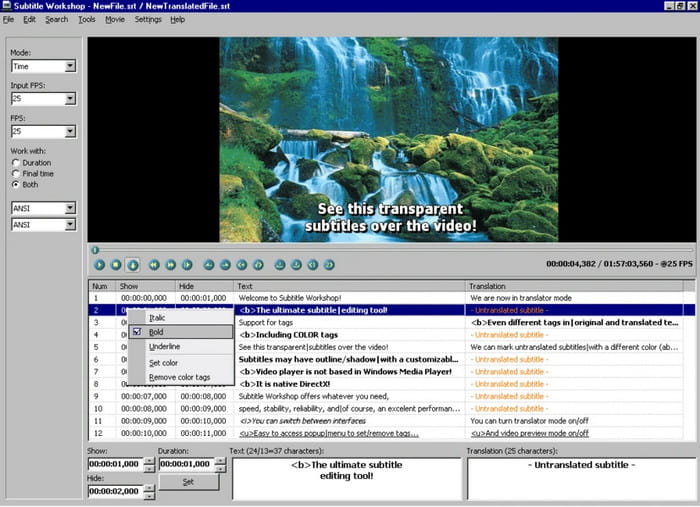
Subtitle Workshop is a tried and true subtitle editor that allows fast text-based editing.
- Supports over 60 different subtitle formats.
- Produces auto-check spelling and grammar.
- Allows for batch processing.
- The user interface looks outdated.
- Lacks video playback support.
6. Amara
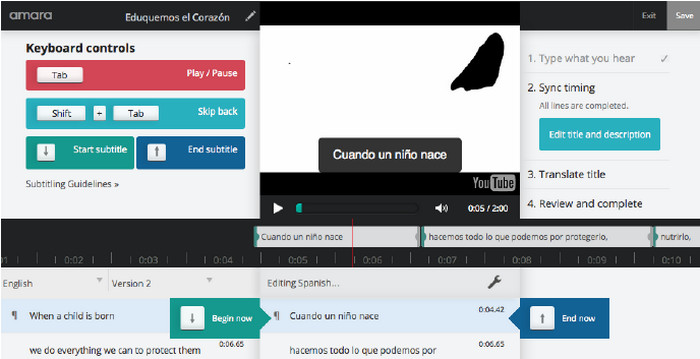
Amara is a web-based subtitle editor that allows people to work on the subtitles together in real time.
- Does not require installation, making it easier to access.
- Perfect for collaboration and sharing.
- Supports multiple languages.
- The free version has limited available features.
- Requires stable internet to function.
7. DivXLand
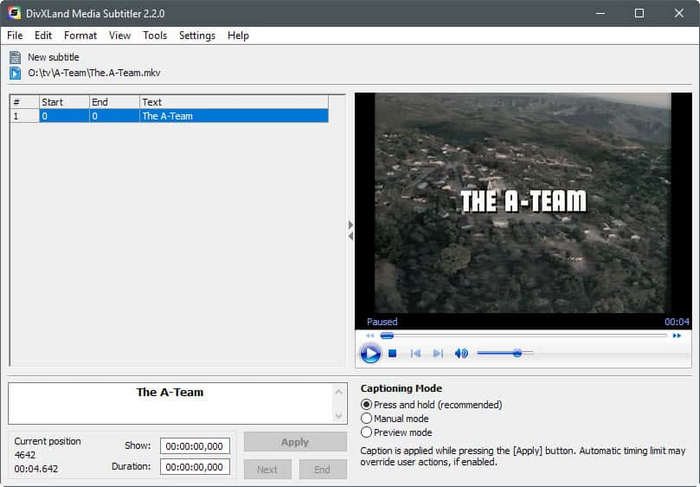
DivXLand media subtitler is a simple tool that creates subtitles with an auto-sync feature.
- Very simplistic, so that anyone can use it.
- Supports different formats of subtitles.
- It provides automatic syncing of the video and subtitles.
- Lacks manual video editing features.
- Only available on Windows.
8. Open Subtitle
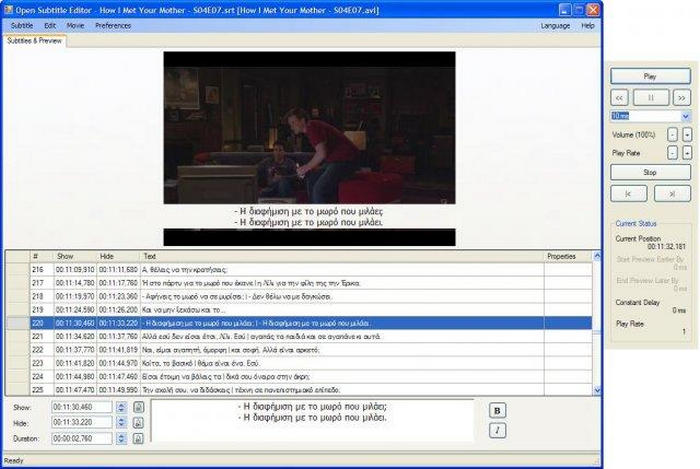
Open subtitle editor is a premade program made for tweaking and fine adjustments to the time and text of the subtitles.
- Free and open source software.
- Very simplistic and helpful.
- It functions seamlessly with many subtitle formats.
- None of the advanced features are included.
- The software has not been updated for a while now.
9. Subtitld
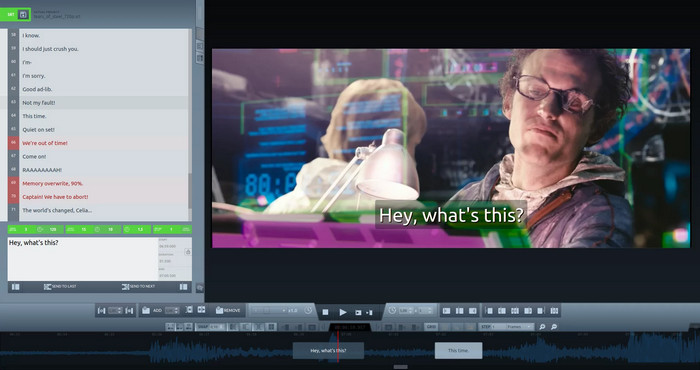
An online tool dubbed Subtitld allows users to edit and create subtitles in a web browser.
- Software installation is unnecessary.
- This web-based tool is as simple as it gets.
- It is compatible with all operating systems, including Windows, Mac, and Linux.
- Basic features are only accessible in the free version.
- Advanced editing features are not available.
10. HandBrake Video Converter
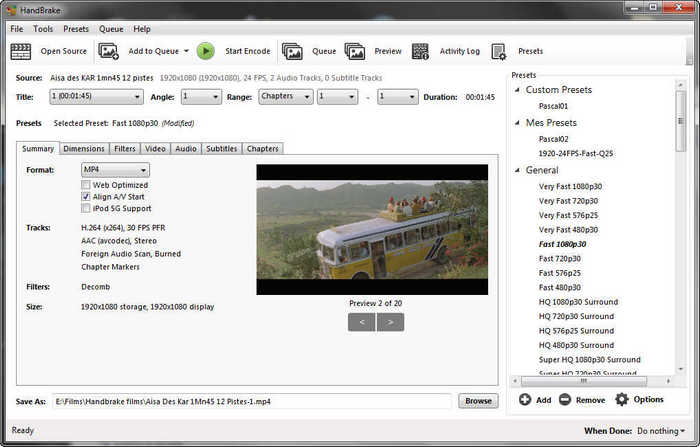
HandBrake Video Converter is a video transcoder that allows the user to embed and convert subtitles.
- It is free and open-source software.
- Subtitles can be burned into videos using this tool.
- It is compatible with Windows, Mac, and Linux.
- Real-time subtitle editing is not possible.
- The lack of advanced customization options is a drawback of this software.
Part 2. Which Subtitle Editor to Choose [Comparison Chart]
| Software | Free/Paid | Platform | Supports Multiple Subtitle Formats | Ease of Use | Auto Subtitle Syncing | Video Editing Features | GPU Acceleration | Batch Processing |
|---|---|---|---|---|---|---|---|---|
| Tipard Video Converter Ultimate | Paid (Free) | Windows, Mac | ✅ | ✅ | ✅ | ✅ | ✅ | ✅ (60x Faster) |
| Aegisub | Free | Windows, Mac, Linux | ✅ | ❌ | ✅ | ❌ | ❌ | ❌ |
| Subtitle Edit | Free | Windows | ✅ | ✅ | ✅ | ❌ | ✅ | ❌ |
| Jubler | Free | Windows, Mac, Linux | ✅ | ❌ | ❌ | ❌ | ❌ | ❌ |
| Subtitle Workshop | Free | Windows | ✅ | ✅ | ✅ | ❌ | ✅ | ❌ |
| Amara | Freemium | Web-based | ✅ | ✅ | ✅ | ❌ | ❌ | ❌ |
| DivXLand Media Subtitler | Free | Windows | ✅ | ❌ | ✅ | ❌ | ❌ | ❌ |
| Open Subtitle Editor | Free | Windows | ✅ | ✅ | ❌ | ❌ | ❌ | ❌ |
| Subtitld | Freemium | Web-based | ✅ | ✅ | ✅ | ❌ | ❌ | ❌ |
| HandBrake | Free | Windows, Mac, Linux | ✅ | ❌ | ❌ | ✅ | ❌ | ❌ |
| Show MoreShow Less | ||||||||
Part 3. How to Add, Edit, and Change Subtitles to a Video
To add, edit, or change subtitles to a video, follow the steps provided by Tipard Video Converter Ultimate.
Step 1Download & Install Tipard Video Converter Ultimate
Go to their website and get the Windows or Mac software. After the download is complete, follow the installation instructions, then launch the program.
Step 2Add Your Video File
You will see an Add Files button at the upper left of the interface, which you need to click. After that, find the video you wish to edit on your computer. Moreover, you can drag and drop the video directly into the software.
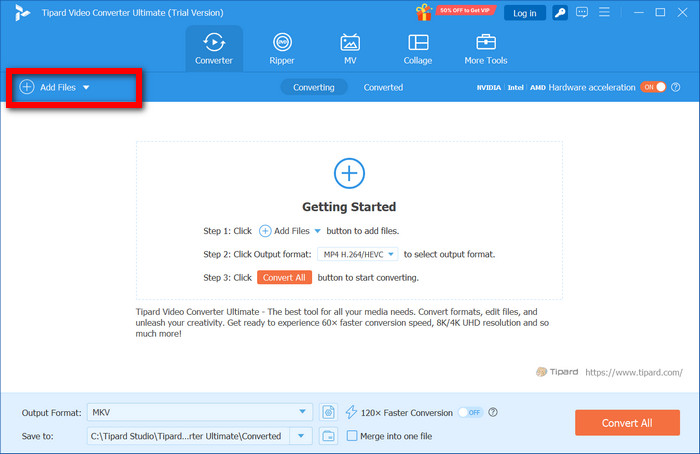
Step 3Open the Editing Window
Once the video loads, you can see it as a placeholder on the right section of your screen. Click on the Edit button shaped like a magic wand, and your video will automatically export into editing software.
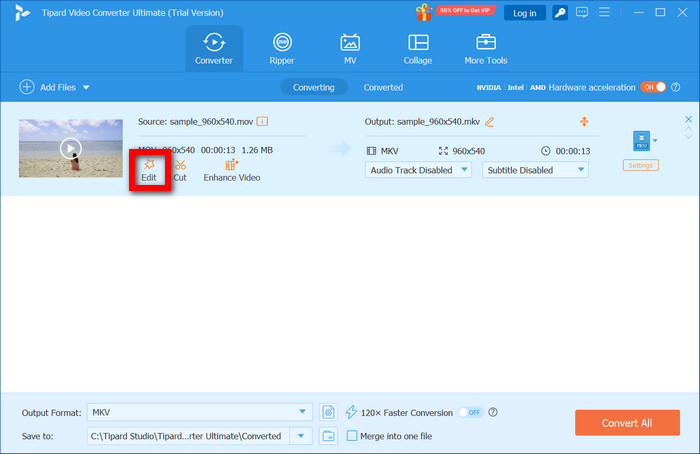
Step 4Add or Change Subtitles
Select the Subtitle tab window and then click on + Add Subtitle to upload external subtitles in SRT, ASS, or SSA form. When the video has subtitles, but you want to edit it, remove the existing subtitle file and add your new one.
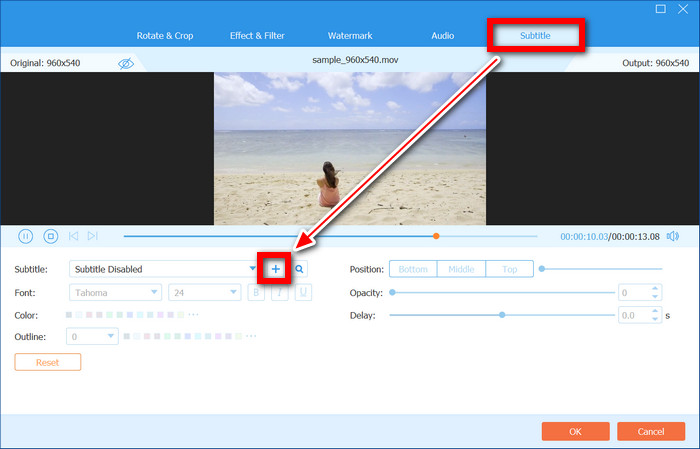
Step 5Edit Subtitles (Sync, Font, Style, etc.)
Fix the audio delay if the subtitles do not match the audio. Set the subtitle font, color, size, opacity, and position to ensure they can be read easily. Lastly, check the inbuilt real-time preview to confirm all changes made and see whether or not bold subtitles are needed. Once the subtitle adjustments are done, click OK to save the changes.
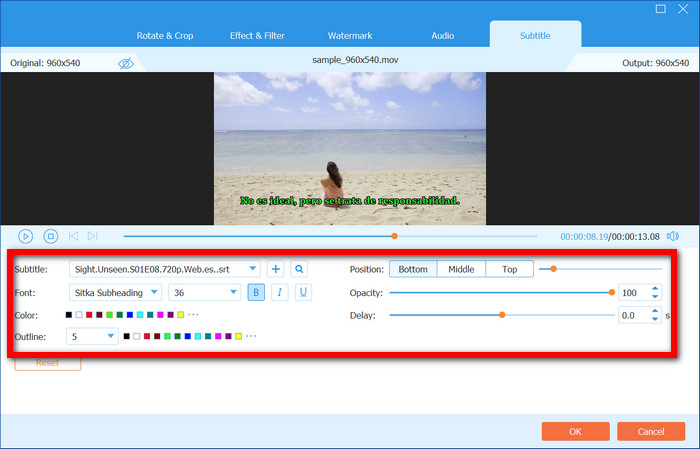
Step 6Export Video with Post Processed Subtitle Files Integrations
Choose an Output Format such as MP4 AVI or MKV. Finally, hit the button Convert all, and your video with subtitles will be exported and ready in your chosen file type.
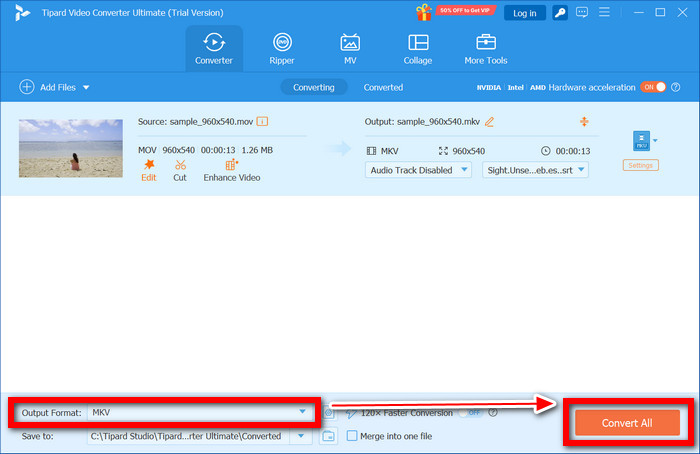
Conclusion
The best edit subtitles software can enhance video accessibility, engagement, and professionalism. Whether you need basic editing or advanced features, choosing the right tool is crucial. Tipard Video Converter Ultimate stands out as the most powerful and versatile solution among the top options.