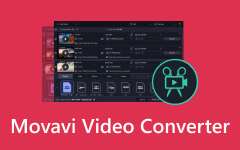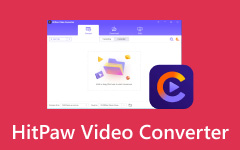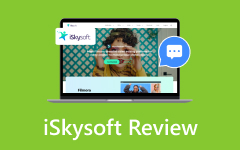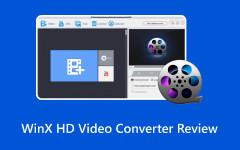There are many converters today that can help you convert a video into another format. One of the most straightforward tools you can try is EaseFab Video Converter. It is simple to use and has no fuse, making it easy even for beginners.
In this review, we will cover the pros and cons you should expect before using it. We will also give you a step-by-step tutorial so you can see how it works. And of course, we will share an alternative if you want more options.

Part 1: Pros & Cons - Detailed EaseFab Video Converter Review
Before choosing a video converter, it is necessary to look at both its strengths and weaknesses. EaseFab Video Converter is known for being fast, safe, and easy to use, but like any tool, it has limits, too. Knowing what it does well and where it falls short helps you decide if it is the right tool for you. Below, we will take a closer look at the pros and cons of EaseFab Video Converter.
When talking about good things, EaseFab Video Converter really brings a lot to the table. We will list everything it can do below:
- You can convert many files at once without waiting for each one.
- It supports video files, like MP4, MOV, AVI, WMV, MKV, XVID, M4V, MPEG, etc.
- It works with audio types like MP3, FLAC, OGG, AAC, and more.
- Thanks to GPU and CPU acceleration, it finishes conversions much faster without losing clarity.
- It has numerous ready-made profiles for phones, tablets, TVs, VR, and even editing programs.
- It can shrink a file up to 90% smaller, but still look almost the same.
- You can trim, crop, merge, add subtitles, change colors, boost volume, or add watermarks.
- It has snapshots, volume fine-tuning, and a simple interface that anyone can learn fast.
- It supports YouTube, TikTok, Instagram, Facebook, Amazon, eBay, and more.
- It includes Apple ProRes and Avid DNxHD, which are beneficial for smooth editing in programs like Final Cut or Avid.
Even though EaseFab Video Converter is strong, there are some downsides you should know.
- To enjoy all features, you must buy a license key, because the EaseFab Video Converter free version is limited.
- It only lets you convert three minutes of each video in the free version, which is not enough for real use.
- The editing tools are handy but not advanced; you cannot do complex edits.
- Some users may find the paid version a bit costly compared to free converters.
- While easy to use, the design may feel outdated compared to newer, modern converters.
Part 2: How to Use EaseFab Video Converter - Is It Safe
First and foremost, is EaseFab Video Converter safe to use? To answer that question, yes, EaseFab Video Converter is safe to use as long as you download it from its official website. It does not install hidden programs or harmful add-ons on your computer. Many users trust it because it is stable, easy to run, and works on both Windows and Mac. Once installed, you can start converting videos quickly. Below are the steps you can follow:
Step 1 Go to the official EaseFab Video Converter website. Click the TRY IT FREE button. Download the setup file and install it on your computer. The program works on both Windows and Mac, so choose the right one for your device.
Step 2 Open the converter after installation. Click the Add button to import the video files you want to convert. You can add one or many files at the same time.
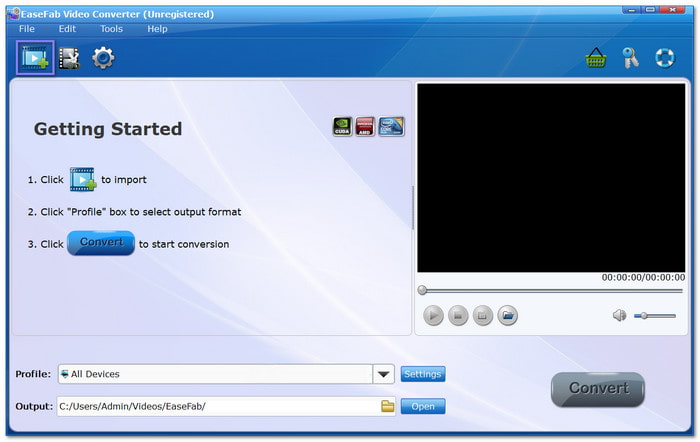
Step 3 Click the Profile drop-down menu to see the list of formats. Under Common Video, you will find MP4, MOV, AVI, WMV, MKV, XVID, ASF, M4V, MPEG, and more. Choose the format that works best for your device or platform. There are also preset profiles for phones, tablets, VR headsets, game consoles, and editing software.
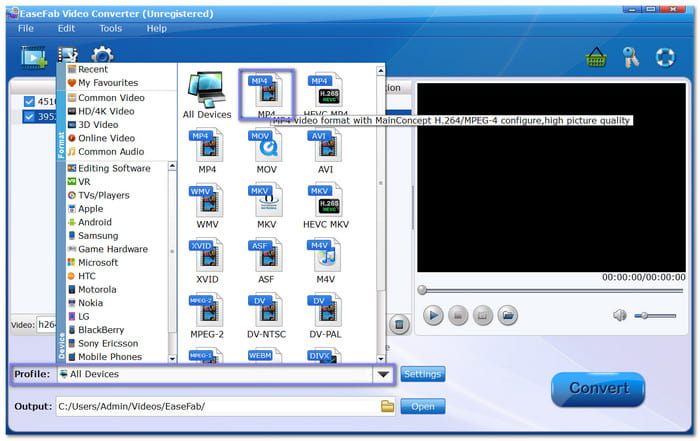
Step 4 To make changes, click the Scissors button. You can trim unwanted parts, crop black bars, add a watermark, or adjust brightness and contrast. Remember to click the OK button after each change.
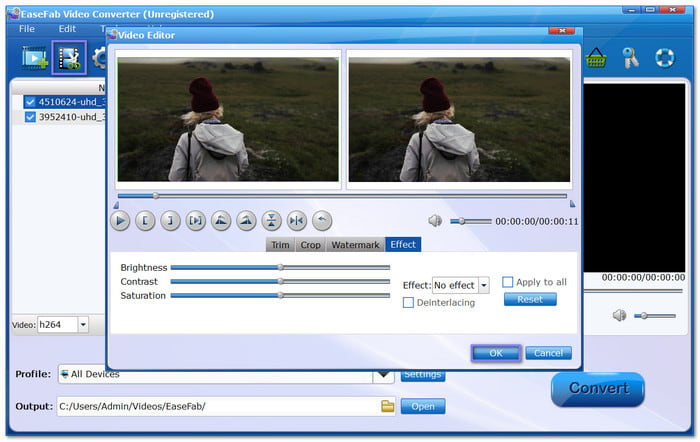
Step 5 Click the Output button to pick a folder where the converted file will be saved. Choose a location you can find easily, like your desktop or video folder. Once ready, click the Convert button. The process will start, and you can track progress in the window. After finishing, open the folder to watch your converted video.
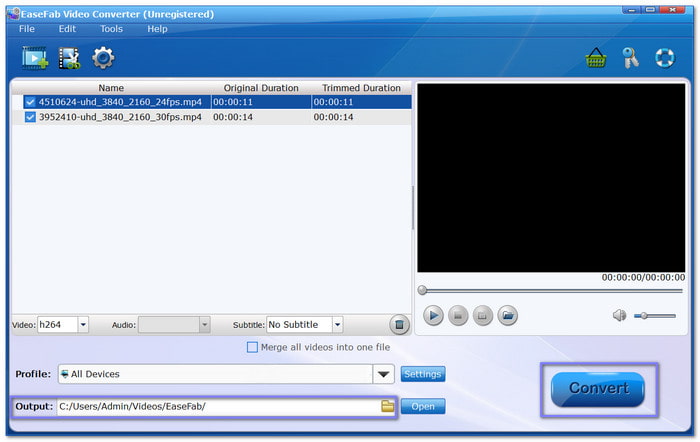
EaseFab Video Converter is safe, fast, and simple. With just five steps, you can turn any video into the format you need. If you have many clips and want them saved as one single file, just click the Merge button to join videos together so that you can enjoy them as a continuous video.
Part 3: Best EaseFab Video Converter Alternative You Cannot Miss
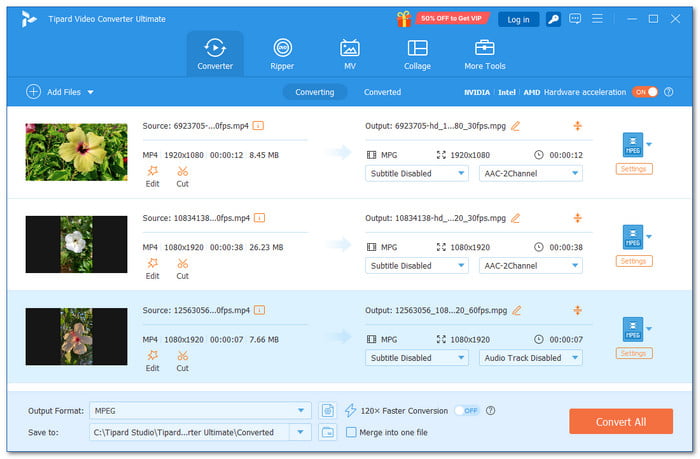
If you want a program to convert your video file to another format, you should not miss or forget to consider Tipard Video Converter Ultimate. It is safe, easy to use, and made for both Windows and Mac users. With this EaseFab Video Converter alternative, you can quickly change videos or audio into the format you need without hassle.
What makes it stand out is the high quality it delivers. The converted videos keep their sharp picture and clear sound. It also gives you many editing options. You can rotate, crop, apply filters, cut, merge, and add watermarks. The built-in preview lets you see your edits in real time before saving the final file, which is helpful.
Highlights you should know:
- Convert 8K/5K/4K/HD Video to Any Format - It supports many formats, such as MP4, AVI, MKV, MOV, and even MP3 for audio. No matter how high the resolution is, the converter can handle it.
- Supports Batch Conversion - You can convert numerous files at once instead of one by one.
- 60× Faster Speed to Convert Video - The program uses advanced hardware acceleration, converting your files much faster without losing clarity.
- Supports Many Formats and Presets - There are presets for phones, tablets, TVs, and other devices.
- Edit Any Video with Ease - You can crop, rotate, cut, add filters, make collages, or place watermarks.
- Improve Video Quality in Different Ways - The tool can upscale resolution, adjust brightness, or reduce noise.
Conclusion
EaseFab Video Converter's Mac & Windows versions are indeed easy to use. The process is straightforward, and you even get the option to edit your video before converting it. But it cannot be denied that the interface looks outdated, and the features may not be enough for users who need more. It is why Tipard Video Converter Ultimate is here for you. It offers an easy-to-navigate interface, faster speed, and more powerful tools. It can manage almost any format and even improve your video clarity along the way.
In the end, EaseFab Video Converter is fine for basic use. But if you want a modern, complete, and reliable program for all your video conversions, Tipard Video Converter Ultimate is one of the best options you can try.