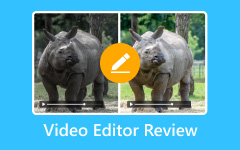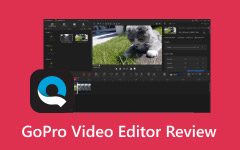According to the official website, Clideo is trusted by over 5 million users. That is not surprising since most video editing solutions include it these days.
Do you want to learn all the details about Clideo? If so, you are in the right place. We will provide you with all the essential information you need, including its tools, pros and cons, and pricing.
We will also share our personal experience using it. So, please go ahead and read the rest of the parts to learn everything about Clideo!
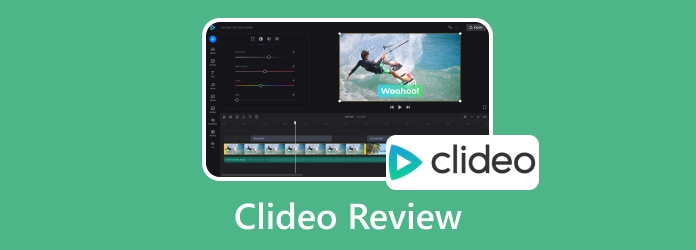
Part 1: What Is Clideo - All You Want to Know
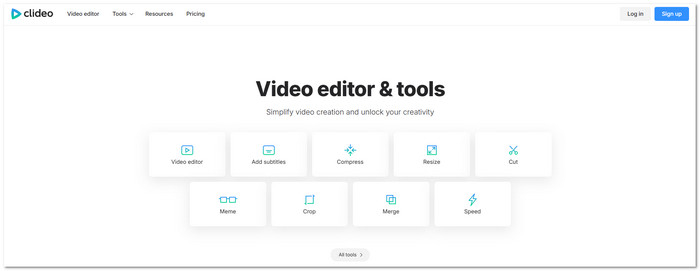
Clideo is an online platform that makes video creation simple and fun. You can edit, cut, merge, or make videos right in your browser. It is designed for beginners and professionals who want quick results without complications. Clideo has many tools for different needs, which we will present below; they are the most used tools.
1. Video Editor
Clideo's video editor is an all-in-one tool for combining videos, images, music, and text. The multi-track timeline helps you manage everything easily. You can also trim clips, add music, and make a video look just how you want it.
2. Video Cropper
The video cropper helps you change the size of your video. You can pick default sizes made for popular social media. It is useful if you want your video to fit Instagram, TikTok, or YouTube perfectly.
3. Video Merger
The video merger lets you combine multiple video clips, add audio, change the order, and merge everything with one click. It is great for creating longer videos or combining different clips easily.
4. Video Compressor
The Clideo video compressor reduces video size without sacrificing clarity. It can compress videos of any format. It is great if you want to save storage space or share videos online quickly.
5. Slideshow Maker
Clideo's slideshow maker lets you mix images, videos, and music into a slideshow. It works directly in your browser, so you can create memories, presentations, or fun clips in minutes.
6. Add Subtitle
The add subtitle feature lets you add text to any video. You can change the font and make it look nice. It is helpful for videos that need captions or explanations.
7. Change Video Speed
With this tool, you can slow down or speed up your video. There are six preset speeds, or you can use a slider to pick exactly what you need. It is perfect for making slow-motion or fast-action clips.
8. Video Maker
Clideo's video maker lets you create videos using photos, moving images, music, text, and other videos. You can make slideshows, tutorials, or fun videos online. It is easy to use, and you can see the results immediately in your browser.
9. Video Rotator
The video rotator fixes videos that are upside down or sideways. You just click one button, and your video is set right.
10. Meme Maker
The meme maker lets you make funny videos or images. You can use text and emojis. You also have templates to start from. It is perfect for sharing laughs online.
11. Audio Cutter
With the Clideo audio cutter, you can trim any audio file. It is useful for making ringtones, short music clips, or other audio pieces. You just upload the file, select the part you want, and cut it.
12. Audio Joiner
The audio joiner combines multiple audio files. You just upload them and join them with one click. It is helpful if you want to create one long track from several clips.
There you go! Clideo gives many tools in one place. Impressive, right? What about its benefits and drawbacks? Is Clideo free to use? Can it really meet your needs and expectations? Find out all the answers in the next part.
Part 2: Clideo Reviews - Pros, Cons, and Pricing
This section will help you decide if Clideo is right for you. We will look at its pros, cons, and pricing so you can see the full picture before using it.
- It works with most video, audio, and image formats.
- The simple interface makes it easy for anyone to edit videos.
- You can trim, merge, crop, add music, and more, all in one place.
- It is recommended for quick videos around 1-2 minutes.
- It can make videos square, vertical, or landscape for YouTube, Instagram, Facebook, and X.
- It works on any device directly in your browser.
- You can test almost all features without paying.
- Adding large files can take a long time.
- Features are basic; not a fully AI-powered video editor or design customization.
- You cannot use free videos for professional purposes.
It cannot fix blurry videos, and compression can cause errors.
- Rendering even simple videos can take too long.
- Files may take too long to save and use extra storage.
- Refunds are often denied, and help is inflexible.
| Plan | Cost | Details |
|---|---|---|
| Free | $0 | It only has limited features, adds a watermark on videos, and is good for testing the platform. |
| Clideo Pro Monthly | $9/month | It offers unlimited storage, removes watermarks, and can be canceled anytime. |
| Clideo Pro Annual | $6/month ($72/year) | You can save $36 compared to the monthly plan, which offers unlimited storage, removes watermarks, and can be canceled anytime. |
Part 3: Personal Use Experience of Clideo
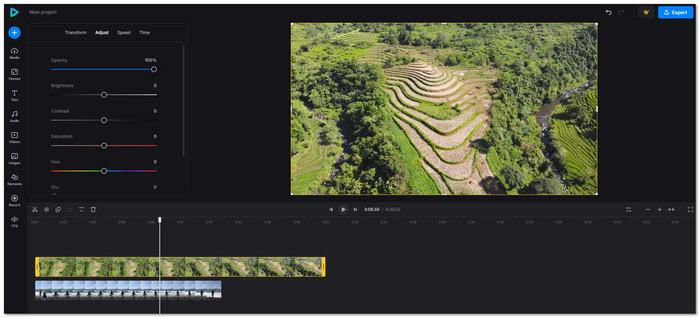
Using Clideo is simple because it works directly in your browser. When you open the website, you can see all the tools it offers, like the video editor, compressor, resizer, cutter, cropper, and merger.
Uploading a video is easy. You can drag and drop your file into the interface or click the "Add" button to select it from your folder. A fast or stable internet connection helps the upload go quickly.
Once your video is loaded, you can see it immediately in the preview screen. It makes it easy to check your edits in real time. All the editing options are on the left side of the screen. They are simple to find and use, so nothing feels cluttered.
Editing itself is straightforward. After finishing, you can export your video in 480p or 720p for free. If you subscribe, you can export in higher resolutions like 1080p and 2160p.
Overall, Clideo is perfect for first-time users. The process is easy to follow, all-in-one, and user-friendly. The only thing to watch out for is your internet speed. Slow connections can make uploading and rendering take longer.
Part 4: Reliable Alternative to Clideo Video Editor
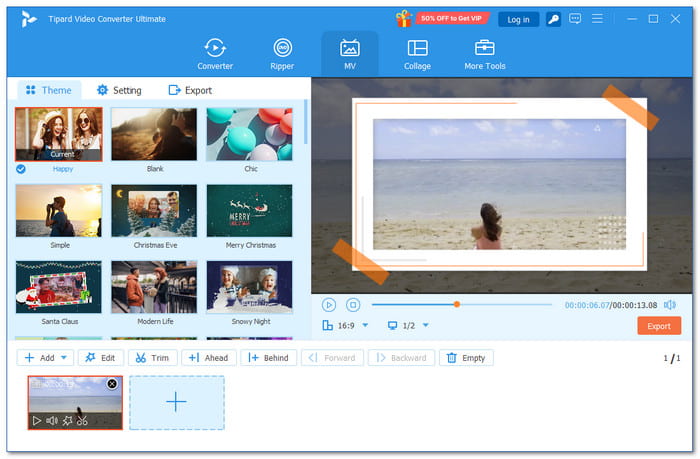
If you need to edit a video, whatever video format you have, Tipard Video Converter Ultimate can help. No technical experience is needed, making it the best alternative to Clideo. You can start editing with just one click.
It has multiple editing functions to make your video look stunning: clip, trim, and merge segments; add custom audio and subtitles; reverse videos for creative or funny effects; control video speed; flip and rotate videos to correct orientation; adjust brightness, hue, saturation, contrast, and apply filters; fix audio delays; and edit metadata like file name, artist, or creation date.
In addition, Tipard Video Converter Ultimate is 100% safe, works offline, and is available for both Windows and Mac. It gives you full control over your videos without any hassle, making editing fast, easy, and fun.
Another perk you should know: Tipard Video Converter Ultimate offers a variety of themes, like Happy, Blank, Chic, Simple, Christmas Eve, Modern Life, and more. You can add a start title and an end title to your video. You can also fine-tune settings such as format, resolution, and quality before exporting. However, the free version has some limitations, so subscribing is needed to have full access.
Conclusion
We have presented all the necessary details about Clideo, including its tools, advantages and limitations, and pricing. But there is one more thing you need to know before finishing this post: Is Clideo safe? And yes, it is. The website is secure, and high-level encryption ensures that only you can access your files before they are deleted from the server.
Clideo is recommended for online editing, so if you are looking for a video editor you can use offline, rely on Tipard Video Converter Ultimate, which works safely on both Windows and Mac.