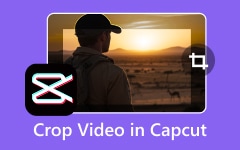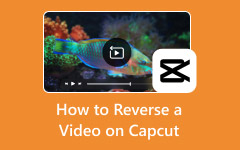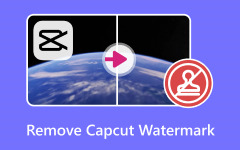Have you experienced watching a video and not hearing what the subject says? That is very inconvenient! Adding captions to your videos will be the solution. These text displays are shown for the spoken word, sound effects, and other information from the video you are currently playing. This way, you can understand the dialogue and other things being said or heard in the video.
CapCut is one of the programs that can add captions to your videos. How to add captions in CapCut? This article will be your best guide. It teaches you how to use CapCut on your mobile and desktop to add video captions. Kindly continue scrolling below to discover the complete information about this topic.
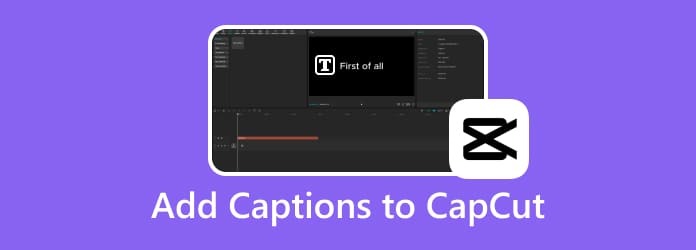
Part 1. How to Add Captions to CapCut on Desktop
CapCut is commonly used on a desktop when users want to edit detailed, multi-layer, and professional videos. These features are commonly unavailable from its mobile version. You can use its mouse or keyboard to use the timeline controls completely. Also, you will have access to more customization options. Additionally, it offers more professional transitions and layering for your videos.
Does CapCut import captions? Definitely, yes! This program allows you to import subtitle files, like SubRip Subtitles. It is commonly used as a subtitle for famous streaming platforms, like YouTube and Premiere Pro. Please follow the steps below to discover how to use CapCut desktop to add captions to your videos.
Step 1 Ensure that the CapCut program is downloaded on your computer. Click the Import option and select the Import button to choose the video you want to add a caption to. Then, click the Plus button from the video if you want to add more clips.
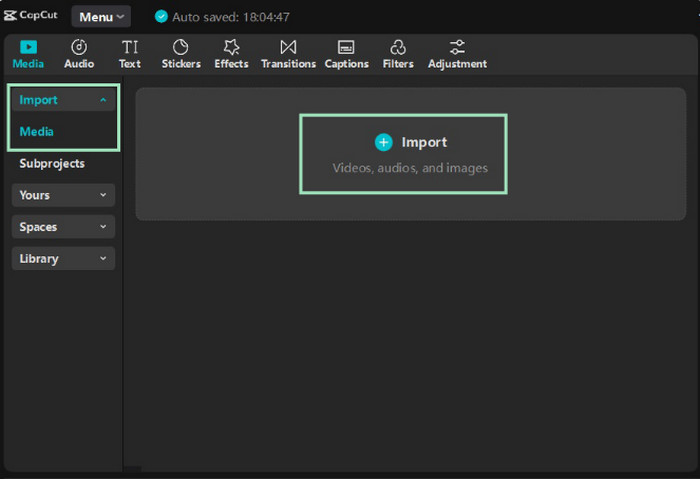
Step 2 Click the Text tab and click the Auto Captions button on the left. After that, click the Generate button at the bottom right. Now, you can edit the captions that will be added to your video. You only need to click the Captions button at the top right. Finally, click Export.
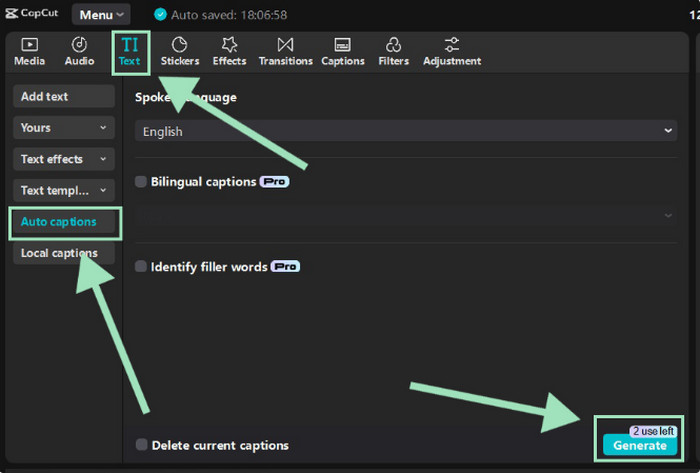
Captions and subtitles are almost similar, but not the same. You might wonder: Can you add subtitles in CapCut? Shortly, yes. In fact, CapCut offers the same procedure for adding captions and subtitles. Please ensure that CapCut is updated. CapCut does not work properly if outdated.
Part 2. How to Add Captions to CapCut on Mobile
If you want quick and on-the-go edits on your videos using CapCut, use its mobile version. It is best for posting videos on Reels and Shorts. It has a simplified layout and interface, which is best for novices. However, the performance of CapCut on its mobile version depends on the mobile phone specs, which is commonly best for short videos. How to add auto captions on the CapCut mobile version? Please follow the detailed steps below.
Step 1 Download and open the CapCut mobile version. After that, tap the New Project button at the top. Select the Add button and import the video you want to add a caption to. After that, please tap the Captions button at the bottom center of the screen.
How to speed up a video on CapCut? You only need to tap the video and the Speed button at the bottom. You can choose the 2x, 3x, or 4x options. Save the progress afterward to continue with the procedure.
Step 2 You are required to select the language of your video. Select a template for the subtitles or captions of your video. Then, tap the Generate button at the bottom. It will be shown how many times you can use the feature for free.
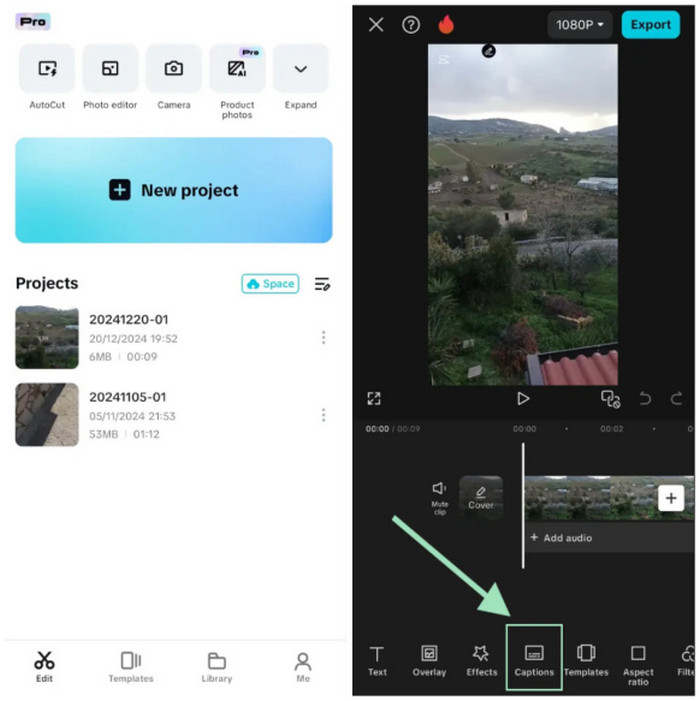
Step 3 Edit your subtitles before saving the video on your mobile phone. You can use the features that are shown on your screen. After that, it is time to save the video to your mobile phone. You may tap the Export button at the top right to complete the process.
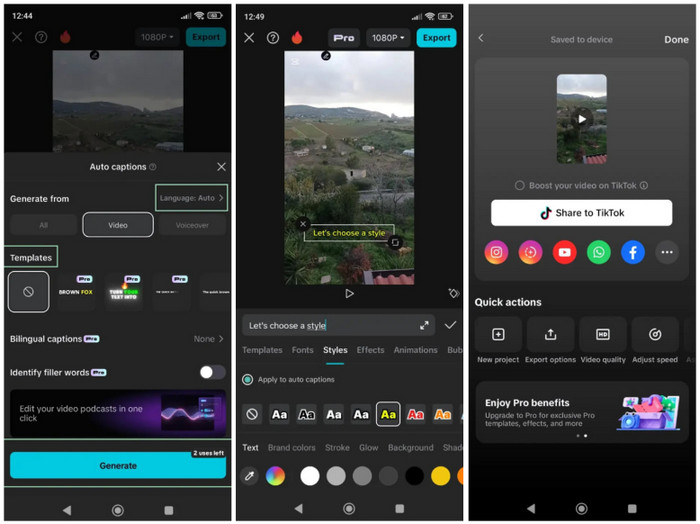
Part 3. The Best Alternative Way to Add Subtitles to Videos
Tipard Video Converter Ultimate is your best alternative about how to add subtitles in CapCut. This third-party tool supports many types of subtitle formats for your videos. It also allows you to choose a custom audio or subtitle file, depending on your preference. The best thing about it is that you can easily change the subtitle by changing the subtitle font, color, size, and other settings. It also offers caption templates to add stylish captions.
How helpful the tool is, right? You will love using this program due to its simple interface. Now, explore how to use it to add subtitles to your videos using the steps below.
Step 1 Open your favorite browser on a computer and go to the main website of Tipard Video Converter Ultimate. After that, please get the latest version of the tool by downloading it. Then, please set it up based on the requirements, and it will be launched automatically.
Step 2 The primary features of the tool will appear on the main interface. Please select the MV tab at the top of the main interface. Then, you can click the Plus button at the bottom left and select the video you want to add a caption to. You can alternatively drag and drop it.
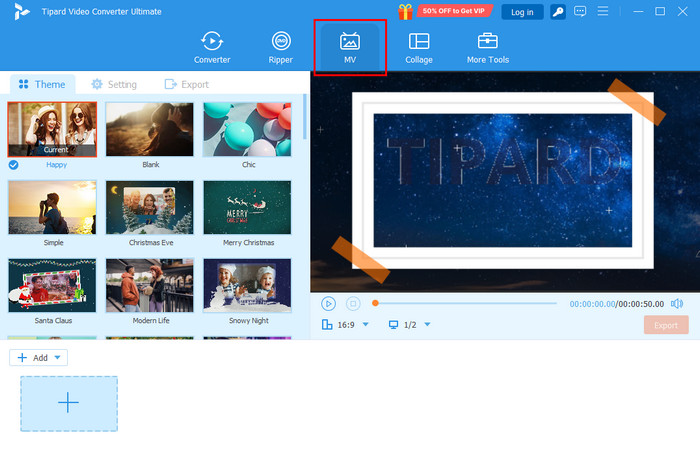
Step 3 Now, more features will be shown on the screen that are related to editing your video. Please select the Edit option at the top of the video. After that, the tool will show you another window on the screen to proceed with the process.
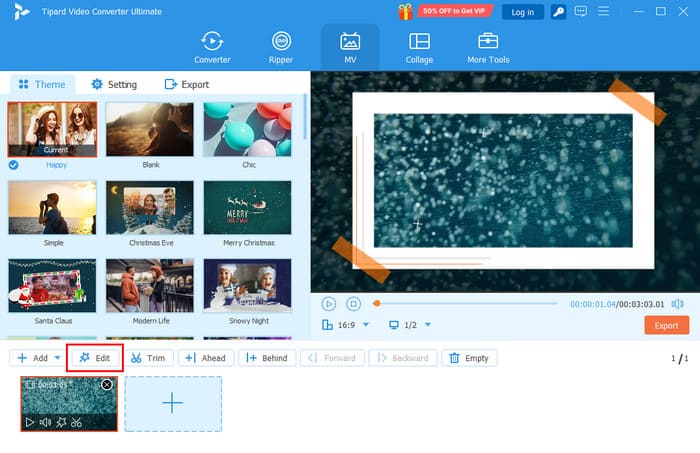
Step 4 Click the Subtitle tab at the top right corner of the tool. The tools for adding subtitles to your video will appear. Add the subtitle file to the Subtitle section. Use the Font, Color, Outline, Position, Opacity, and Delay features to adjust the video subtitles. Click the OK option to apply the changes.
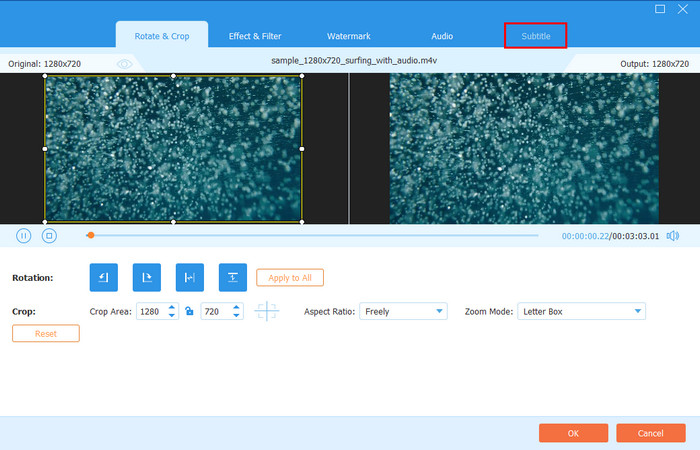
Step 5 Now, it is time to save the video on your computer. To do that, please click the Export button under the video preview on the right. After that, wait for the export process to be completed before closing the tool on your computer as the final step.
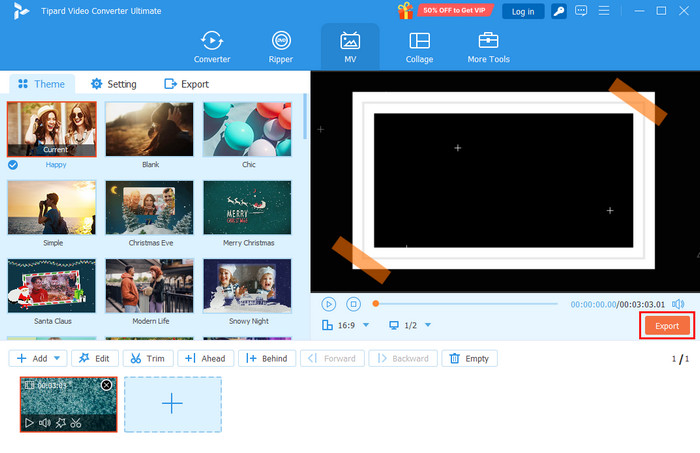
Conclusion
This article is all about how to add captions on CapCut. It has shown you how to do the procedure on your desktop and mobile phone, since it is available on both devices. Tipard Video Converter Ultimate is also introduced as an alternative to CapCut to add subtitles to your videos. This tool has a simple interface that novices will love using. Exploring the tool will be visible if you download it now on your computer.