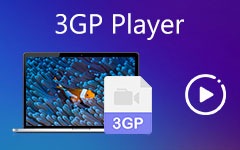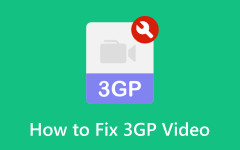If you still have videos saved in .3gp from old phones, you might run into errors like "unsupported format" when trying to play or edit them. It happens because 3GP is outdated and not widely supported today. Converting 3GP to MOV fixes this problem. It is because MOV is modern, reliable, and works on most devices and editors. Here, we will guide you on how to change 3GP to MOV on desktop and online so you can enjoy your videos again without trouble.
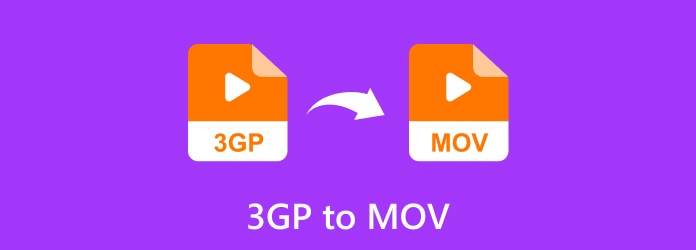
Part 1. Significance of Converting 3GP to MOV
Old videos from early mobile phones or recorders often come in 3GP format. This format was built to save space and work on weak devices. But today, most devices and apps no longer support it. That makes it hard to play or edit. To solve this, many people convert 3GP to MOV. MOV is a format made by Apple. It is modern, flexible, and works with many devices. Here is why converting 3GP to MOV matters:
1. Works on more devices: 3GP can fail to open on new phones, computers, or players. MOV opens almost everywhere, including iPhones, Macs, and Windows.
2. Good for editing: If you want to edit clips, MOV works in most editing apps like iMovie, Final Cut, or Adobe Premiere. 3GP usually does not.
3. Keeps better quality: 3GP lowers the video and audio to save space. MOV holds better detail and sound, even after conversion.
4. Easy sharing: Platforms like YouTube, social media, and cloud storage accept MOV. With 3GP, you may face upload errors.
5. Future-proof: 3GP is outdated and fading away. MOV will last longer because it is still supported worldwide.
In short, 3GP is old and limited. MOV is clear, reliable, and ready for today's needs. Converting helps save your videos and makes them useful again.
Part 2. How to Convert 3GP File to MOV on Windows/Mac
Converting 3GP to MOV is necessary if you want better playback, easy editing, and safe sharing. MOV works on most players, phones, and editing apps, while 3GP is old and limited. By changing the format, you keep the quality of your video and make it future-proof. You can get all these benefits with Tipard Video Converter Ultimate.
Tipard Video Converter Ultimate is powerful but simple. With one click, you can convert videos fast, with no quality loss. It also supports bulk conversion so that you can process many 3GP files at the same time. In addition, the steps are basic to follow, and the results are smooth every time.
- Enhance resolution and make old files look sharper.
- Convert videos in seconds with advanced acceleration.
- Convert 3GP to MOV, MP4, AVI, MKV, WMV, and more.
- Rotate, crop, trim, adjust effects, add filters, and adjust audio.

Learn how to convert 3GP to MOV using Tipard Video Converter Ultimate below:
Step 1 Download and install Tipard Video Converter Ultimate on your computer by referring to the Download buttons above. You must open the offline converter after setup. It works the same on Windows and Mac, so you do not need to worry about different steps.
Step 2 Hit Add Files on the top menu to bring in your videos. You can also drag and drop your 3GP files straight into the main interface. The program can manage many files at one time, so batch conversion is possible.
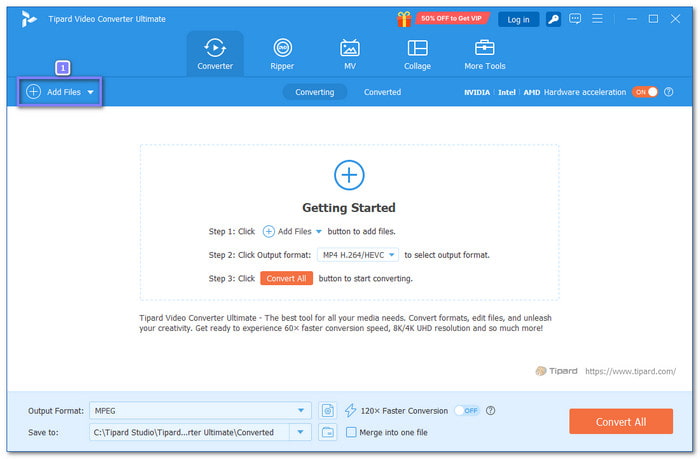
Step 3 Go to the Format option in the upper right corner. It will open the format panel. Choose MOV under the Video tab. You can pick from presets like high definition or 4K. If you want, click the Cogwheel button to fine-tune settings such as resolution, bitrate, or frame rate.
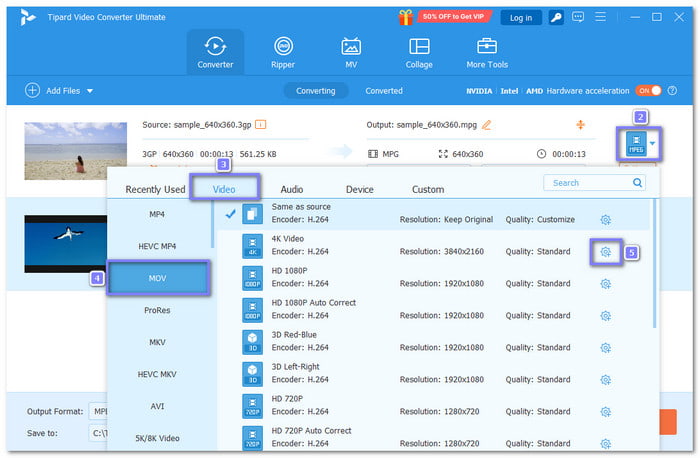
Step 4 At the bottom of the screen, press the Folder button to choose where the converted videos will be saved. You can pick any folder you like for quick access later.
After that, proceed to click the Convert All button to begin changing 3GP to MOV. The progress bar will show the status. Once done, you can play the MOV files on your computer, phone, or editing programs without issues.
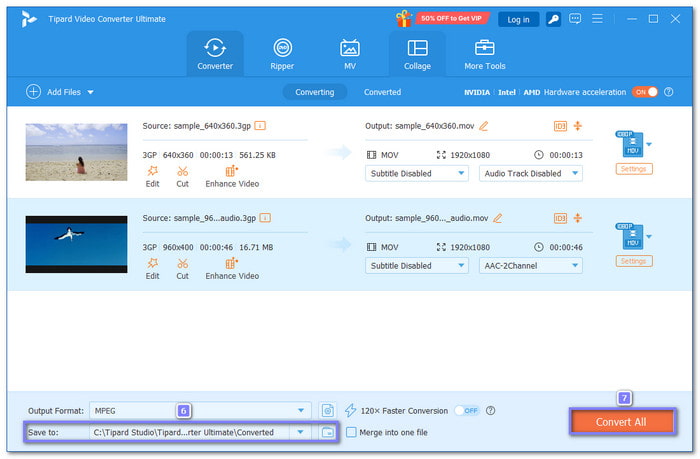
If you want to turn your 3GP video into an audio file instead, you can use the same tool to convert it from 3GP to MP3. It is helpful when you only need the sound, like music or voice recordings.
Part 3. How to Convert 3GP to MOV Online
1. CloudConvert
CloudConvert is a web-based platform that lets you convert 3GP to MOV without installing a program. It supports both local uploads and files from the cloud. You can even trim clips or add subtitles with its advanced options. Free users can import up to 1 gigabyte, which is enough for most short videos. Since it works online, you need the internet, and processing may take longer.
Step 1 Go to the CloudConvert - 3GP to MOV Converter main website.
Step 2 Click Select File to upload your 3GP video from your computer or cloud storage.
Step 3 If you want to fine-tune settings like resolution or codec, click the Wrench button to open the options.
Step 4 Hit Convert to start the process, and please wait until it finishes.
Step 5 Once done, click the green Download button to save your new MOV file to your device.
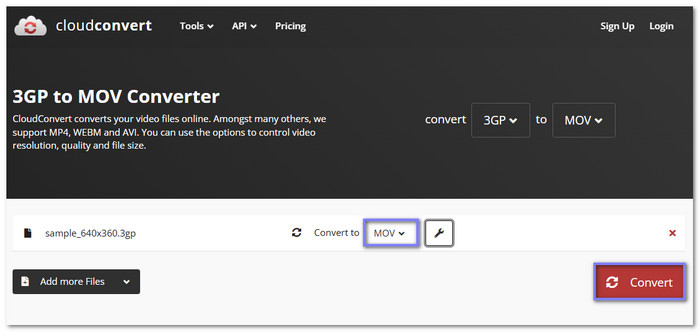
2. Zamzar
If you want something quick and simple, Zamzar is a solid 3GP to MOV converter online. You can upload a 3GP file up to 50 megabytes and convert it to MOV with one click. It can also change 3GP into MP4 and many other common formats. Unlike other tools, it does not offer editing options, but it is easy to use. You also get the option to receive your converted file by email.
Step 1 Head to the Zamzar - 3GP to MOV primary website.
Step 2 Click Choose Files to upload your 3GP files from your computer, Box, Dropbox, Google Drive, or OneDrive.
Step 3 By default, MOV is already set as the output, so you do not need to change it.
Step 4 Hit Convert Now to convert your 3GP file to MOV format. You can also track the progress on the page.
Step 5 Once it is ready, click Download to save the MOV video to your computer.
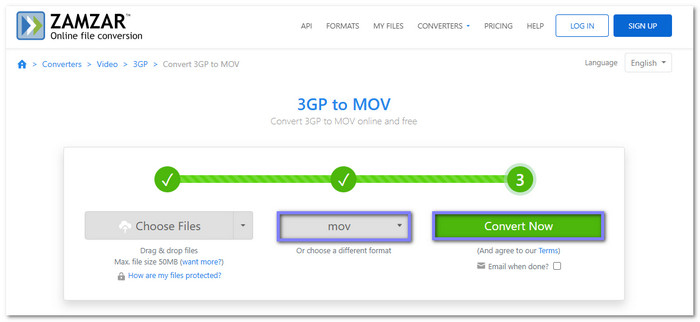
Conclusion
When it comes to how to convert a 3GP file to MOV, you can choose between online tools or a desktop program. Online converters are quick and free, but they come with limits on file size and daily use. They also depend on the internet speed. Because of that, big files may take longer to finish. If you need a stronger solution, Tipard Video Converter Ultimate is the way to go. It installs fast, runs smooth, and lets you convert, edit, and enhance videos without hassle.