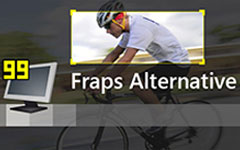How to Merge Videos into One with Video Combiner
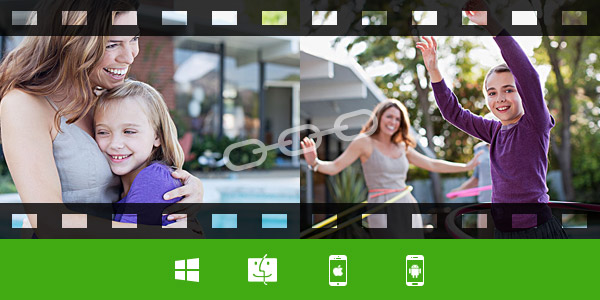
In daily life, you may frequently combine pictures together to get a better file. Besides Adobe Photoshop, lots of combiner apps for iOS and Android can easily do that for you. Sometimes, you also has a need to combine videos. Here comes the question, how to combine videos?
Merging videos together can be as simple as combining photos, but you should find the suitable video combiner. With multiple video combiner apps on the internet, you must feel hard to get an easy-to-use video combining tool. So in this article, we will introduce two powerful video mergers to help you join video clips together. If you have the same demand, just keep reading to find the best answer.
Combine videos with free video combiner
After trying some online video mergers to combine videos, we sincerely recommend you to use the videos combining software instead of online tools. Because when you merge videos online, even the simple uploading process will cost you really long time. So at the first part, we will show you a Free Video Combiner to help you join videos together. First, you can free download and install it on your computer.
Step 1. Launch Free Video Combiner
Download, install and open this free videos combining software on your computer.
Step 2. Load video File

Click "Add File" button on the top bar to add the videos you want to merge from the pop-up window.
Step 3. Join videos together
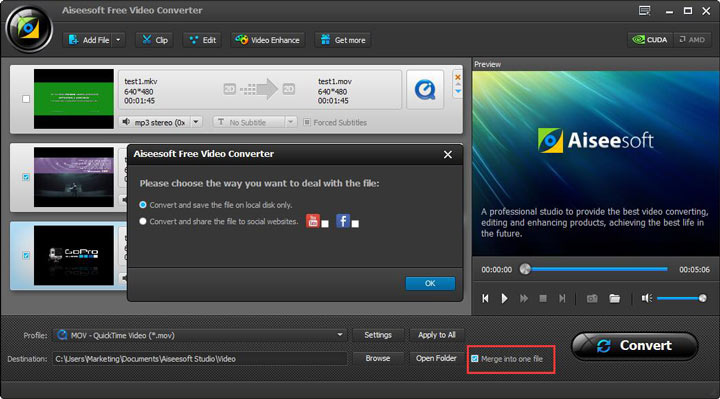
Select the videos you want to combine, mark the "Merge into one file", and then click "Convert" button to merge two videos into one file.
Before the final merging, this free videos combiner app allows you to select your preferred output formats and destination file folder. Moreover, it provides a "Clip" feature to help you cut video into segments and save the useful part.
Combine videos with professional video merger
With the first method, you can handily combine two video clips into one new video. It is also equipped with many other editing functions, but you need to upgrade to its paid version to get these features. One more thing you should pay attention to, the Free Video Combiner only can be used on Windows computer. Here we recommend a more powerful Video Merger to help you combine videos on PC and Mac.
Step 1. Launch Video Merger
Download, install and launch this video merging software on your computer.
Step 2. Add videos you want to combine
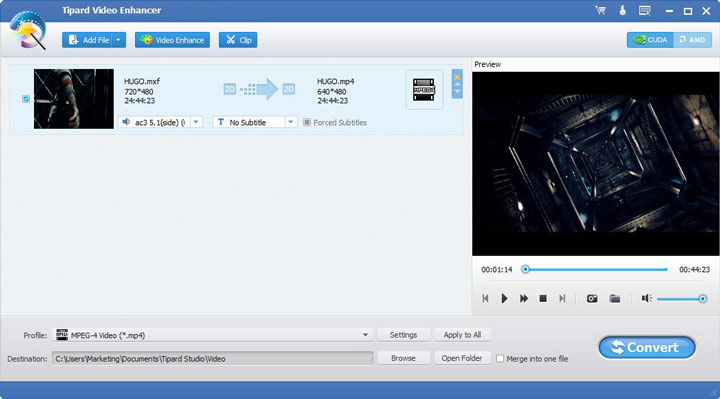
Click "Add File" button to load the videos you want to merge from the pop-up window.
Step 3. Merge videos into one file
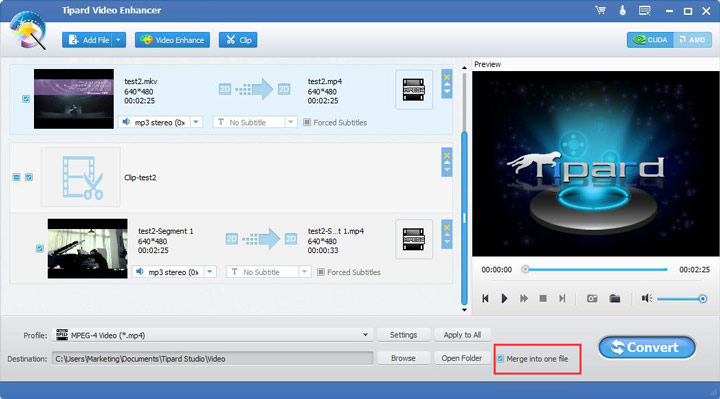
Choose the video segments you want to merge and mark "Merge into one file". Similar to Free Video Combiner, it enables you to clip video into parts and choose the output format and destination folder. What's more, it provides you with various settings to edit video, enhance video quality and adjust output effects. After all settings are done, you can click the "Convert" button to combine videos.
Compared with the Free Video Combiner, it can give more functions to better edit your video. In addition, it can guarantees you a super-fast video combining speed and high output video quality. The combined video can highly support any of your iOS and Android device.
We mainly talk about how to combine videos with two videos combiner apps in this post. You can free download them and have a try. Hope you can easily join your videos together as you want.