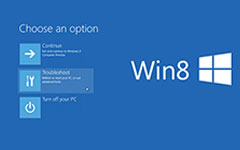What to Do When The User Profile Service Failed The Logon
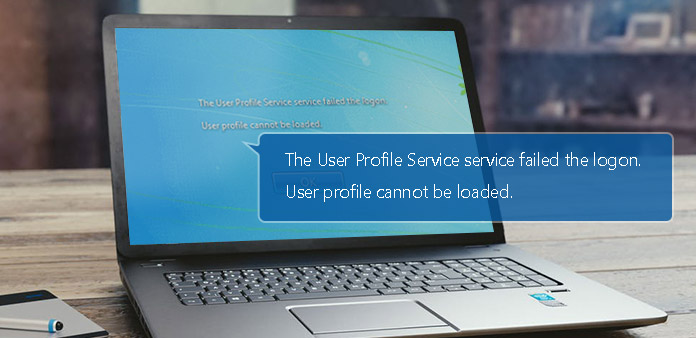
Many people have received the warning message said The User Profile Service failed the logon when they attempt to log in their account on Windows. This message appears because user profile is corrupt after update or infected by malware. Now we know the reasons that lead to the warning message, but the more important thing is how to fix this issue. If the notification of The User Profile Service failed the logon shows on your screen, you cannot enter your computer normally. Sometimes, you just need to restart your computer. The problem will disappear. If not, you can learn the solutions in this post.
Part 1. Backup user profile
We know that the error of The User Profile Service failed the logon appears because there are some problems in user profile. The user profile will be changed; no matter you use any way to fix this problem. So you'd better to back up accounts information of your computer. Tipard Windows Password Reset is a powerful account manager for Windows users. This account managing program is compatible with all Windows, including Windows 10. Besides resetting password, Windows Password Reset also allows users to manage and add account in Windows pre-installation environment.
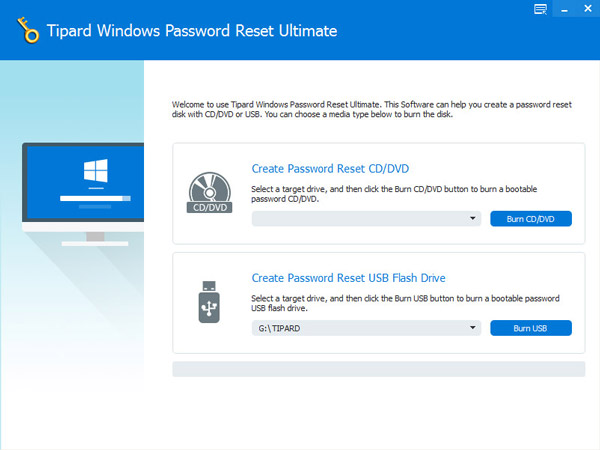
How to backup accounts
-
Step 1After install Windows Password Reset application. You have to decide to create a bootable DVD or bootable USB drive to backup accounts.
-
Step 2If you prefer to DVD, you need to insert a new CD or DVD into CD-ROM drive. And tap on Burn CD/DVD button. Otherwise, you should plug a formatted USB drive into your computer, and tap on Burn USB button.
-
Step 3The status bar will show you the process in real time.
-
Step 4After the burning process finished, click on OK and remove the bootable DVD or USB drive.
How to add a new account
-
Step 1When your computer is locked for the problems about user profile, you can add a new account in Windows Pre-installation Environment and use the new account to log in.
-
Step 2Insert the bootable DVD or bootable USB drive that you made with Windows Password Reset into your computer. And choose CD-ROM drive or USB in Boot Menu depending on the method you use.
-
Step 3Then Windows Password Reset interface will pop up automatically.
-
Step 4Press Add User to add a new account. Or you can reset the current account. Windows Password Reset even permits users to change admin user account.
-
Step 5After added successfully, you can remove the bootable DVD or USB drive. Then reboot and log in your computer with the new account. The error of The User Profile Service failed the logon will disappear.
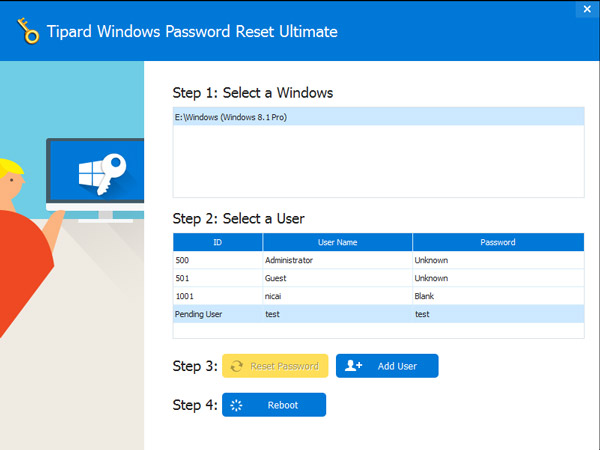
Part 2. Fix user profile
As the warning said, the problem is related to user profile. So if we can fix user profile, this warning will disappear.
-
Step 1Boot your computer into Safe Mode.
-
Step 2Press Start menu and open Run window. Input regedit in Run box and press Enter key to open Registry Editor.
-
Step 3Open HKEY_LOCAL_MACHINE >SOFTWARE >Microsoft >Windows NT >CurrentVersion >ProfileList successively.
Find out the subkeys begin with S-1-5.
If you have two subkeys begin with S-1-5, Rename the subkey ends without .bak and add .ba into its name. Then Rename the subkey ends with .bak and remove .bak from its title. Finally, Rename the subkey ends with .ba and change .ba to .bak.
If there is only one subkey begin with S-1-5, right-click and choose Rename. Then remove .bak from its title. -
Step 4Open the subkey that begins with S-1-5 and ends without .bak. Double-click RefCount on the right panel and set value as 0. Open State on the right side and enter 0 in value box.
-
Step 5Finally, close Registry Editor and reboot your computer. This method seems a little complicated. But if you follow the steps above patiently, you can restart your computer successfully without the error.
Part 3. Delete the user profile and create a new one
Another way to fix the problem of The User Profile Service failed the logon is to delete the error SID.
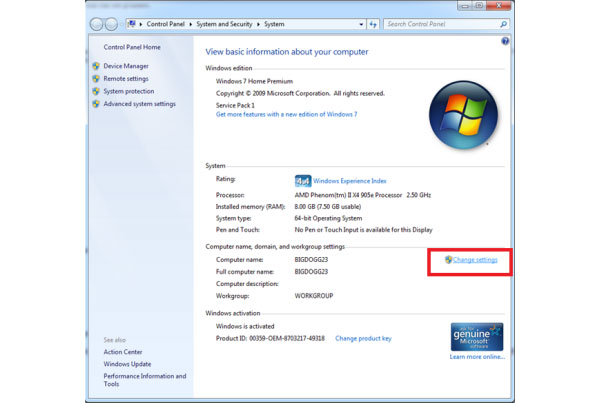
-
Step 1Restart your computer and switch to Safe Mode, when The User Profile Service failed the logon shows on your screen.
-
Step 2Right-click Computer or My Computer on desktop and select Properties. And then press Change Settings option.
-
Step 3Choose Advanced tab in System Properties window and make some changes.
Click on Settings in User Profiles section to open User Profile dialog. Then you can select a user profile and press Delete button to remove it. -
Step 4After user profile removed, back to desktop and hold down Win + R to open Run dialog. Enter regedit and tap on OK to open Registry Editor.
-
Step 5Open HKEY_LOCAL_MACHINE->SOFTWARE->Microsoft->Windows NT->CurrentVersion->ProfileList successively. Find out the SID that you'd like to delete. Right-click and Delete it.
-
Step 6Then you can reboot your computer and create a new account.
How to create a new account
-
Step 1Press Start menu and choose Control Panel option.
-
Step 2Select User Accounts and Family Safety and then Add or remove user accounts in Control Panel window.
-
Step 3Then tap on Create a new account option to continue.
-
Step 4In create new account dialog, you can enter user name in the field and select the account type. To protect your computer, you'd better select Standard user.
-
Step 5In create new account dialog, you can enter user name in the field and select the account type. To protect your computer, you'd better select Standard user.
-
Step 6Now you can restart your computer and log in with the new account. You should create an account at one time and restart your computer to examine it. If there is no warning message during starting process, you can use the new account without concern.
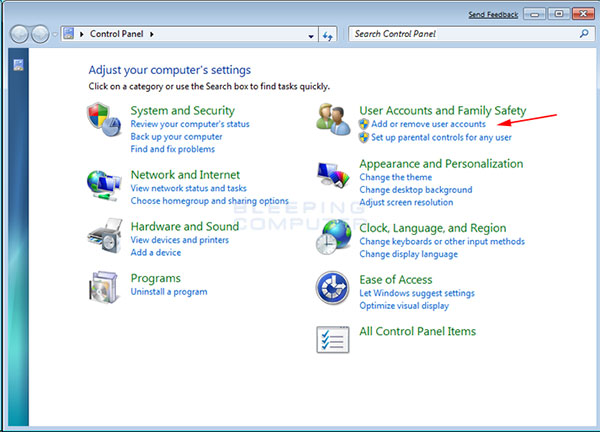
Conclusion
Based on the introductions above, there are at least three ways to fix the problem of The User Profile Service failed the logon. You can fix user profile in Registry Editor under Windows Safe Mode. Although this method is complicated to ordinary users, you do not to rely on other programs. You have to fix this problem in Registry Editor carefully, because a small mistake in Regedit will lead to a big problem. Another way to repair your computer is to delete the error user account directly. But the premise is that you already know which one is the error user account. Otherwise, you have to remove all user accounts. So you need to back up user accounts of your computer before deletion.
And the best way to manage user profile is Tipard Windows Password Reset. It has the ability to back up all user accounts. And you can manage these accounts in Windows pre-installation environment. If the warning message appears, you can insert the bootable disc and manage user profile simply.