SVP, or SmoothVideo Project, is a tool that enhances the smoothness of your videos. It works by adding extra frames between the real ones. It makes movies, shows, or clips appear to play at a higher frame rate, such as 60 frames per second (fps) or higher.
If you want to know more about SVP, keep reading. We will review its main features, discuss both its strengths and weaknesses, and provide some simple tips to address common issues. We will also share some great alternatives in case SVP does not work well for you.
Let us help your videos play the way they should: smoothly and clearly!
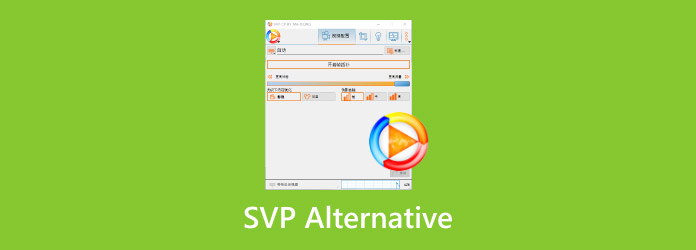
Part 1. Main Features of the SmoothVideo Project
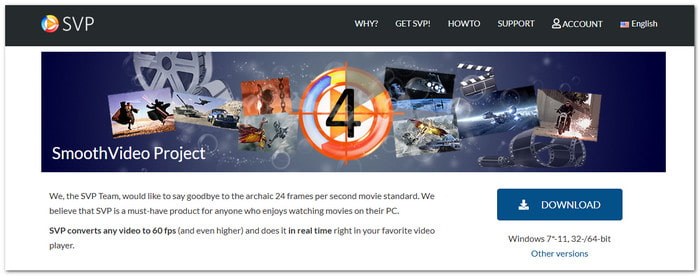
Sometimes, videos look choppy or slow. That is where the SmoothVideo Project (SVP) comes in. It helps make videos smoother by adding extra frames. It is great for action scenes, anime, or any fast-paced video.
Here are the main things it can do:
1. Turn videos into 60, 120, or 144+ fps
SVP can boost your video's frame rate. That makes everything look extra smooth.
2. Supports NVIDIA Optical Flow and TensorRT
If you have an NVIDIA graphics card, SVP utilizes it to work more efficiently and faster. It is ideal for long or large videos.
3. Uses Smart AI (RIFE)
SVP uses something called RIFE. It is a smart system that estimates the in-between frames to make motion appear more realistic.
4. Works with many video players
You can use it with VLC, Plex, PotPlayer, and more. Some players also support VR or 3D videos.
5. Supports 4K and HDR
Your high-quality videos stay sharp and colorful.
6. Play, convert, and stream
SVP is not just for watching. You can also change videos or stream them.
7. iOS and Android app
You can enjoy smooth videos on your phone or tablet, too.
SVP has a lot packed into it. It works best if you like smooth, sharp, and fast videos. If that sounds good to you, SVP is worth a look.Part 2. Detailed Review of SmoothVideo Project
Let us take a closer look at SVP. It offers some great tools, but there are also a few things to be aware of. Below are the benefits, drawbacks, costs, and some quick help if things go wrong.
Pros of SVP
- You can add plugins to add more features.
- You can adjust sharpness, blur, and noise levels.
- It supports GPU, so it runs faster on good hardware.
- It offers preset frame rates, including 45, 60, 90, 120, and even 240 fps.
- You can choose how smooth you want the video to be, with options ranging from x3 to x4 or more.
Cons of SVP
- Only free for 30 days.
- The setup takes time.
- It might freeze, lag, or crash sometimes.
- It can be hard to use, especially for beginners.
- You cannot preview changes before saving the video
- The free version incorporates a watermark into the video.
- It needs a powerful computer; older systems may not run it well.
SVP Pricing
If you are considering using SVP, it is essential to know its costs. Let us keep it simple to understand.
Is the SmoothVideo Project free? SVP is not free forever. But you do get to try it first.
1. Free Version
- You can use SVP for 30 days at no cost.
- It is the full version, but only for a short time.
- After 30 days, it stops working unless you renew the subscription.
2. One-Time Payment
- SVP costs $24.99 for one user.
- It is a lifetime license. You pay just once.
- No monthly bills. No yearly plans.
- One payment and it is yours forever.
3.What You Get With the Paid Version
- Free updates
- Access to plugins
- Full settings unlocked
- Support for new features
- No watermarks on videos
So, is it worth $24.99? If you like smooth videos and you want full control, then yes. You only pay once, whether you use SmoothVideo Project on Mac or Windows. That is a good deal.
SVP Troubleshooting Tips
SVP helps make your videos smoother by adding extra frames. But sometimes, things go wrong. Below are real fixes for the most common problems. Each one is explained in a different way to help you better.
1. SVP Not Working with My Video Player
What is happening: You open a video, but SVP does nothing—no smooth playback. No message. It is just a normal video.
What to do: Make sure your video player is supported. Use MPC-HC, MPV, or VLC (with extra steps). Then, check if the SVP Manager is running. It must be open before your player.
2. SVP Cannot Detect GPU or Hardware Acceleration
What is happening: SVP says it cannot use your graphics card. It may feel slow or laggy.
What to do: Check your graphics driver. It must be up to date.
In SVP:
- Go to Settings > Performance > GPU Acceleration.
- Please turn it on.
- If it still fails, try switching between OpenCL and CUDA (NVIDIA only).
3. Video Is Laggy or Not Smooth
What is happening: The video is not smooth. It may stutter or freeze.
What to do: Your computer may be too slow for high settings.
In SVP:
- Lower the frame interpolation mode to 2m (uniform).
- Lower the frame rate to 1.5x instead of 2x.
- Go to the Performance tab, then turn off Compensate camera motion.
It will reduce the load on your system.
4. SVP Crashes or Freezes
What is happening: SVP crashes or hangs when you open a video.
What to do:
- Close SVP.
- Reopen it as Admin (right-click > Run as administrator).
- Verify that you have installed the right version of SVP for your system (either 64-bit or 32-bit).
- Ensure that your player matches the SVP (both must be 64-bit or both 32-bit).
Still freezing? Reinstall SVP.
5. No Sound or Audio Out of Sync
What is happening: You play a video, but the sound is missing or not synchronized with the picture.
What to do: SVP only works with video frames. It does not touch the sound. However, when SVP adds new frames, it can cause sync issues.
Fix it this way:
- Use MPC-HC or MPV, not random players.
- In SVP, go to Playback Settings and check Audio Delay. Try small adjustments, such as +50ms or -50ms.
- Or turn the audio resync on in the player.
6. SVP Works for One Video But Not Another
What is happening: It works for one file but fails on another.
What to do: Some videos are weird or coded in formats SVP does not like.
Try this:
- Use MKV or MP4 files with H.264 video.
- Avoid unusual formats, such as RealMedia or older codecs.
- Use a video converter to change the format if needed.
Part 3. 3 Excellent SmoothVideo Project Alternatives
SmoothVideo Project (SVP) helps with that by adding extra frames. However, not everyone likes how it works, or it may not run smoothly on every computer. That is why it is beneficial to be aware of alternative tools you can use instead. Below are three excellent alternatives that can help you produce smoother videos with minimal effort!
1. Tipard Video Converter Ultimate
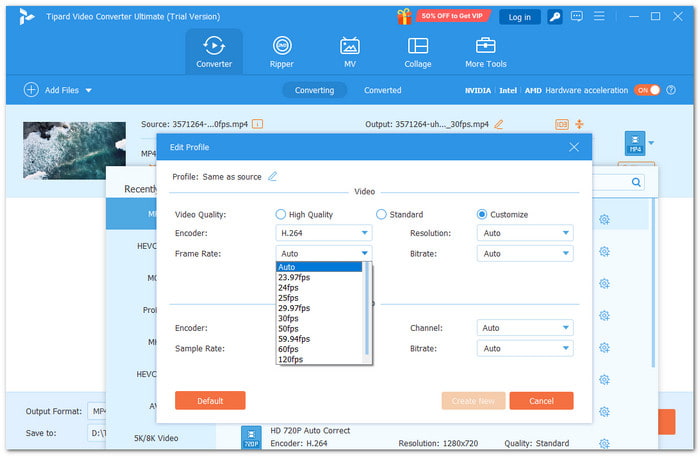
Have you ever watched a video that looked choppy or slow and wished it could play smoother? We have all been there. It is annoying when a video stutters, especially during fast-paced scenes or action clips. Do not worry; Tipard Video Converter Ultimate is here to make this process possible and easy, making it the best SVP alternative.
It is easy to use and works with almost any video. It can raise your frame rate to up to 144 frames per second. That means smoother video every time. It supports 4K and even 8K resolution. So your video stays sharp and clear. Plus, it features smart AI tools that enhance low-quality videos. It can make old clips look clean and bright.
With this 4K video converter, you can also edit, cut, and enhance your videos all in one place. Try it now!
2. Flowframes
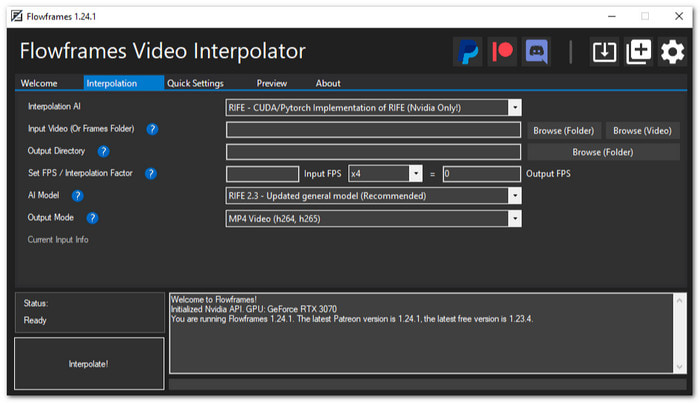
Flowframes is a free tool that utilizes AI to enhance video smoothness. It works by adding new frames between the original ones. No doubt, it is one of the SmoothVideo Project alternatives. It helps convert a 24fps or 30fps video into 60fps, 120fps, or even higher frame rates. That means your video will look much smoother when you play it. Additionally, it supports MP4, MKV, AVI, and many other formats. It also works well on most Windows computers.
3. FFmpeg

FFmpeg is a strong video tool that many pros use. It is not just for smoothing videos. It can cut, convert, compress, and perform many other functions. You can also use it to interpolate frames and make the video run at a higher frame rate, making it one of the recommended SmoothVideo Project alternatives.
But FFmpeg is harder to use. It does not have buttons or a menu. You have to type commands to make it work. Some people may find this tricky at first. But if you take the time to learn it, FFmpeg becomes one of the most powerful tools out there. It works on Windows, Mac, and Linux.
Conclusion
So, you already know what SVP is. It is a tool that makes videos look smooth. It does that by adding extra frames between the real ones. It makes a normal 24fps video play like 60fps or more. But even with that, it might still be too hard for some people.
That is why many users look for something easier. One of the best alternatives to SVP is Tipard Video Converter Ultimate. It is more than a converter. It can boost your video's frame rate up to 144 frames per second.






