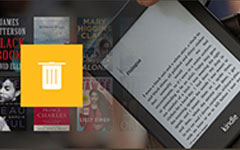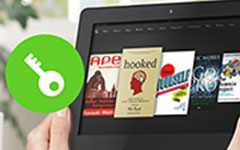Read EPUB Books on Kindle – by Using EPUB to Kindle Freeware to Convert
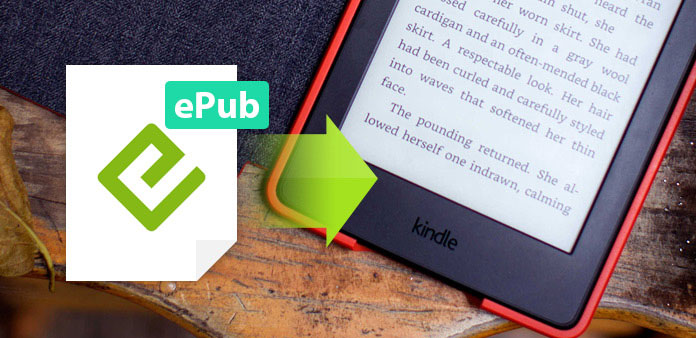
As you know, EPUB and Kindle are the extremes, which cannot work successfully. If you insist on reading with Amazon Kindle device, then there must be one element to be changed, convert EPUB files or to jailbreak kindle device. The former will be easier to operate, as reset Kindle device will have potential damages. But if you wanna to install Google Play and EPUB e-reader instead, to replace fixed and simple Kindle OS, you can try the latter way too. So it is the battle between EPUB and Kindle, to see which one being changed.
Part 1: EPUB to Kindle Freeware to Convert EPUB Files to AZW and MOBI
Converting EPUB to Kindle is the total topic, not fixed format actually, because Kindle accepts many file formats expect EPUB. Therefore, you can convert them to AZW, MOBI, PDF and more.
Solution 1: Try online EPUB to Kindle Converters
You can convert EPUB to Kindle free in easy way, without register and installation.
1. Zamzar: With detail file extension introductions, and step-by-step guide to convert an EPUB to Kindle online.
How to: Upload EPUB eBook online first, and then select PDF or other Kindle format, to set as output Kindle format. Fill in the email address for further converted Kindle eBook receive, and finally, hit Convert button to start online EPUB Kindle Conversion.
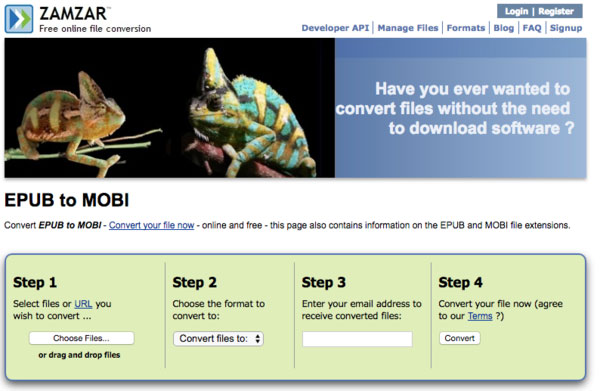
2. CloudConvert: Support over 215 file formats, and you can transfer files to Dropbox as well.
How to: Upload EPUB files from Dropbox, URL, Google Drive or computer. Later, set MOBI or AZW as output format, you can create archive by the way. At last, hit Start Conversion to convert an EPUB eBook to Kindle online.
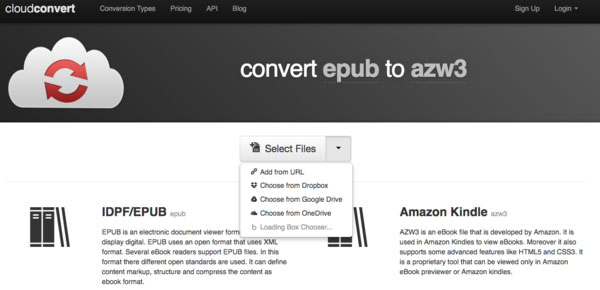
3. EPUB Converter: EPUB Converter is the online Kindle file converter, to deal with EPUB and Amazon Kindle file formats for free. And your converted Kindle file link will be kept online up to 2 hours.
How to: Hit Add Files button to browse EPUB books you want to convert. After that, choose Start Now Option, to change EPUB file format into AZW3 or MOBI. Finally, click the download link to save converted Kindle eBooks online.
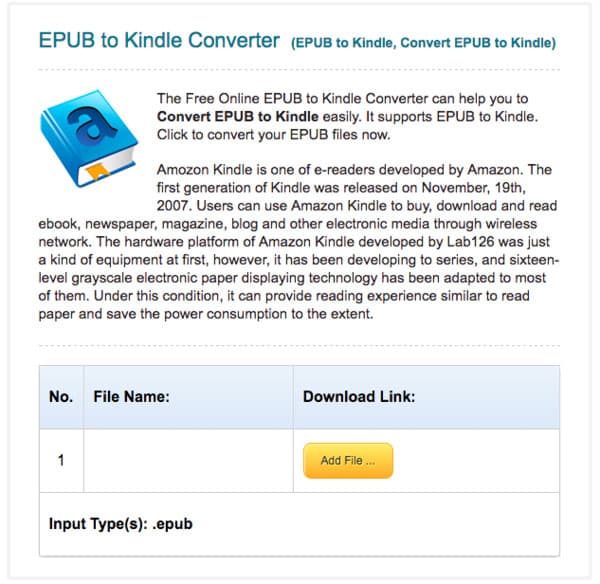
Solution 2: Use Calibre to Change EPUB to Kindle
Calibre is the widely used Kindle editor, which is the essential software for every Kindle reader should know. The Bulk Convert and Calibre Library enables people organize all your Kindle eBooks in easy way. The Calibre library will help you sort out eBooks according to authors, languages, series, formats an many other types by the left pane automatically. No additional manual Kindle eBook order.
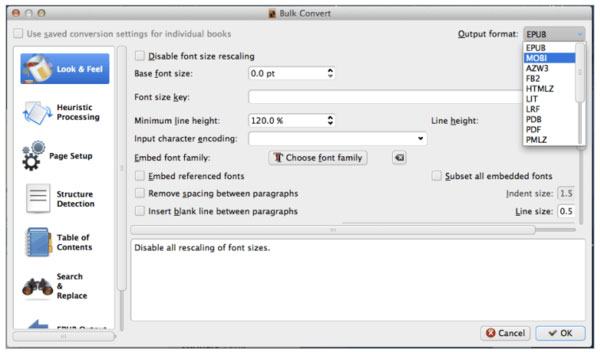
So how to convert EPUB Kindle books with Calibre into MOBI and AZW files? Click Add books options on the toolbar to put EPUB to Kindle first. For some eBooks, you can tap Edit metadata to edit. Later, hit Convert books on the toolbar, to start EPUB Kindle conversion. When you see the pop up EPUB convert window, choose MOBI as Kindle output format, and hit OK at last. Calibre is the free EPUB converter, to help you change eBook formats to satisfy Kindles, and work as a reader on PC, with which people can read with. But there is one weak point of Calibre you should know – you cannot convert DRM EPUB files to Kindle directly.
Solution 3: Try EPUB to Kindle Converter to Read EPUB Files on Kindle
I am sure you can see its main jobs from the name without additional introduce. The EPUB to Kindle Converter is the freeware to deal with EPUB file conversion problems. And you can batch convert EPUB to Kindle free in fast speed here too. The whole interface is simple and obvious, and you can change EPUB formats to Kindle only with it. But it is just the advantage among other EPUB converters, because of its lightweight.
Hit Add Files button on the top, to put dozens of eBooks in. there are two buttons below, to AZW or to MOBI, choose one and set the Output Directory to save converted MOBI or AZW Kindle files into. Hit Convert Now option on the right, and see how many time left through the Work Progess bar below. After EPUB Kindle format conversion, click the Open option to check and transfer to Kindle for further reading.
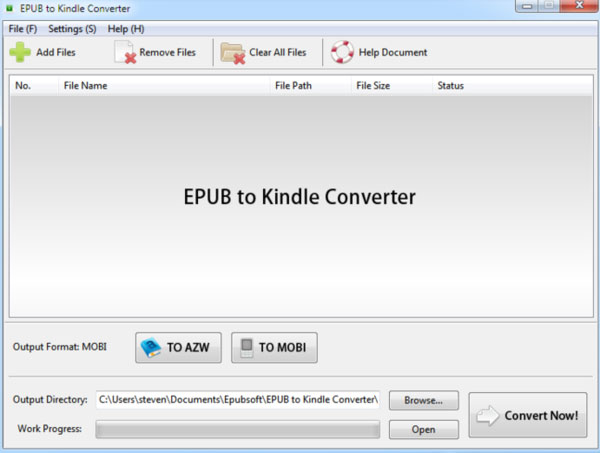
Solution 4: Email EPUB to Kindle
There are actually two methods to email EPUB to Kindle successfully, without additional file change, no need to convert EPUB to MOBI or change EPUB to AZW.
Method 1: Email EPUB books to Calibre first, and Calibre will convert to Kindle acceptable formats automatically.
Method 2: Change the suffix of EPUBs from .epub to .zip, And then send .zip books to Kindle through email. You will find that Kindle Personal Documents Service will help you convert zip file to AZW without third party eBook converter.
Note: If you try the second way to change suffix, remember not to put over 20 EPUB books together into one folder to change into ZIP per time, or Kindle may notice and refuse them.
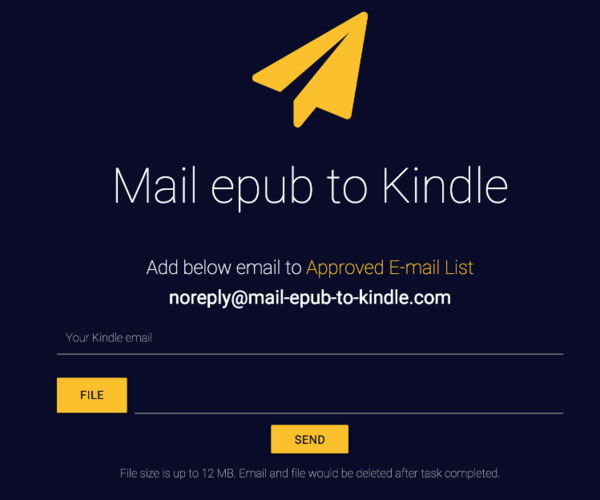
Part 2: Reset Kindle to Install EPUB Reader
After you jailbreak the Amazon Kindle device, there are many other jobs you can do, more than read EPUB on Kindle, but also install Google Play and use it as normal tablet. However, think twice before resetting Kindle, because once you jailbreak Kindle, you will lose the warranty and Kindle layouts, and your Kindle is not the original Kindle anymore. If you do not jailbreak tablets before, you can read the article in our site to know how to reset Kindle in easy way. The following two EPUB readers are prepared to install after you reset Kindle already.
KOReader
Work as Kindle e-ink reader, to view PDF files. And now you are able to open EPUB on Kindle with KOReader as well, which can turn EPUB to PDF automatically.
FBKindle
FBKindle support users to read EPUB files directly, with several filters to use, but not including DRM protected EPUB books.
In conclusion, knowing how to remove DRM from Kindle books is another skill for you to equip. Fortunately, there are many DRM removal articles here, to teach you how to remove DRM Kindle books in free and easy way. As for EPUB books, there is EPUB book DRM removal guide here as well, just click the link to read.