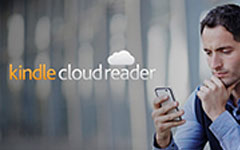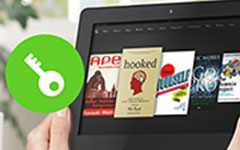Delete Books from Kindle & Remove Unwanted Books from Kindle APP
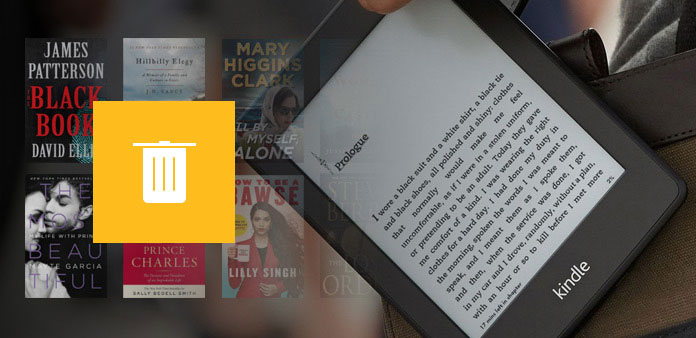
Deleting books from Kindle is a good way to keep your Kindle clean. Storing thousands of eBooks may be good, but not everyone enjoys the kindle storage becomes disordered as time goes by. So the frequently use method is to sort out Kindle device to delete books from Kindle app on iPad or readers. But before you clean the Kindle books, you need to figure out something about eBook deleting clearly.
There are two main situations of Kindle book deleting situation, the first one is to delete finished books in the device but store them in cloud. And the seconds decision is to delete books from Kindle cloud, to remove books permanently, including purchased Amazon books.
Under the above fixed cases, the receiving devices of deleting synced books can be divided into two groups too, which are Kindle devices and Kindle apps. As a result, the complete tasks of Kindle books removing are 3 aspects mainly.
Part 1: How to Delete A Book from Kindle But Keep in Library
You know, Amazon has released many Kindle versions, and some older devices still works. However, you should not do the same operation to delete books from Kindle Keyboard devices, with 5-way controller contained. Moreover, the new released Kindles have similar requirement towards Kindle books deletion. Therefore, there are slightly differences to delete Kindle books among Kindle groups.
Remove A Book from Kindle/ Kindle Keyboard
The Kindle and Kindle Keyboard both have 5-way controller. And this maybe the biggest difference to remove books from other Kindle family devices.
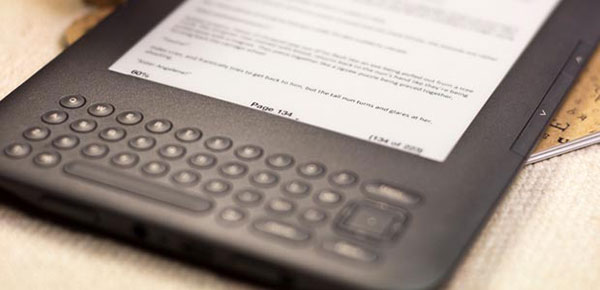
Press the Home button to turn to the home page, and then use the 5-way controller to move to removable books in the content of your Kindle Keyboard device.
Tap the left side of the 5-way controller, to delete a book from Kindle Keyboard device.
(If you bought books from the Kindle Store before, when you move the 5-way controller on it, you will see remove from device option, press it to delete the purchased book, or move the 5-way controller up and down to cancel.)
Note: As for purchased books deletion in Kindle Keyboard, you can still see these items in the Kindle cloud storage. The meaning of above purchased books deleting is to remove them from Kindle content.
Part 2: How to Remove A Book from Kindle APP on Android and iOS Devices
After installing Kindle app on Android and iOS tablets, you can get Amazon books to read as well. Then the downloaded Kindle eBooks will take place your limited storage space. If you do not have enough operating room, your Android and iPhone will recommend you to delete something. And Kindle app may be not very important at that time. You have to erase unwanted books from Kindle app for necessary.
Remove A Book from Kindle APP on Android
It is easy and normal to delete books on Android with Kindle APP actually. Run Kindle application and find the book you want to delete, then long press it to see the menu. Choose Remove from device at last to delete books in Kindle Android app.
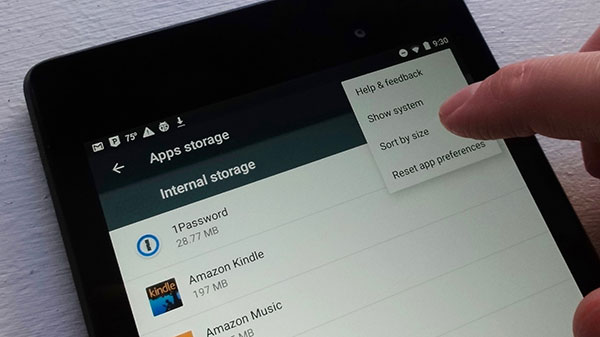
Delete A Book from Kindle APP on iPad and iPhone
Now it is time to erase books from iOS Kindle app. You need to do as Android Kindle book deleting does, to hold the book cover and select Remove from device finally. For people who prefer to delete all books, choose All Items will be better.
Note: For synced books from Kindle Cloud, the correct choice to delete books is to choose Remove from device. However, for books only exist in your iOS device, the choice will be Delete permanently. Then how about purchased books in Kindle Store? Well, you can restore them later.
Part 3: How to Delete Unwanted Books from Kindle Cloud Permanently
When you turn to part 3 to view how to delete purchased Amazon eBooks, think twice before deletion. Do you really prefer to delete the Kindle book permanently? Will you read is later? Because at the time you remove a book from Kindle Cloud, you lose the ownership of the paid book too. Only you purchase again can you get the priority to read second time.
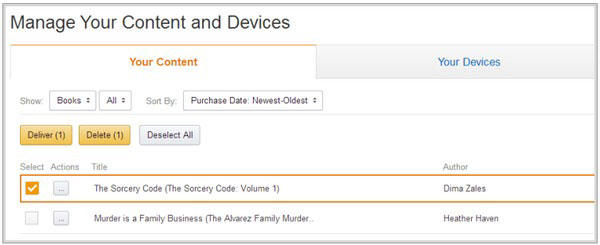
Login the Amazon.com to turn to Manage Your Content and Devices page.
Tick books you want to delete and tap Delete button on the top.
You will see the window to ask you whether to delete ticked books permanently, click Yes, delete permanently to move on.
Finally, you are able to clean your Kindle app up, with reordered books in Kindle Cloud.
Conclusion
Reading Kindle eBooks has been top choice for readers who have strong interests. At the beginning of getting a Kindle, most of us will purchased and download as much as eBooks in it. As if we will read them all. Sadly, the real fast is that most books are not attractive enough, or we just do not have enough patient to read. They are being leaved in the corner, with the storage space taken silently. In a degree, deleting books from Kindle device is the signal for you, be serious with eBooks, and the large amount of books collection is not the good way to push yourself reading, and Kindle cannot either. Regardless of these factors, keep your Kindle tablet to be lightning and smart, to archive more books.