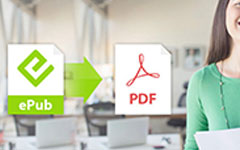4 Ways to Manage kindle Collection – Organize eBooks in Your Kindle Library
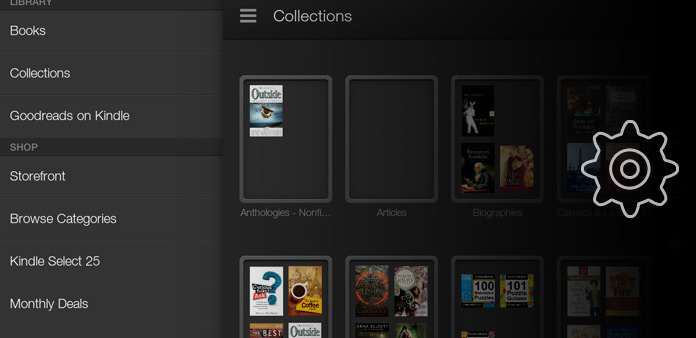
To get better reading experience, I bought Kindle Paperwhite several months ago, considering groups of comments and referring articles. I have downloaded so many novels and science fictions, to read with my Kindle. Initially, the novels are less than 50 books, so finding the target book is still easy for me. However, with time goes by, more and more eBooks has been importing to Kindle library. So many eBooks mixes together, and I do not want to delete any eBook. Owing to the growing digital books, the best solution is to create and manage Kindle collections, to sort out eBooks in order and classification. Up to now, there are several ways to manage Kindle library, by manually creation, Kindlian software and etc. No matter which Kindle collection management you choose, it does matter to read the whole article, to get wider thinking ideas, which can manage your Kindle better.
Part 1: Create and Manage Amazon Purchased Books Online
Since 2017, Amazon offers new service, for users to create and manage Kindle books in the browser. The process of creating new collection is as easy as taking an order online. But before you upload Kindle books, you need to notice that only books bought from Amazon store can be added in by managing Kindle in cloud at present.
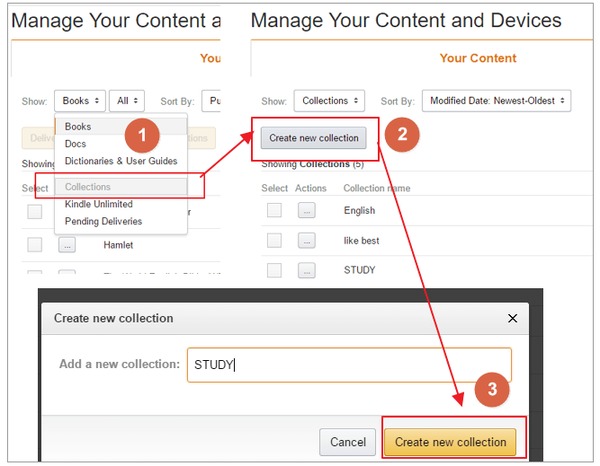
Create new collection first.
Go to the Amazon website and login your Amazon account, later open Manage Your Content and Devices page. Choose Collections from Show drop-down list, and then tap Create new collection button, to name your Kindle book collection.
Add Kindle books to the new collection.
Tick all books you wanna to add to the new created collection, and select Add to collections selection. In the Add to collections window, you are able to manage Kindle books to other existed collections by ticking collections' name as well.
At last, start your Kindle, tap Settings icon, and choose Sync and Check for items, to manage Kindle content and collections. It is the method to manage all Kindle devices. In addition, the users of Kindle Paperwhite can add eBooks to new collection manually by Create New Collection under Settings as well.
Part 2: Organize Kindle Collections on Mac/PC of Kindle Paperwhite/Touch
Kindle app is the software of Kindle Paperwhite and Kindle Touch, to create and manage Kindle collections in more direct degree. You can view and organize Kindle library conveniently. And there are no operating system problems, it is acceptable to manage Kindle on Mac and PC easily.
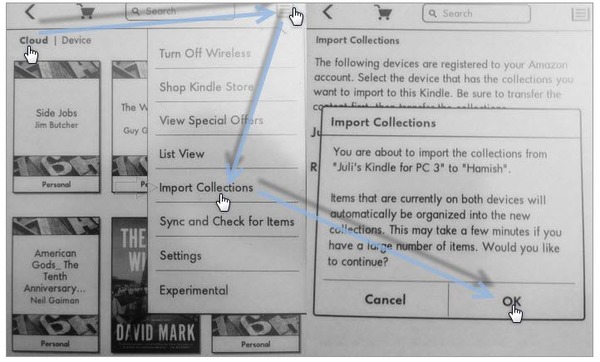
Create new Kindle collection.
Run Kindle application on desktop, and right the eBook's cover, you need to click Add to Collection to find New Collection. After you create Kindle collections already, the left eBooks can be dragged to new collection on the left pane by your mouse.
Sync collections on Kindle devices.
Login your Amazon account in the Kindle, turn to home page to find the Menu to choose Sync and Check for Items. Turn to Cloud View, and click Import Collections option. Finally, tap OK to manage Kindle eBooks successfully.
It is the way to create and manage Kindle books purchased from Amazon. So only in certain cases can you run Kindle app to manage your Kindle content and devices.
Part 3: Import and Manage Kindle eBooks by Kindlian on Windows
Kindlian supports most Kindle devices, which are Kindle Keyboard, Kindle Black, Kindle Grey, Kindle Touch and Kindle Paperwhite. And Kindlian is the add on for Kindle devices, to create and manage Kindle eBooks and collections on Windows computer.
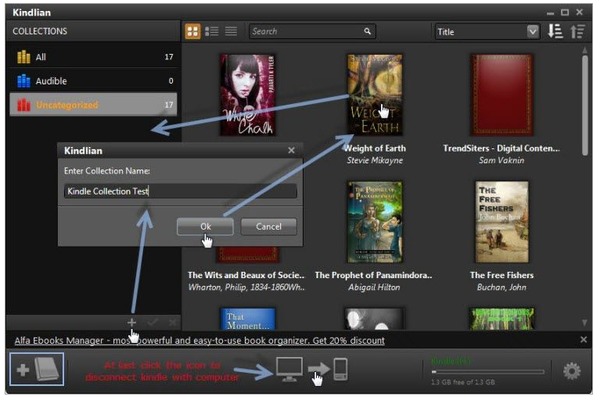
Connect Kindlian with your Kindle.
Run Kindlian and choose your Kindle version, to connect the Kindle with PC together. Later, tap Settings from the Kindle menu to Update your Kindle.
Create and manage new Kindle collections.
Tap the add icon to add and drag eBooks into one collection, to sort out Kindle books by author, data and related information.
Do not forget to reconnect your Kindle with PC, and restart your Kindle after Update Your Kindle. With Kindlian, the fun of managing Kindle books has been explored deeply.
Part 4: Jailbreak Kindle Devices to Manage Kindle eBooks as Plugin by Calibre
Compares with above Kindle managers, Calibre can work better, to offer more space of Kindle books organizing. Before you create and manage Kindle subscriptions and eBooks, there are two Calibre plugins, to suit different Kindle OS. You need to download Calibre plugin and install as Plugins under Preferences, to Load plugin from file first. What's more, Kindle Collections Manager can be a good Kindle collection create and manage software.
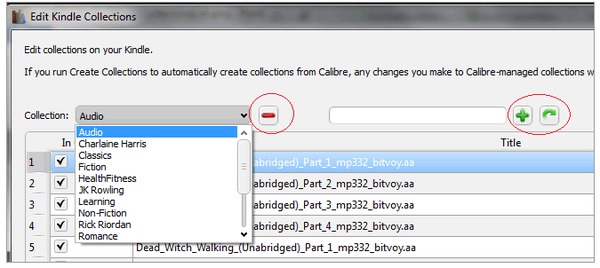
Import Kindle books to Calibre library.
Use USB connection to link your Kindle with the computer, go to Devices to click Show books in the main memory of the device. Right click eBooks to get Preferences, and then choose Change Calibre Behavior > Add your own columns > Add custom column in order.
Edit Kindle collections manually.
After you choosed Import Kindle collections to Calibre … selection to locate, you can tap Edit Kindle collections manually … option to move on. To add, delete, rename and do editing within Kindle collections.
Finally, eject your Kindle device, and restart the Kindle from Home > Setting > menu > Restart. With all these work has been done, your Kindle books management task comes to the end. Now, enjoy the fun of reading with Kindle again, to chat with eBooks.