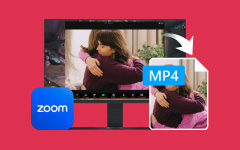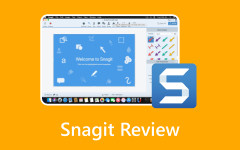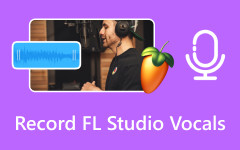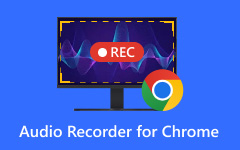All your slides are prepared, and your content is good, but you need to add your voice to make the presentation lively. It does not matter whether you are recording a presentation video in a classroom, a business proposal, or an upload on YouTube; your message can always sound more interesting and personal by adding audio. However, there are some important preliminary stages to complete so that you can avoid any issues even before you start the recording. This guide will walk you through everything you need to know about how to record a Google Slides presentation with audio, starting with what tools you need and why getting them ready makes all the difference.
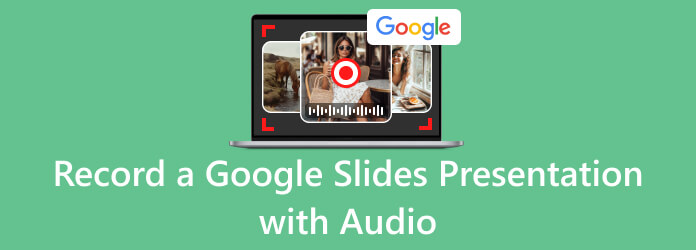
Part 1. Things to Prepare Before Recording Google Slides with Voiceover
Preparing to record a presentation does not only require opening your slides and starting to talk. To create a professional and smooth video, it is essential to have the right facilities and equipment. If you want to learn how to record Google Slides with voice, start by choosing a screen recording program that captures both visuals and audio. To ensure good sound, use a working microphone, and consider using a webcam to see yourself.
Before recording, check your setup. Ensure your microphone is on, your sound levels are set, and your internet connection is active. Review your presentation to minimize errors and ensure smooth delivery. Additionally, if you want to make some improvements, such as adding GIFs to Google Slides, you must follow these steps. Ensure that you are allowed to edit and share in Google Slides and Google Drive.
Also, the Google Slides minimum recording time is 30 minutes, and the duration might require a third-party application. Lastly, pick a comfortable environment that is well-lit and free of background noise that may interrupt your recording. Preparing takes time, but the result is correctly recorded material with fewer do-overs. Now that you are done with preparations, you can proceed to the next part to learn how to record audio in Google Slides.
Part 2. The Best Way to Record a Google Slides Presentation with Your Voice
As far as the ability to record your presentation clearly and easily, Tipard Screen Capture is one of the best software that will help you to carry it out. It enables you to capture the contents of your whole screen or only the window of Google Slides, as well as your voice via a plugged-in microphone. You can enable your webcam even if you desire to be included in the video. The outstanding feature of Tipard is its capability to provide recordings of long duration without the lag effect; thus, this software is ideal for conducting long lecture videos or recording a span of business reports.
The quality of output is very good, both in images and even sounds, so your message is not obstructed. When you are finished, there is no hassle to save the file or even share your recorded video on social media sites. If you are searching for how to add voice in Google Slides with a tool that is easy and reliable, Tipard Screen Capture is a strong choice.
Step 1 Tick the download button to obtain the free version of Tipard Screen Capture for your Windows or Mac. Follow the installation and setup steps that are required before you can use it.
Step 2 Open the Google Slides presentation that you have on your computer and launch the recorder. Set the recording area with the orange broken lines that fit the presentation, or you can click the Full button to capture all the actions on your screen. Open the microphone, as you want to add your voice, and use either the built-in mic or the external audio device you have connected. Add your face by activating the Webcam and the internal audio with System Sound.
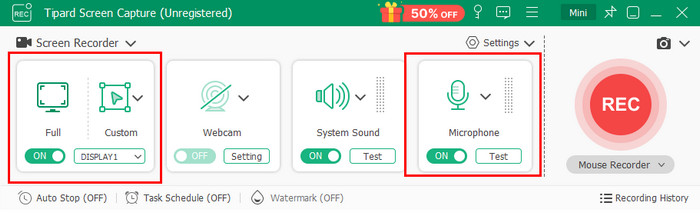
If you want to see if your microphone and system sound are working before recording, simply click the Test.
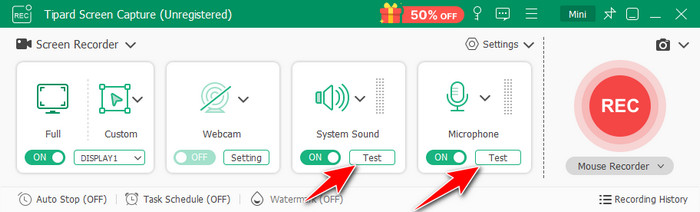
Step 3 After setting up the recorder, click the Rec button, and you can now start recording a presentation while the recording runs in the background. While you are on it, you can start using the annotation tool that helps with your discussion, and if you are done, click the red button.
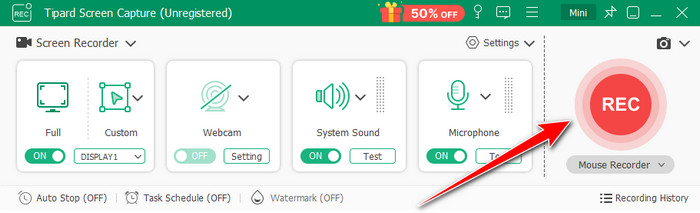
Step 4 Now that you have stopped the recording, you can take a quick preview of it and do some basic editing before you distribute the recorded Google Slides presentation to others. Easy right? Well, that is the main benefit of this screen recorder, which helps users without experience to have a smooth recording.
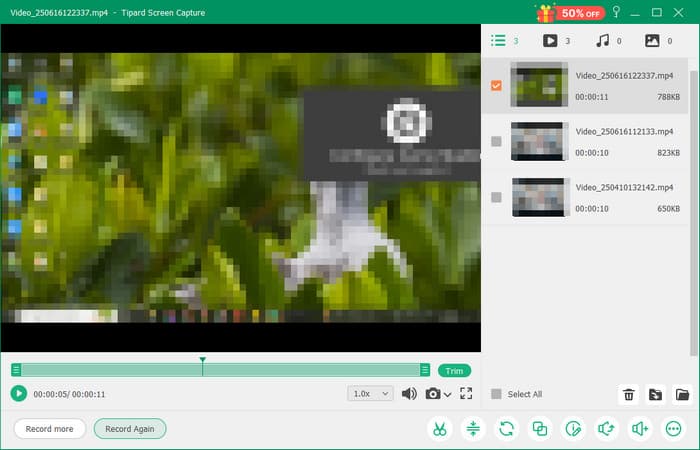
Part 3. How to Record Your Voice on Google Slides Online
In case you want an easy, cross-browser way of recording your presentation and voice without having to install an additional program, the Vimeo screen recorder is a good option. It allows you to record what your screen shows, your webcam, and your voice all at once, directly inside your browser.
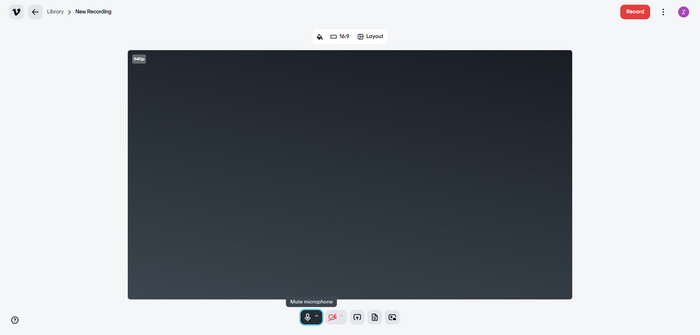
The thing is that it has a really smart set of features: an AI script generator that will write your narration, a finding teleprompter, and editing tools to make your video slicker in one take. If you want to learn how to record a Google Slides presentation with voice over online, follow these steps to get started.
Step 1 Visit Vimeo's screen recorder using your browser. Sign in or create an account, then tick the Start Recording button. Select what you want to capture: screen only, screen with webcam, or webcam only. Select your microphone and test the audio to ensure it works properly.
Step 2 In a new tab, open your Google Slides and click Present to launch full-screen mode. Then go back to Vimeo and hit Record.
Step 3 Once the recording ends, Vimeo uploads it to your account. If you encounter playback problems when inserting your video into a presentation, check out how to fix Google Slides unable to play video for quick solutions, and it should resolve the issue.
Conclusion
Adding a voice-over on Google Slides is one of the best ways to bring life and clarity to your presentation. The point is to choose appropriate ways to ensure that your needs are met. Therefore, you should select between highly advanced recording tools, such as Tipard Screen Capture, which is downloadable, and browser-based ones, like Vimeo, which provides quick online recording.
Using the equipment, planning, and preparation correctly, your slides should serve more than just eye candy; rather, they should be a form of presentation that is interesting, easy to follow, and directly sellable to your audience. Work with the guide and make your next presentation more efficient, memorable, and truly personal.