When you call others on WhatsApp, you may need to record the call for future reference, whether it's a family conversation, an interview, or even an online lesson. The catch is, WhatsApp doesn't have a built-in feature to record calls, so people often wonder how to record a WhatsApp call without hassle.
The truth is, it depends on what device you're using and why you need the recording in the first place. Recording can be simple if you know the right apps, tools, or system features that make the process smooth. This page will show you exactly how to do it on any device, so you can keep those important conversations saved.

Part 1. Things to Consider Before Recording WhatsApp Calls
Before you even press that record button, there are a few things you should keep in mind. First, privacy. Recording a WhatsApp call might feel harmless if it's between friends, but if you're recording for work or legal matters, you may need permission. In some regions, recording calls without letting the other person know could actually get you into trouble. So, a quick "Hey, mind if I record this?" isn't just polite, it can save you headaches later.
Another thing worth thinking about is storage space. Audio files don't eat up as much space as video calls, but if you're planning to record long conversations, especially video calls, your phone or computer should have enough free memory. It's frustrating to find out that half of your conversation didn't save because your device ran out of storage.
Then there's quality. If you've ever played back a muffled recording, you know how useless it can feel. Recording quality depends on both your microphone and the software you're using.
And finally, consider your purpose. Are you recording just to remember what was said, or do you need a polished file you can share? The answer will guide whether you stick to a quick solution like built-in screen recording or use a dedicated tool with editing features.
Part 2. How to Record a WhatsApp Call on iPhone and Android
Alright, so let's get into the practical side. How can I record WhatsApp calls on my phone? The steps differ a bit between iPhone and Android, but the overall idea stays the same.
1. Record on iPhone
iPhones actually come with a built-in screen recording tool. If you don't see the recording tool in your Control Center, you'll need to enable it first in the settings. Once added, you can quickly access it anytime you want to capture your calls.
How to enable and use screen recording on iPhone:
Step 1 Open Settings on your iPhone and go to Control Center.
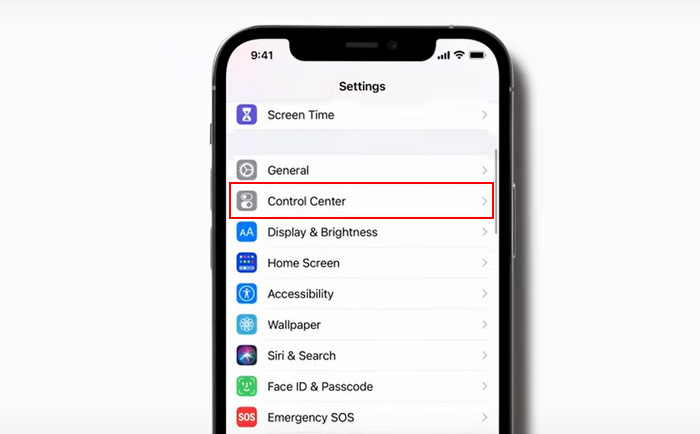
Step 2 Scroll down and tap the green Plus (+) button next to Screen Recording to add it to your included controls.
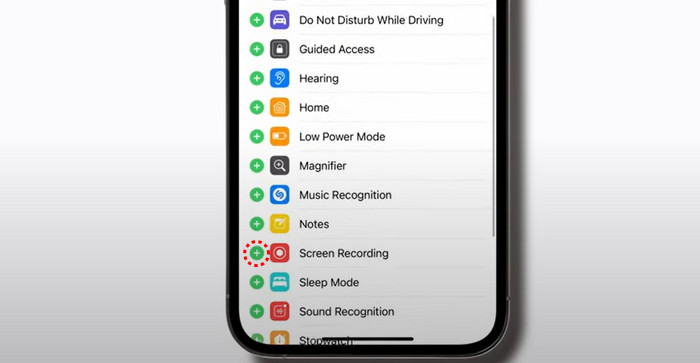
Step 3 Open the WhatsApp app, then swipe down from the upper-right corner of your screen (or swipe up on older iPhones) to access the Control Center. Tap the Screen Recording button, and it will start a 3-second countdown.
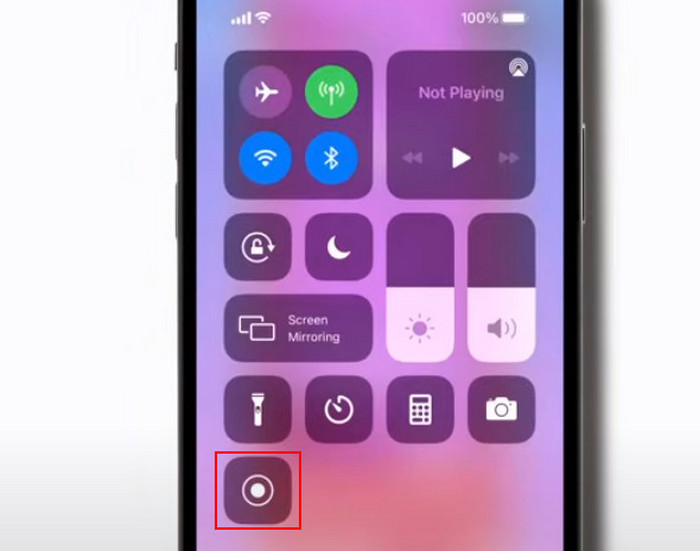
Step 4 If you want to capture audio as well, press and hold the Screen Recording button, tap the Microphone button to turn it on, then select Start Recording.
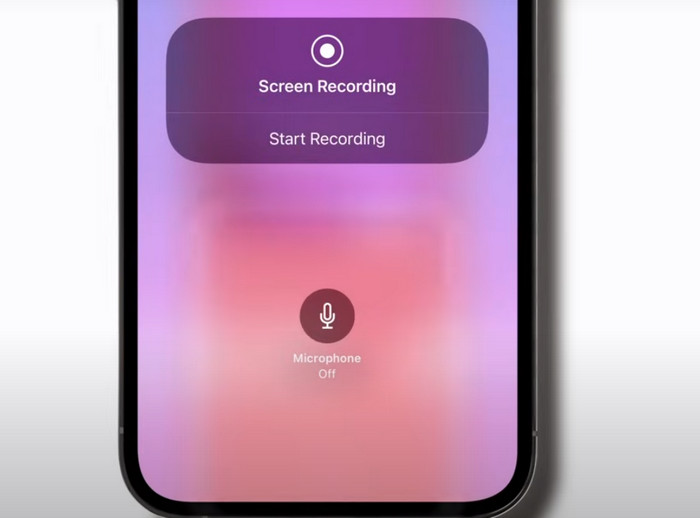
2. Record on Android
Android devices usually give you more options for recording WhatsApp calls, but the exact steps depend on your phone brand and Android version. If your phone doesn't have it, you can still use reliable third-party apps from the Google Play Store.
How to record WhatsApp calls on Android:
Step 1 Swipe down from the top of your screen to open the Quick Settings menu. Look for the Screen Recorder option.
Step 2 If it's not visible, check your settings or edit your quick settings panel to add it.
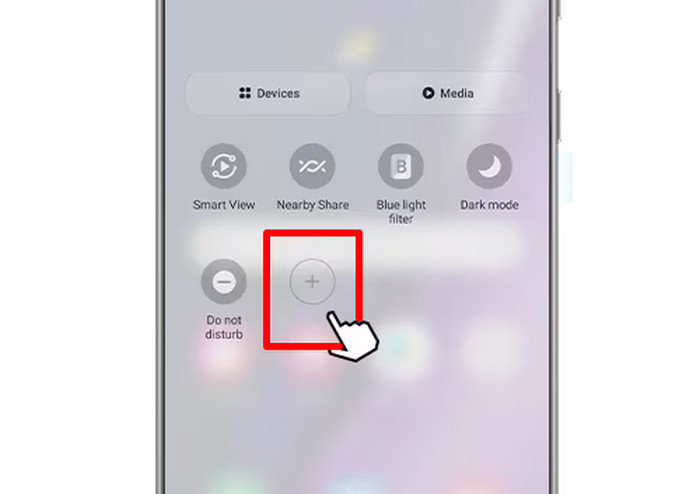
Step 3 Open the WhatsApp app and start your call. Then tap the Screen Recorder button to begin recording.
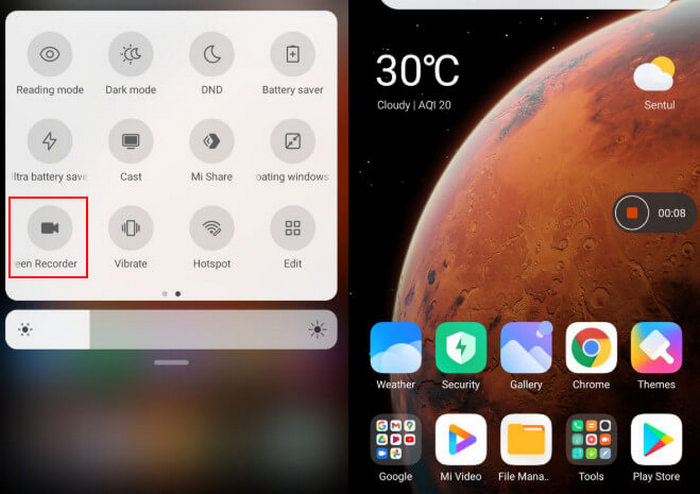
Part 3. How to Record a WhatsApp Call on Windows and Mac
WhatsApp is also available on desktop, which means you can record calls more easily without relying only on your phone. In this case, we've got you covered with one of the best solutions.
Tipard Screen Capture is free and easy-to-use recording software. With WhatsApp available on mobile and desktop, recording calls has never been easier. Instead of relying only on your phone, you can use this tool to capture WhatsApp calls smoothly on any device, with clear video and audio quality every time.
What makes it even better is its flexibility. You can export your recordings in multiple formats, such as MP3, AAC, AC3, and more, making playback and sharing effortless. When you're ready, you can quickly share your recordings on social media with just a few clicks.
How to use Tipard Screen Capture:
Step 1 To acquire the software, click the Free Download button below. Install the software by clicking the downloaded file twice. Then, launch the program.
Step 2 On the main interface, choose whether to record the screen in Full or Custom mode. The Custom option lets you select a specific area of the screen. You can also turn on System Sound, Webcam, or Microphone as needed. Once everything is set, click the REC button to begin recording.
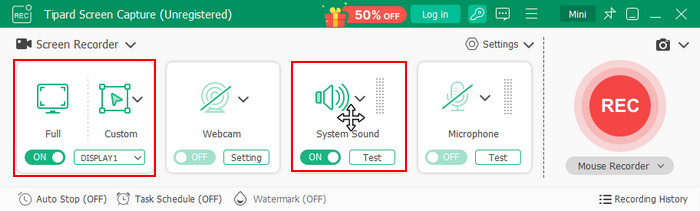
Step 3 Once you're finished recording, go to the lower-right corner and click the Import button. From there, choose the destination folder where you want to save your recording.
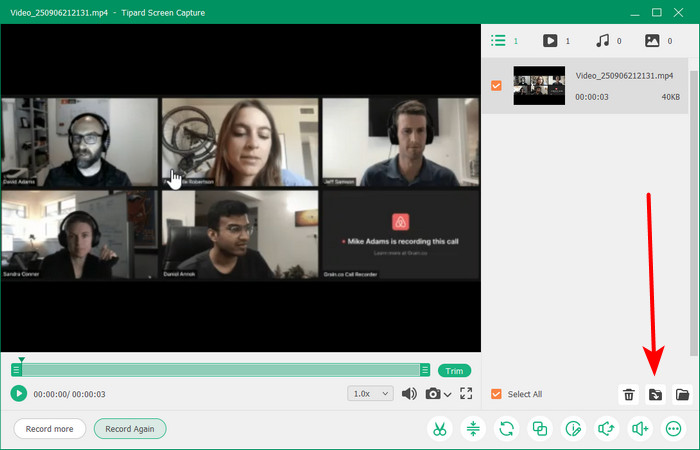
Part 4. Tips for Recording WhatsApp Calls in High Quality
So you've figured out how to record WhatsApp calls, but making them sound clear and professional takes a bit more effort. The good news is that small adjustments can greatly improve your recordings, whether you're saving a casual chat or capturing an important interview. Here are the three things to consider:
1. Recording quality
Use headphones with a mic, stay in a quiet room, and keep your internet connection stable to avoid background noise and interruptions. If you notice playback issues, such as missing or distorted audio, you may need a WhatsApp video no sound repair solution to fix the recording.
2. Prepare Before Recording
Do a short test recording to confirm both voices are captured, and label your files with names or dates so you can easily find them later.
3. Enhance and Share Responsibly
Clean up your recordings with simple editing tools to adjust sound levels or remove noise, and always make sure you have the other person's permission before recording. You can also add a personal touch by learning how to make WhatsApp stickers to share with friends.
Conclusion
Recording WhatsApp calls isn't as straightforward as pressing a button inside the app, but with the right tools and a little preparation, it's completely doable. The key is finding the right balance between convenience, quality, and respect for the person you're talking to. After all, recording calls is less about the technology and more about preserving meaningful conversations you'll want to revisit later. And to get the best of both worlds when recording on any device, try Tipard Screen Capture, a simple, reliable tool that makes saving your WhatsApp calls easier than ever.






