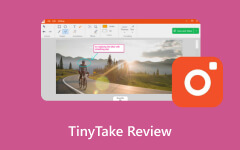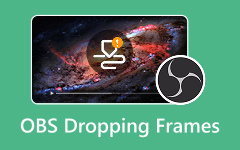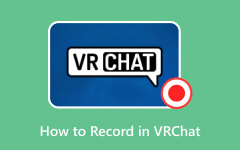Some companies or individuals need to simulate the app or website they will create. In this case, they know how the app and website work before writing any code to make it function. The prototype that Figma offers can do that. It creates or connects static design frames. It allows you to add animations, transitions, interactive links, and more.
Due to these details, some people prefer to record the Figma prototype. Does Figma record screens for its prototypes? By default, you cannot use Figma itself to record the prototypes it produces. In this article, you will discover the four leading ways to record your Figma prototype easily.
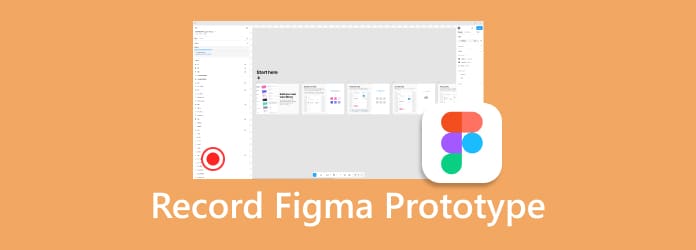
Part 1. Why You Need to Record Figma Prototype
A Figma prototype is commonly used for company business. While making a website or app, it is recommended to record the Figma prototype for some reasons. This way, you can showcase the interactions from the Figma prototype. The recordings help to demonstrate how the individuals can operate through the app or website.
Moreover, it helps you present the Figma prototype to your clients and stakeholders. You can present the flow of your prototype without the need to open the Figma program, which will take a lot of time. You can also use the recordings as your portfolio and request feedback about the app or website design.
Lastly, recording the prototype from Figma can help your developers. In this case, they can understand the added animations, transitions, timing, and other elements.
Part 2. The Best Way to Record Figma Prototype on Windows and Mac
The best way to record a Figma prototype is with the use of Tipard Screen Capture. This tool allows you to capture only a portion of your screen. On the other hand, it enables you to record a window or full screen in 1080p and even 4K resolution. It captures every detail in the Figma prototype in the best quality you can imagine, which will be very convenient.
Furthermore, it allows you to overlay a webcam and record a microphone on your computer. This third-party tool supports long-duration recording without causing any lag from your screen. You will also love this tool due to its simple interface. Discover how to record a prototype in Figma using this tool with the steps below.
Step 1 Get the latest version of Tipard Screen Capture from the main website. You only need to download, set up, and install the tool. Then, your computer will start to launch the software to start the process.
Step 2 The primary tool of the software will appear on the screen. Select the Full button on the left if you wish to record your entire screen. On the other hand, select the Custom button and select your desired section from the screen to capture.
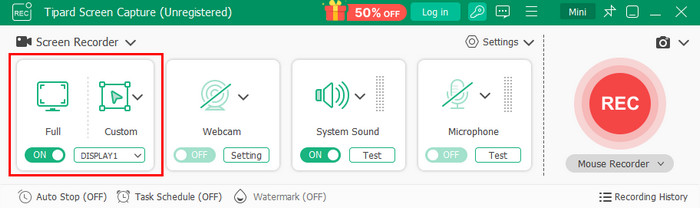
Step 3 Go to the Figma prototype you need to record. Then, click the REC button from the toolbar. The software will count down. Wait for the countdown to finish, and the screen recording will start.
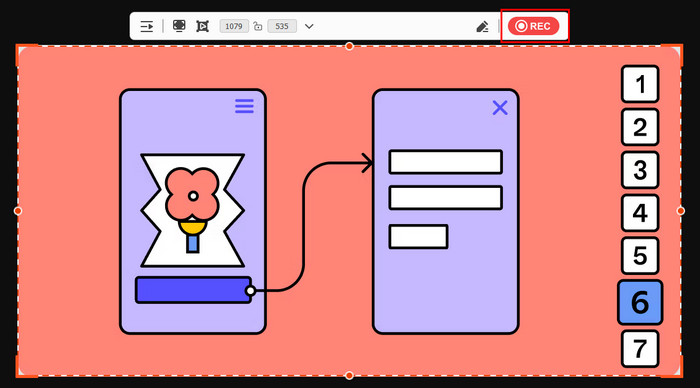
Step 4 Keep the screen recording ongoing. Once it is done, click the Box button from the toolbar to stop the screen recording. Click the Folder button to import the recording to your computer
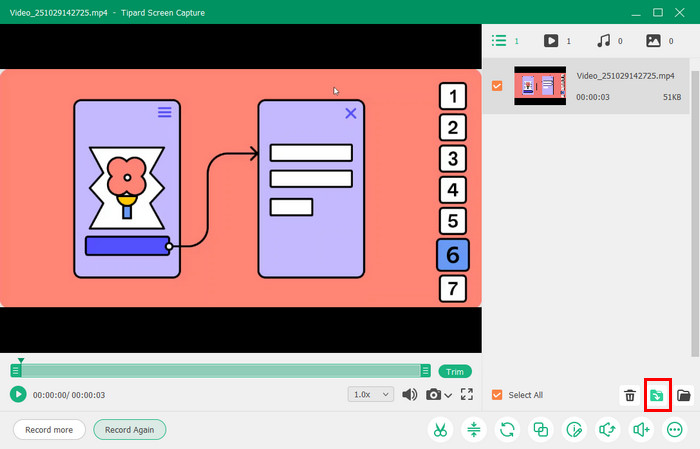
Part 3. How to Record Figma Prototype with a Plugin
It was mentioned that Figma cannot record your prototype by itself since it has no built-in screen recording tool. The good news is that it allows you to install plugins for screen recording. Export to GIF/Video is one of the best plugins you could ever use. It allows you to perform unlimited free exports for the screen recording. Also, it supports various elements that can be added during the screen recording. However, exporting the recordings to MP4 requires a purchased plan. Also, it does not support a webcam recorder. You might need an alternative tool for this.
Use the Figma screen recording plugin to record your prototype. Follow the steps below to learn how to use it.
Step 1 Open Figma on your computer. Add the Export to GIF/Video plugin from the Shapes button. Then, click the Run button to add it to your Figma program.
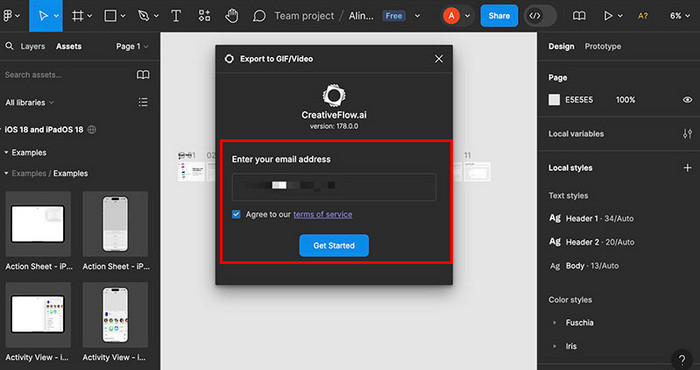
Step 2 Enter your email address in the small window. Click the Get Started button at the bottom to sign in. Then, follow the on-screen steps to export your Figma prototype.
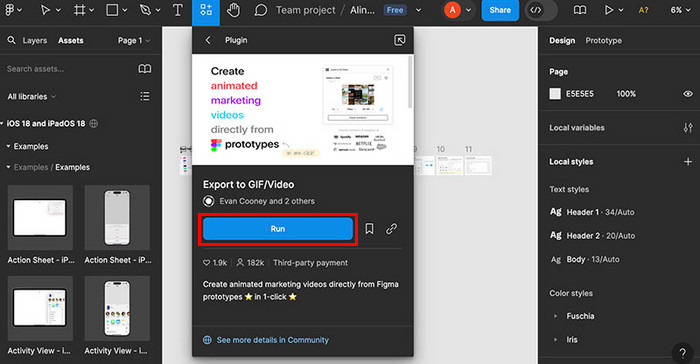
Part 4. How to Record Figma Prototype Free Online
iTop Free Online Screen Recorder is an online tool that allows you to record Figma prototypes. It allows you to add a webcam, system audio, and a microphone. This online tool is also commonly used to record a Google Slides presentation with audio. However, the recordings have a large size that can take up much of your computer storage. Follow the steps below to discover how this online screen recording tool works.
Step 1 Search for the iTop Free Online Screen Recorder website. Then, click the Start Recording option.
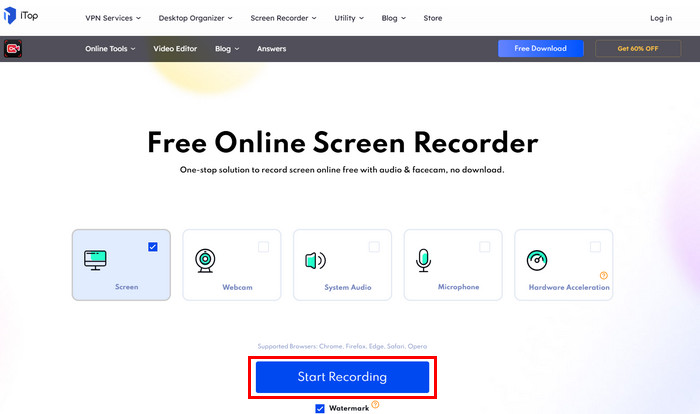
Step 2 A small window will be prompted. Select the Figma screen and click the Share button. Keep the screen recording ongoing and click the Stop Sharing button to stop it. Finally, click the Download button.
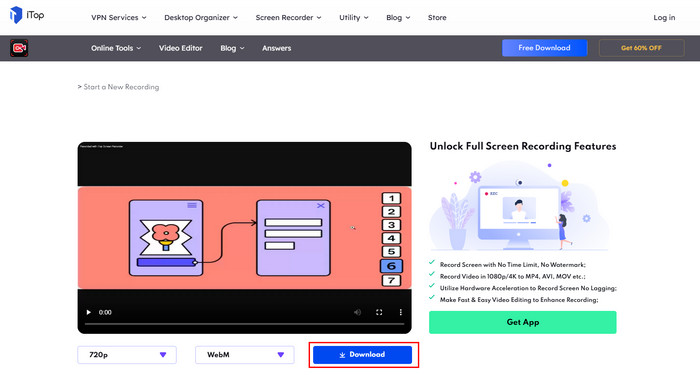
Part 5. How to Record Figma Prototype as a GIF
Besides the previous tool, you can also record the Figma prototype as a GIF. gifcap can help! It is an online tool that is made for recording computer screens and turning them into a GIF file format. This online program is free and does not have hidden charges when used. The tool supports popular web browsers on your computers, such as Google Chrome and Microsoft Edge.
However, it does not support other file formats. You can only export the files in GIF format. Additionally, this tool offers slow processing, especially if the recordings are of long duration. Follow the steps below to record your Figma prototype as a GIF.
Step 1 Search for the website of gifcap. After that, you will see its simple interface from the first screen. Click the Start Recording option at the bottom. A small window will be prompted. Select the Figma prototype window and click the Share button.
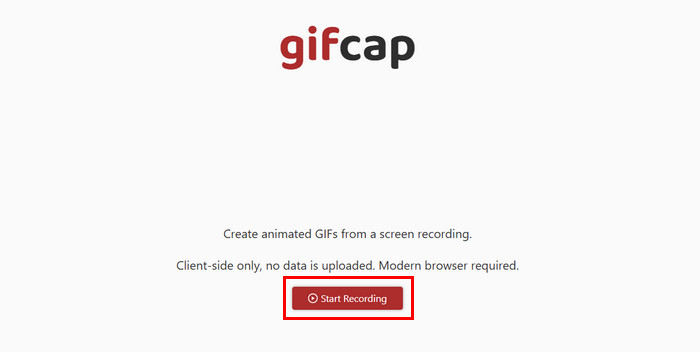
Step 2 The screen recording will start afterward. Keep the recording ongoing and click the Stop Sharing button at the top left. The screen recording will stop, and you only need to go back to the gifcap screen. Save the screen recording afterward.
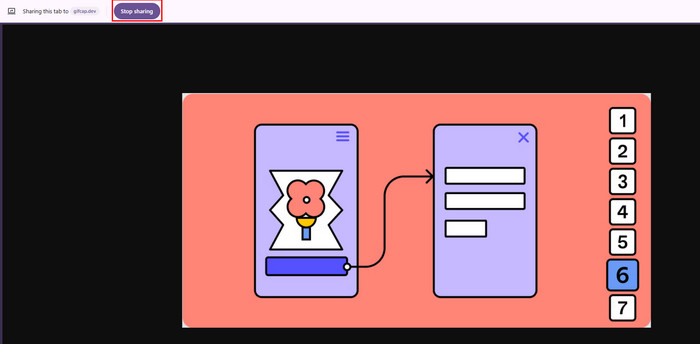
Conclusion
This article is all about how to record on a Figma prototype. The common reasons why you should record it are also given. Four of the proven ways of recording Figma prototypes are also introduced. Tipard Screen Capture is the best. It is due to the high quality of the recordings it produces. Download it and explore the tool!