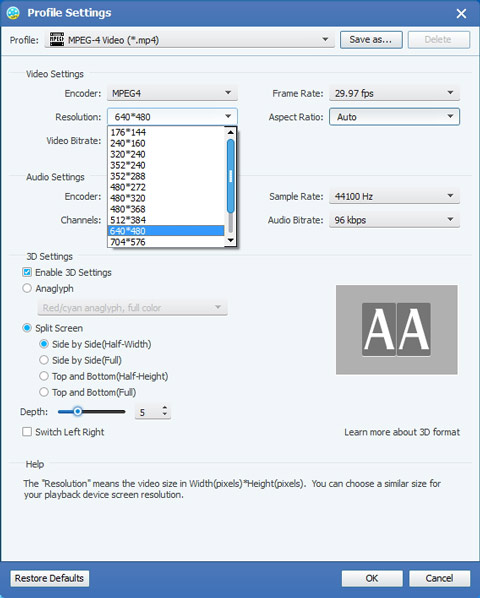How to Convert MTS to WMV with MTS to WMV Video Converter Software
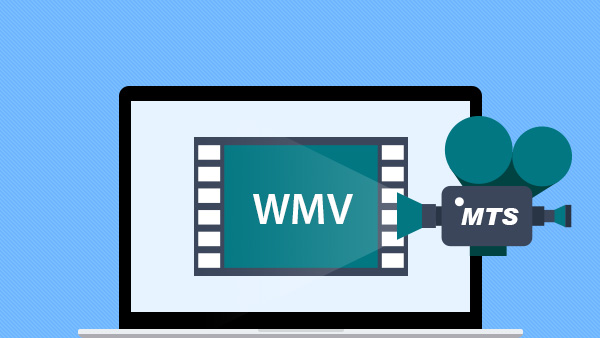
MTS is a file name extension used for the Blu-ray Disc Audio-Video (BDAV) MPEG-2 Transport Stream container file format. It is used for multiplexing audio, video and other streams. It is based on the MPEG-2 transport stream container. This container format is commonly used for high definition video on Blu-ray Disc and AVCHD. The BDAV container with filename extension .MTS or .m2ts is also used in AVCHD format, which is a high definition digital video camera recorder format. AVCHD is a simpler form of the Blu-ray Disc standard with just one video encoding algorithm and two audio encodings.
When you record video footage on an AVCHD digital camcorder, the captured video will be saved as .mts video. If you want to enjoy MTS videos on some portable applications or devices, you need to convert the files to a more common video format, like WMV. WMV, the full name is Windows Media Video, which is a video compression format for several proprietary codecs developed by Microsoft and the most recognized video format within the WMV family. So, if you want to convert MTS to WMV, Tipard MTS to WMV Converter is the best choice. As a versatile and professional converter, it can convert audio to audio, video to video, and extract pictures from video. Just a few clicks, you can finish convert mts to wmv with highest sound and image quality. The following step-by-step guide would teach you how to convert MTS/M2TS to WMV with the best MTS to WMV Converter.
What do you need?
Software: Tipard MTS Video Converter
OS Support: Windows NT4/2000/2003/XP and Windows Vista, Windows 7
Hardware Requirements: 800MHz Intel or AMD CPU, or above; 512MB RAM or mor
Preparation: Download and install Tipard MTS Video Converter, and then double click the software to open the main interface. In addition, for Mac users, you can choose to use Tipard MTS Video Converter for Mac software.
Guide steps
Step 1: Load the original MTS video
Step 2: Select WMV output format
Step 3: Adjust profiles settings
Step 4: Edit output videos
Step 5: Convert to WMV format
Load the original MTS video
Load any MTS file you want to convert by clicking Add File(s) or Add Folder from the dropdown list of Add File button in the main interface.
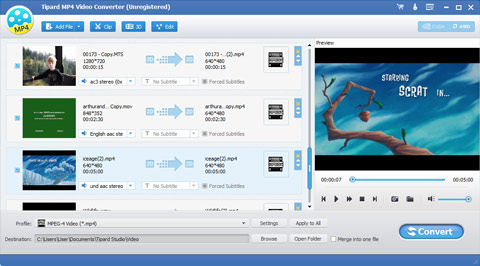
Adjust profiles settings
Click Settings button to open the Profile Settings window, here you can define the video settings and audio settings to optimize the audio and visual effect.
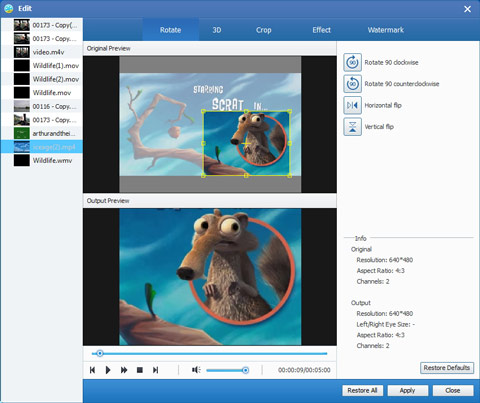
Edit output videos
With the MTS file Converter, you can enhance video quality, rotate video direction, remove the black edges around your movie video and customize the aspect ratio for better enjoyment. You can trim MTS video segment or remove unwanted part by Trim function. Either you can drag the two slider blocks by mouse, or set the start and end time precisely. You can add your favorite picture or image as watermark on the video to make your video special. Also you are able to improve your video effect by adjusting Brightness, Contrast, Saturation, Hue and Volume. Download this MTS video editor and enjoy the powerful editing function freely.
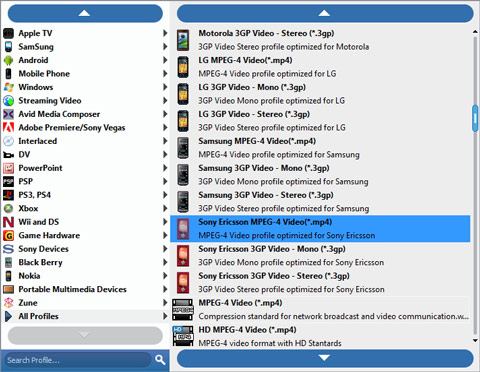
Convert to WMV format
You can start the conversion by clicking the Convert button. Then Tipard MTS to WMV Video Converter software will convert videos with fast converting speed and keep original high quality.