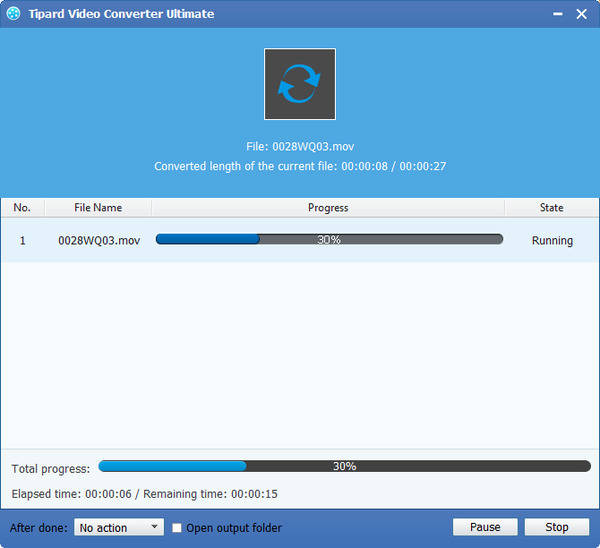How to Convert MTS to MOV with MTS to MOV Converter Software

Tipard MTS to MOV Converter software is designed for you to convert any MTS or HD MTS files to MOV, M4V, AVI, WMV, MKV, even HD videos, etc. and extract audio from .mts files and convert them to MP3, WMA, OGG, AAC, M4A and AC3 for your music enjoyment. In addition, this video converting software has powerful functions to edit your videos such as trimming, cropping, adding watermark, rotating and enhancing.
What do you need?
Software: Tipard MTS Video Converter
OS Support: Windows NT4/2000/2003/XP and Windows Vista, Windows 7
Hardware Requirements: 800MHz Intel or AMD CPU, or above; 512MB RAM or mor
Preparation: Download and install Tipard MTS Video Converter, and then double click the software to open the main interface. In addition, for Mac users, you can choose to use Tipard MTS Converter for Mac software.
Guide steps
Step 1: Load MTS file
Step 2: Optimize output MOV file
Step 3: Choose output MOV format
Step 4: Start conversion
Load MTS file
Load any MTS file you want to convert by clicking Add File(s) or Add Folder from the dropdown list of Add File button in the main interface.

Optimize output MOV file
With Effect, Trim, Crop and Watermark four video editing functions, you can easily edit any MTS file to create personalized video.
Detailed video and audio settings are provided by this Video Converter for you to adjust, such as video Encoder, Frame Rate, Resolution, Bitrate and audio Encoder, Channels, Bitrate, Sample Rate, etc. Even more, you can input your own parameters. The well-customized profile can be saved as "User-Defined" for your later use.

Choose output MOV format
Based on the formats supported by your portable devices, you can select the output format for the movie from the "Profile" column and set the destination folder. Also you are allowed to select your preferred audio track and subtitle for your video.
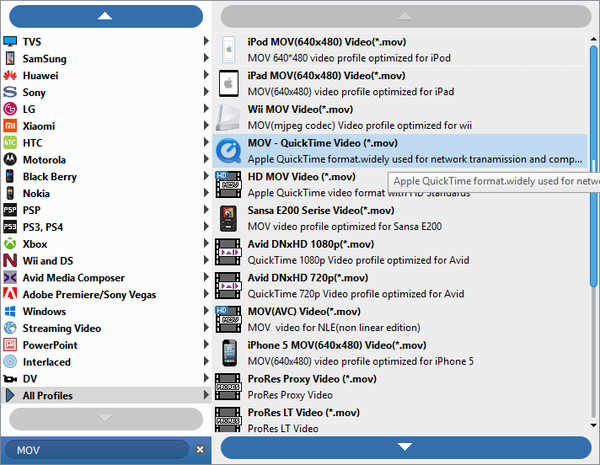
Start to convert MTS to MOV format
Based on the formats supported by your portable devices, you can select the output format for the movie from the "Profile" column and set the destination folder. Also you are allowed to select your preferred audio track and subtitle for your video.