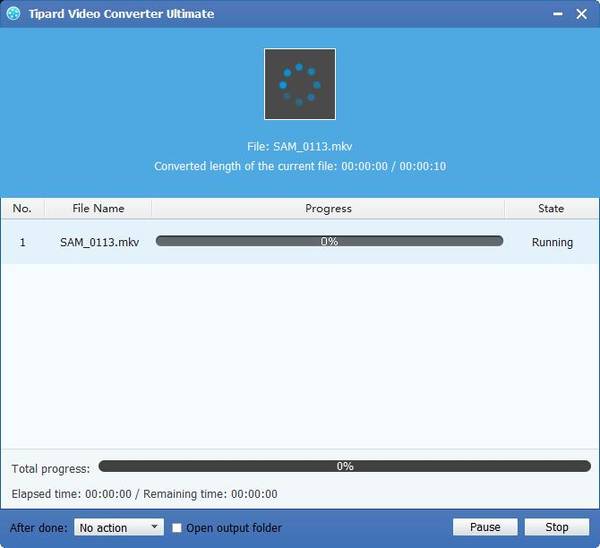Best Way to Convert MTS to MKV for WD TV

MKV is a filename extension for the Matroska video format. The Matroska Multimedia Container is an open standard free container format, a file format that can hold an unlimited number of video, audio, pictures, or subtitle tracks in one file. It is intended to serve as a universal format for storing common multimedia content, like movies or TV shows. Matroska is similar in concept to other containers like AVI, MP4, or Advanced Systems Format (ASF), but is entirely open in specification, with implementations consisting mostly of open source software. Matroska file extensions are .MKV for video (with subtitles and audio), .MK3D for stereoscopic video, .MKA for audio-only files, and .MKS for subtitles only.
The WD TV is a consumer device that plays videos, images, and music from USB drives. It can play high-definition video through an HDMI port, and standard video through composite video cables. It can play MKV videos. However, MTS is a very popular and high definition video format, which used among many people. It can not be played many popular devices, like WD TV. At this time, Tipard MTS to MKV Converter can easily help you solve this problem. With this most professional and easy-to-use converting software, it can easily convert MTS video to MKV format with super fast speed and high output quality. The following step-by-step guide would teach you how to convert MTS to MKV for WD TV with the best MTS to WD TV Converter.
Download and install Tipard MTS to WD TV Converter
You need to install Tipard MTS to MKV Converter first, and then you will see the following screenshot like below.
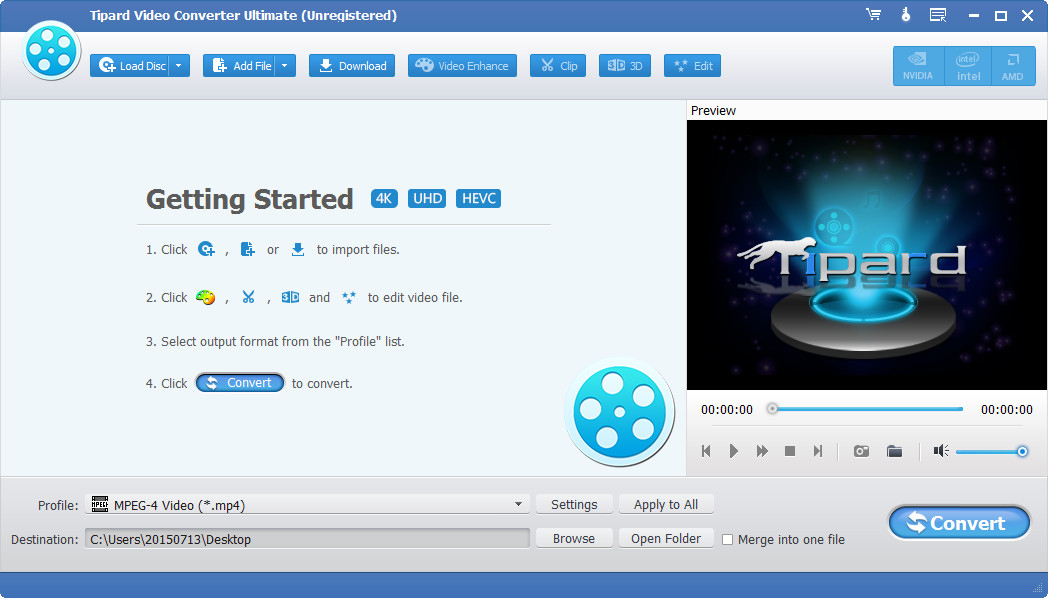
Add your favorite MTS videos
To convert MTS to MKV videos, you need to add MTS videos by clicking the "Load Video" button. If you need to remove a file from the "File Name" list, select it and click the "Remove" button.

Choose the MKV output format
If you want to convert MTS to MKV for WD TV, you need to select MKV output format by clicking "Profile" button and open the "Profile" list, and then you can choose " MKV " as the output format.
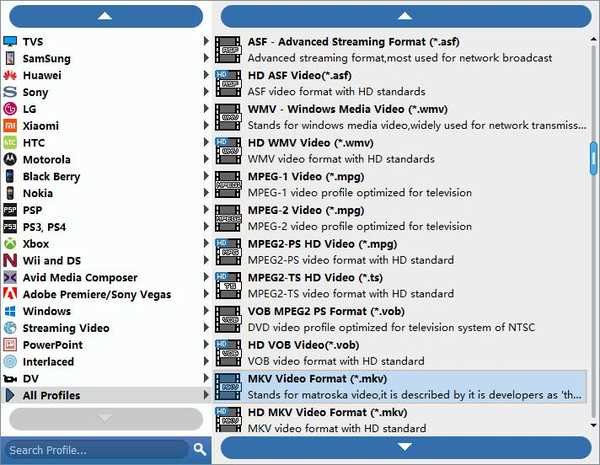
Define output settings
Click "Settings" button to open the "Profile Settings" window, here you can define the video settings and audio settings to optimize the audio and visual effect.
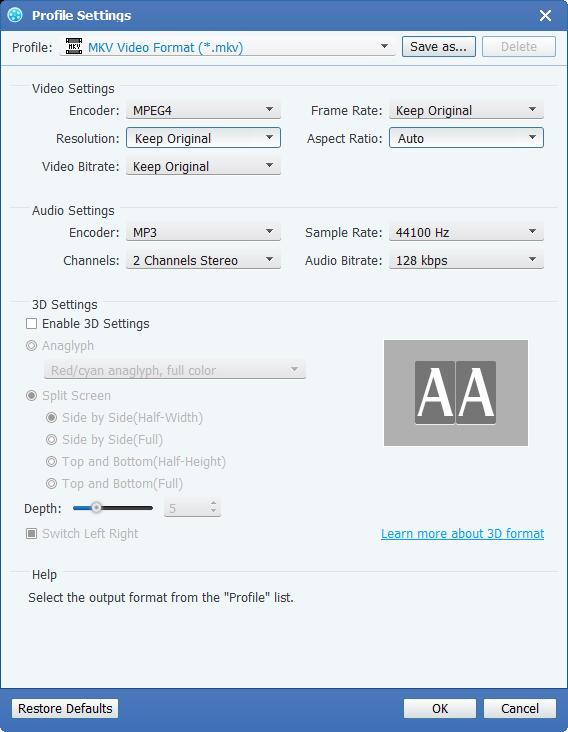
Rewrap MTS to WD TV
You can start the conversion by clicking the "Convert" button, after a few minutes, you can get your target files with original high quality. Thus you can enjoy MTS files on your WD TV with ease.