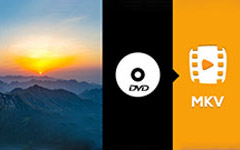Best Way to Convert MTS/M2TS files to Google Nexus 7

AVCHD is stand for Advanced Video Coding High Definition. It is a format created specifically for high-definition (HD) digital camcorders like Sony, Panasonic, Canon, JVC video camcorders. Generally files with extensions M2TS (after import to computer), MTS(on camcorder).
For most people, it's great to watch videos on Nexus 7 which is Google's first tablet with a 7-inch 1280×800 high-resolution display screen. According to the Nexus 7 specs, Google Nexus 7 only supports H.264 AVC, H.263, MPEG-4 and VP8 video format. If you want to transfer and play other video format files like MTS, M2TS file formats, then, you have to Convert MTS/M2TS videos using MTS/M2TS to Nexus 7 converter software.
Tipard MTS/M2TS to Nexus 7 converter software is the best choice for people to convert MTS/M2TS files to Google Nexus 7. And this program can convert any other videos(like MPG, MPEG, MOV, VOB, DAT, MP4, M4V, TS, RM, RMVB, WMV, ASF, MKV, AVI, 3GP and etc.) to the format you want with fast conversion speed without any loss. Except that, MTS/M2TS to Nexus 7 converter software can be good video editor either. With it, you can enjoy its funny editing functions. For instance, you are allowed to edit your favorite videos by trimming video length, cropping unwanted playing area, merging several multiple output files into one and adding text/ picture to video as watermark. This article will show you how to convert MTS to Nexus 7 in detail. Okey, let's install and run this MTS/M2TS files to Google Nexus 7 converter software firstly. And then follow 4 steps below:
Add MTS files to the MTS to Nexus 7 converter
Load any MTS file you want to convert by clicking "Add Video" option under the "File" menu. Or you can click the "Plus" image button in the main interface.

Optimize output files
With Effect, Trim, Crop and Watermark four video editing functions, you can easily edit any MTS file to create personalized video.

Choose output format
Based on the formats supported by your Google Nexus 7,you can select the MPEG-4 format for the movie from the "Profile" column and set the destination folder. Also you are allowed to select your preferred audio track and subtitle for your video.

Detailed output settings
Detailed video and audio settings are provided by this MTS/M2TS files to Google Nexus 7 converter software for you to adjust, such as video Encoder, Frame Rate, Resolution, Bitrate and audio Encoder, Channels, Bitrate, Sample Rate, etc. Even more, you can input your own parameters. The well-customized profile can be saved as "User-Defined" for your later use. Tips: You should choose resoution not higher than 1280×800, which is Google Nexus 7's screen resolution.

Start to convert MTS to Nexus 7
Click "convert" image button to start to convert MTS to Nexus 7. The conversion will be done with few minutes. After that, you can enjoy enjoy MTS videos on computer directly or you can transfer converted MPEG-4 to Nexus 7.