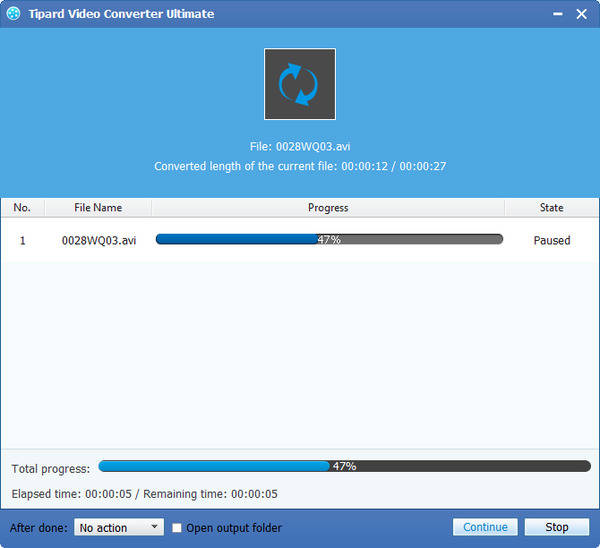How to Convert MTS to AVI with MTS to AVI Converter Software

AVI stands for Audio Video Interleave, and it is developed by Microsoft in 1992. It is a file format which combines audio and video into a single file in a standard container to allow simultaneous playback. An advantage of this video format is that it can be used across multiple platforms. Moreover, AVI is easier than MPEG, and its most direct advantages are good compatibility, easy to call and excellent image quality. It has become so wide spread that many people consider it as standard for storing video and audio information on PC. In addition, AVI can runs on a number of different systems like Windows, Mac's, Linux, Unix and it is supported by all most popular web-browsers. And AVI files can be played by various players. So many people willing to convert video formats from MTS or other formats to AVI, when their video formats are not supported by the player.
The MTS file type is primarily associated with 'AVCHD' (Advanced Video Codec High Definition). AVCHD is a high-definition digital video format that supports 1080p and 720p with a reasonably small file size, and it was jointly established by Sony Corporation and Panasonic Corporation in 2006 for use in their digital tapeless camcorders. The MTS can be played on Cyber Link Power DVD, Cyber Link Power Director, Sony Picture Motion Browser, and Sony Vegas Movie Studio Platinum. If you don't have these players, then you just need convert MTS to AVI with Tipard MTS AVI Converter.
Tipard MTS to AVI Converter is a popular and professional video converter, which enables you to convert MTS video to AVI, 3GP, WMV, FLV, MP4, MPG and other videos you want. Also you are allowed to convert TS, M2TS, TOD, Mod… to your devices. Apart from its powerful converting function, it is as powerful as professional editor in editing video. In addition, it is an easy-to-use MTS to AVI converter. With only a few clicks, you will be able to complete the conversion. In addition, this video converting software has powerful editing functions such as trimming, cropping, adding watermark, rotating, enhancing and more other functions.
What do you need?
Software: Tipard MTS to AVI Video Converter
OS Support: Windows NT4/2000/2003/XP and Windows Vista, Windows 7
Hardware Requirements: 800MHz Intel or AMD CPU, or above; 512MB RAM or mor
Preparation: Download and install Tipard MTS to AVI Video Converter, and then double click the software to open the main interface.
The following guide is useful for you in converting MTS to AVI.
Step 1: Add MTS files to MTS to AVI converting software
Step 2: Choose the output format
Step 3: Adjust profiles settings
Step 4: Edit your videos
Step 5: Convert MTS video to AVI format
Add MTS files
Click the Add File button to browse your computer hard disc and load the MTS video files you want to convert. Or click Add File(s) or Add Folder from the dropdown list of Add File button. Besides, Mac MTS video converting software is specially designed for Mac user to convert MTS to AVI converting software.

Choose the output format
Choose an AVI format you need in the list by clicking the Profile button. You also have choices to decide where the converted video files to be stored. Just shown as below, you can select your preferred audio track and subtitle for your video.
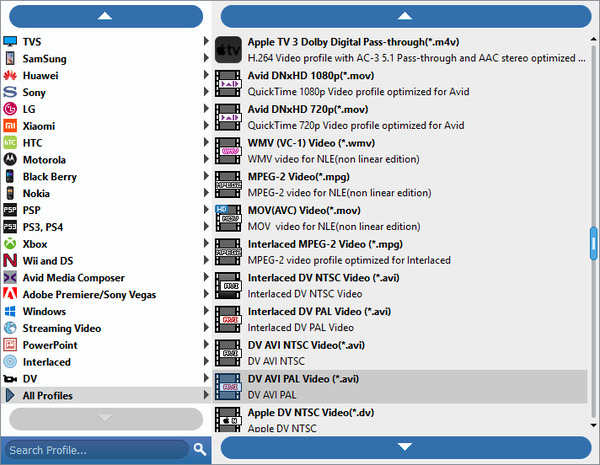
Adjust profiles settings
Click Settings button to open the Profile Settings window, here you can define the video settings and audio settings to optimize the audio and visual effect.
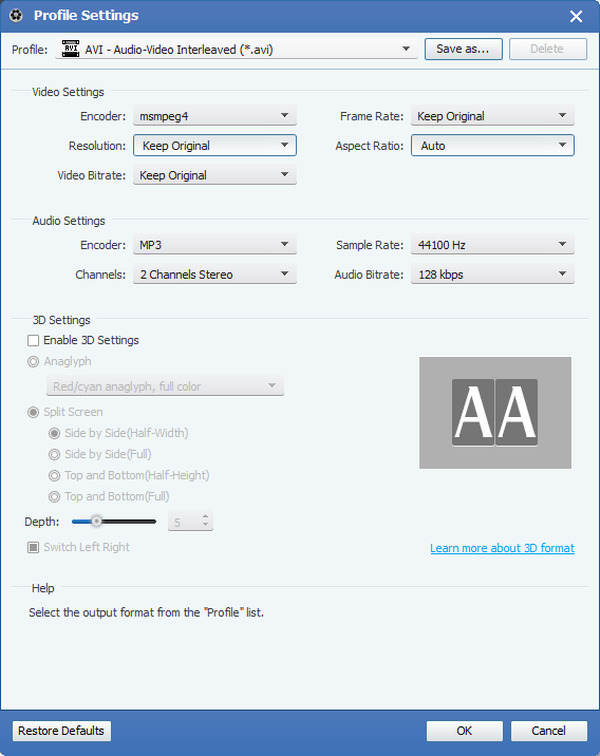
Edit your videos
If you want to edit your video, there are a variety of editing functions. You just need click the "edit" image button and select what you want. And you can preview the edited video effects.

Convert MTS video to AVI format
Click Convert button, the conversion process will soon be carried out, just a few minutes, your MTS files will turn to AVI. And then you can enjoy AVI on your player.