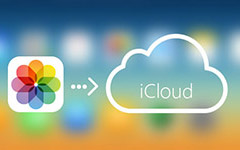Easily Sync iPhone to New Computer without Erasing
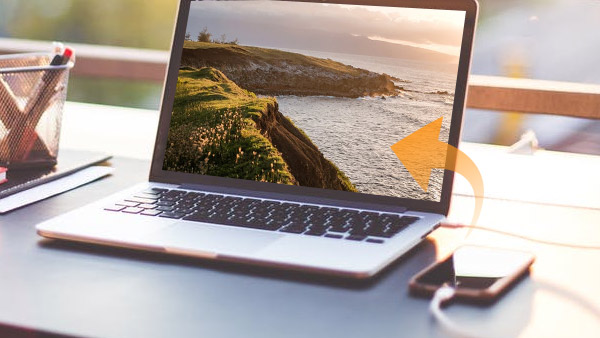
iPhone syncs iTunes content with one computer at a time automatically. If you wanna sync iPhone to a second computer, all the iTunes content might be erased from your phone first. How to transfer iPhone to new computer? Tipard iPhone Transfer should be the best choice.
You might find other occasions that you need to transfer iPhone to new computers.
1. The computer might be damaged accidently. You should sync iPhone to new computer or the restored computer.
2. When the original computer is not by your side, but you have to switch iPhone to another computer to manage files.
Part 1: Manually switch iPhone to new computer
- 1. Connect iPhone to new computer. Launch the iTunes to connect iPhone.
- 2. Click the "Account" Tab, and then choose the "Authorize This Computer".
- 3. Transfer the iPhone files to new computer. Choose the "File" > "Devices" > "Transfer Purchased from iPhone".
- 4. Sync the iPhone Apps to new computer. Click the "Apps" tab and apply the "Sync apps" option.
- 5. You should also backup your device to make sure if any file lose when switch iPhone to your new computer.
When you finished the tedious procedure, you might find only the purchased items have been transferred from iPhone to the new computer. You might wonder whether there is any method to backup iPhone without iTunes. What can you do if you wanna transfer iPhone to another computer without losing any data?
Part 2: Transfer iPhone to new computer without erasing
If you manually switch iPhone to new computer, you cannot switch the following files to new computer.
- 1. The media files not purchased through Apple store.
- 2. The iPhone data that is not in the original computer's iTunes library.
You might find Tipard iPhone Transfer provide an easy solution for transferring iPhone to computer without losing data. You only have to finish the whole procedure with few clicks.
Connect the iPhone to computer and Launch the program.

Sync iPhone to the new computer without erasing.

Sync iPhone to new Computer or iTunes
A: You can export the iPhone to computer by clicking the "Export to" or click the "To Folder" main menu to backup the iPhone to computer. You can delete iCloud backups as for the case
B: When you sync iPhone to iTunes, the iPhone information will be synced with iTunes Library. You can access the data when you sync iPhone to new computer.

- Support the newest iOS 9.3 and iTunes 12.
- Provide a perfect solution to transfer iPhone to new computer easily with all the files of iPhone.
- Transfer files between iOS devices directly, and sync to iTunes