How Should You Backup iPhone to Computer without iTunes

If you just travelled back from a journey, you have taken beautiful photos for the scenery and recorded videos for the happy memory. It is time to backup iPhone to computer now with the best iTunes alternative: Tipard iPhone Transfer.
Part 1: Reasons to backup iPhone without iTunes
- 1. The clumsy iTunes is not a nice program for Windows operation system.
- 2. Files recorded for applications might not backup successfully by iTunes.
- 3. Cannot preview all the files and selectively backup iPhone files.
- 4. Impossible to save several iPhone backups.
Actually iTunes is invented to backup iPhone data as well, but the monthly subscription charge might be a problem for you. When you backup iPhone to computer without iTunes, you can delete some iCloud backups for precious files.
Part 2: Highlights for backup iPhone to computer with iPhone Transfer
- -- Backup iPhone to Computer for PC/Mac with ease
- -- Transfer all files from iPhone to computer for backup
- -- Preview and select the files for backing up iPhone to computer
- -- Save several iPhone backups to computer
-
-- Transfer backup files to new iPhone or other iDevices
- -- Backup iPhone to computer is relative safe for leaking out
If you are interested in Tipard iPhone Transfer, you can free download the trial version of Windows version and Mac version now. It is highly recommended that you can backup iPhone to computer frequently. And then you can easily retrieve the data of iPhone back.
Part 3: How to backup iPhone to computer without iTunes
Connect iPhone and Mac/PC
The program will detect the iDevice and launch the screenshot as below.
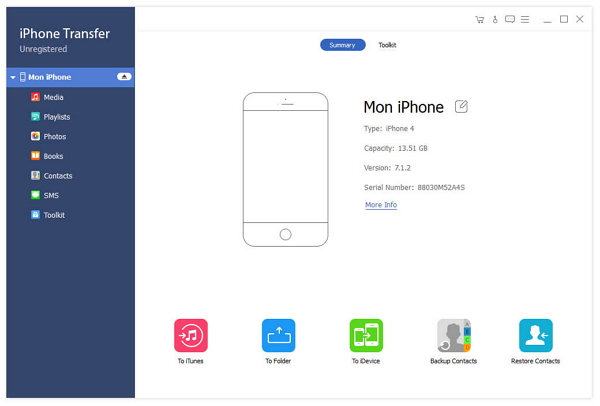
Backup iPhone to computer
And then you can click the "To Folder" button to save iPhone files to computer.
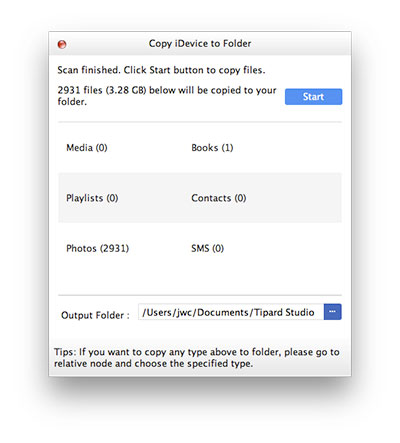
Preview backup and manage the file
You do not have to worry about where files backing up from iPhone to computer are. You can find the output Folder with detail date easily.
You can also save several back ups with different names, which can help you retrieve the files easily. After you use the best iTunes alternative for backing up iPhone to computer, you should fall in love with the application soon.

- Backup iPhone to computer, to iDevice or to iTunes.
- Backup iPhone and other devices with all the files, even add files from the computer.
- Migrate music and other data from Mac or Windows computer to iPhone/iPad/iPod.







