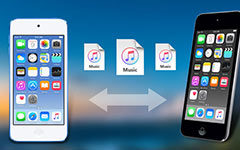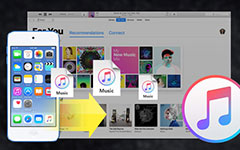How to Transfer iPod Songs/Videos to Mac with Best Senuti Alternatives
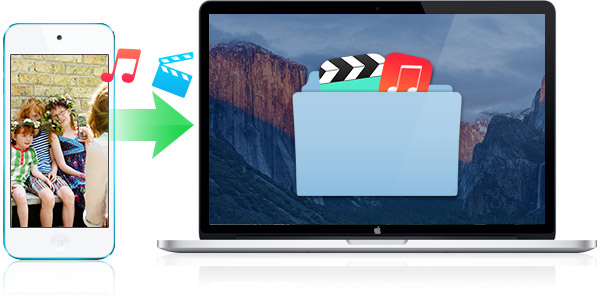
Senuti (iTunes spelled backward) is a Mac OS X computer application. It is usually used for transferring files like songs and videos, from iPod or iPhone backup to Mac computer. And it can be downloaded as free demo.
How to copy music or videos from iPod to Mac with Senuti
- 1. Download Senuti free and install it on Mac.
- 2. Make sure you have iTunes and open it, connect your iPod to computer.
- 3. Go to iPod settings window in iTunes, and set "Manually manage music and videos".
- 4. Open Senuti. You can find some songs with a note or dot, they are already in iTunes.
- 5. Go to "Preferences" and "Copying" in Senuti. Select the iTunes Music Folder as the Save Location for copied music. Or it will take up hard drive space unnecessarily because two copied music will be created as two.
- 6. Confirm needed songs and drag them to text "iTunes". You can also drag and drop playlists from iPod into iTunes.
- 7. Check all transferred music. Make sure they all look normal and have no copies.
(If you change the song information separately in your iTunes or iPod, it will recognize as two different songs.)
That's it - how to transfer songs from iPod to Mac with Senuti. When you use it, you will find the free Senuti software can't meet your comprehensive needs and also have some limits.
There are some negative reviews about Senuti. Like no version for Microsoft Windows. It just allows user to transfer 1,000 songs from an iPod with free version and 30 day free. May be it is unstable when you use it for free, etc.
To avoid Senuti limits mentioned above, this article will show you the best alternative for Senuti next. It will meet your needs as same as Senuti, even has more functions beyond your anticipation.
How to copy iPod songs/videos to Mac/Windows with top Senuti alternative
iPhone Transfer Ultimate is a Mac/Windows application that not only transfers iPod songs, videos like Senuti to PC, but also offering more functions. For example, move photos, messages and more data from iPhone/iPad to computer directly or to iTunes and iCloud for backup. This Senuti Mac/Windows alternative supports iPod Touch/Nano/Classic/Shuffle, iPhone SE, iPhone 6s/6s plus/6/6 plus/5s/5/4, iPad Pro/MinI4/Air, etc.
Simple Steps to Transfer iPod Songs and Videos to Mac/Windows with the Senuti Alternative
Download and install the Senuti for Mac alternative
Download iPhone Transfer Ultimate and launch it. Connect your iPod to computer. It will recognize your iPod automatically and show you iPod information on the main interface.
If you need Windows version, you can download Senuti alternative for Windows directly.
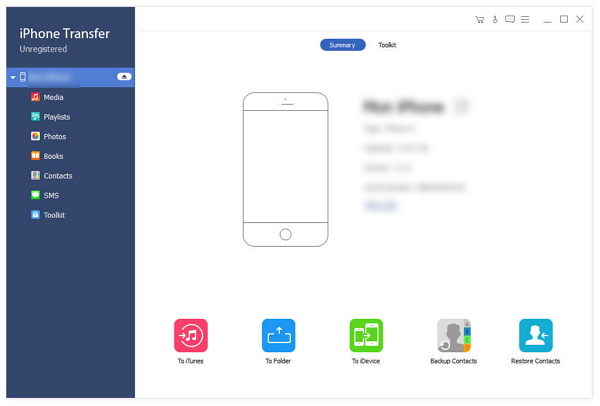
Scan and preview iPod data
You can find the file classification on left interface. Click "Media" to view all songs and videos of your iPod. Choose the needed one and they will be highlighted.

Export to PC directly
After confirming songs, click "Export to"-"Export to PC", it will transfer music to Mac or Windows computer directly without duplicate contents.
You can also choose "Export to iTunes Library" to copy them to iTunes.
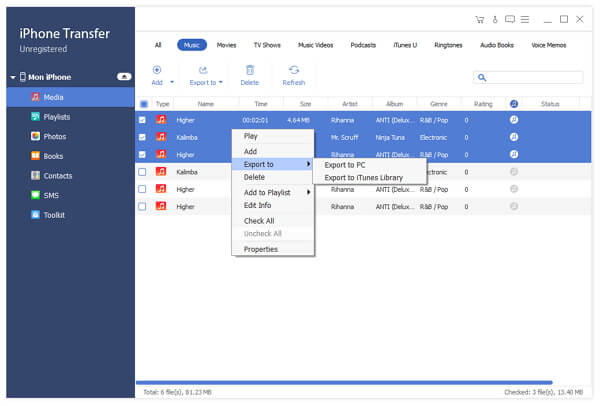
Besides music and video, you can do the same steps to transfer iPhone/iPad photos, contacts, messages while Senuti not supports. Try it.

- The best Senuti Alternative to transfer iPod music/videos to Mac and Windows
- Also support transfer contacts, messages, photos and more data
- Backup iPod/iPhone/iPad data to iTunes and iCloud
- Support iPod Touch/Nano/Classic/Shuffle, iPhone SE, iPhone 6s/6s plus/6/6 plus/5s/5/4, iPad Pro/MinI4/Air, etc.