How to Fix the iPod Stuck in Recovery Mode Issue
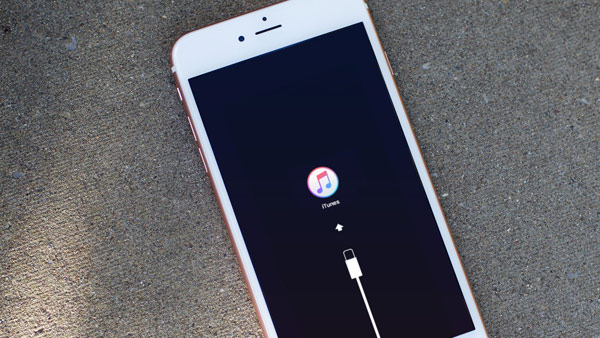
Sometimes, your iPod will stuck in recovery mode after update or restore problems. It is a common issue for iOS devices. If this problem occurs, how to fix it without data loss? Here are some simple ways to help you get iPod out of recovery mode.
Method 1: Fix iPod stuck on recovery mode with iTunes
Apple provides you an official method to settle iPod stuck in recovery mode with iTunes.
- 1. Connect your iPod to computer via the USB cable, and launch iTunes.
- 2. After the iTunes detect your iPod in recovery mode, it will pop up a dialog which reminds you "You must restore this iPod before it can be used with iTunes".
- 3. Click "OK" button to restore your iPod and it will exit recovery mode.
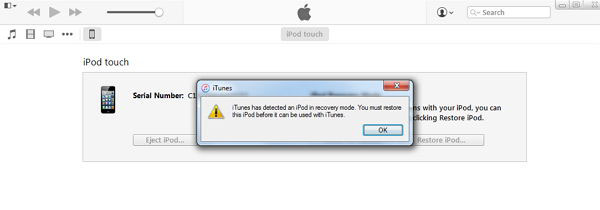
Method 2: Solve iPod stuck in recovery mode and won't restore
Is it possible to fix iPod stuck in recovery mode and won't restore my iPod? Of course. You can handle it with iPod itself.
- 1. Press on the "Home" and "Power" buttons at same time for at least 10 seconds.
- 2. Release buttons, and your iPod will turn off. And then press and hold the "Home" and "Power" buttons again. There will appear an Apple logo.
- 3. Release "Power" button, after 20 seconds, release "Home" button.
I don't think it is the best way to fix iPod stuck in recovery mode if the "Home" button was broken.
Method 3: Get iPod out of recovery mode with iPod Data Recovery
If your iPod Touch stuck in recovery mode, and you won't lost any data on your device. Is there an easy and effective way to fix that? Yes! With help of Tipard iPod Recovery software, you can get your iPod out of recovery mode with ease, and they won't cause any data loss. Besides, this iPod Data Recovery enables you to recover lost/deleted contacts, messages, photos, notes, texts, pictures, videos and more from iPod, iTunes Backup files and iCloud backup files. Plus, this software compatible with any version of iOS device, such as iPhone 17, iPad Pro, iPad Air/2, iPad mini/2/3/4, iPod touch 4/5, iPod Nano 7G/6G/5G/4/3G/2/1, iPod Shuffle 4G/3G/2G/1G, iPod Classic 2/1 and the latest iOS 9.
Following step will show you how to fix iPod stuck on recovery mode with help of iPod Data Recovery software.
- 1. Download and install the powerful iPod Recovery software on your computer.
- 2. Connect iPod on your computer and launch the software.
- 3. When your iPod is detected, you can get the new interface, and just click "Restart" button to restart your iPod touch to the normal condition.

Done, your problem has already been solved. If you want to recover lost iPod data, you can get more details in method four.
Method 4: How to restore lost/deleted data from iPod Touch, iPod Nano, iPod Classic
Run the program and start to scan
Please run the software on your computer, and then connect your iPod. The program will detect your device automatic, please click "Start Scan" button to start to scan your iPod.
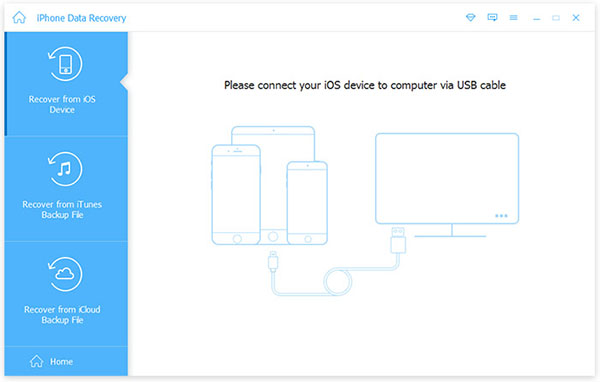
Preview and recover data from iPod
When the scan process is over, you can see all the data in the list, both the existing and deleted data. Click the corresponding category in the left panel, like Camera Roll, Contacts, Messages, etc. and you can see the detailed content of each category. Select the files that you'd like to recover and click "Recover" button to save them on your computer.
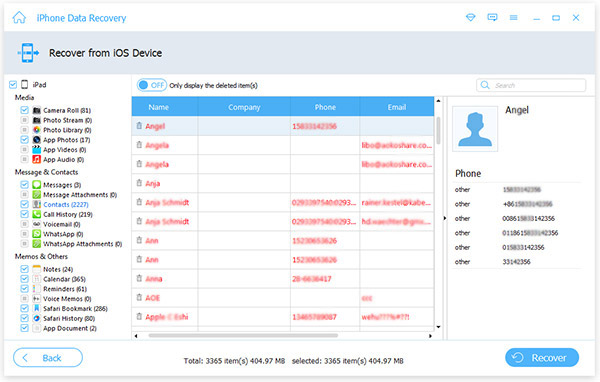
Apart direct recovering data from iPod, you can also recover lost Contacts, Messages, Call History, Notes, App Document, Calendar, Reminders, Safari Bookmarks and more from iTunes Backup files and iCloud Backup files. Besides, it also works for iPhone and iPad.

- 1. The best way to fix iPod stuck in recovery mode
- 2. Recover lost/deleted message, photos, notes and other data from iPod
- 3. Retrieve iPod data from iTunes Backup and iCloud Backup
- 4. Support all models of iOS devices, including iPhone 17, iPad Pro, iPad Air/2, iPad mini/2/3/4, iPod Touch and the latest iOS 9.
How to Fix the iPod Stuck in Recovery Mode Issue







