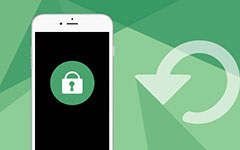Best Methods to Factory Reset iPhone 17/16/15/14

If you some severe error on iPhone, such as white screen of death, headphone does not work, you have to factory reset iPhone instead. Apple does provide some methods to restore iPhone or other iOS device to factory settings. But all the default methods will delete all contents and settings of iPhone. What should be the best methods to factory reset iPhone? The article explains some frequently used methods to get rid of the problem. Check out the methods in details from the article now.
Whatever the solution you take, you should backup the files to iTunes or iCloud, if it is possible. As for the complicated structure of iPhone, factory reset iPhone can clear out random problems, such as iPhone in stuck, appear sluggish or improper performance. But it will also wipe iPhone and erase all the data, which is the reason having a backup of iPhone is so important for factory reset iPhone.
Part 1: How to factory reset iPhone (Without data loss)
Is factory reset iPhone the only method to retrieve the passcode and fix these vital errors? Just keep calm and have another consideration first. If there are some important data that you still have not backed up, factory reset iPhone should be the last choice. So what should be the best one? Tipard iOS System Recovery is the ultimate solution to get iPhone back to normal. Just check out the process to factory reset iPhone.
Download and install the program
You need to download and install Tipard iOS system Recovery. After that connect your iPhone to computer via USB cable, and then launch the program on your computer.
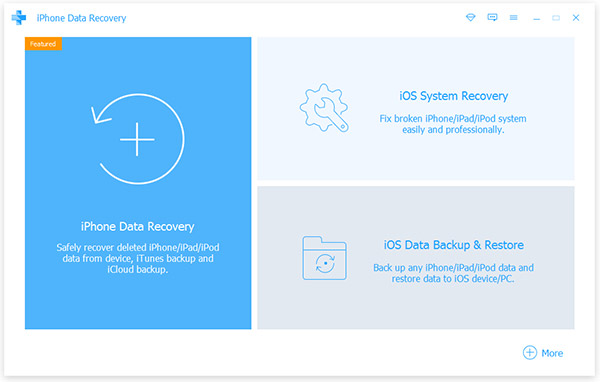
Detect information of iPhone
And then you check the information of the iPhone, such as device type, version information and more. Click the"Repair" button to scan and analyze your iPhone.
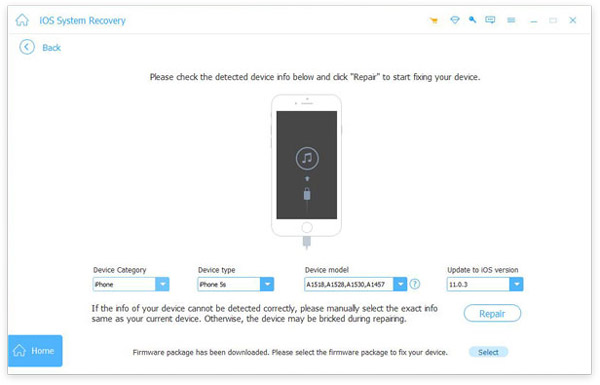
Repair operation system of iPhone
The program will download some patches to fix the problem and turn iPhone into normal status. It should be the best alternative for factory reset iPhone.
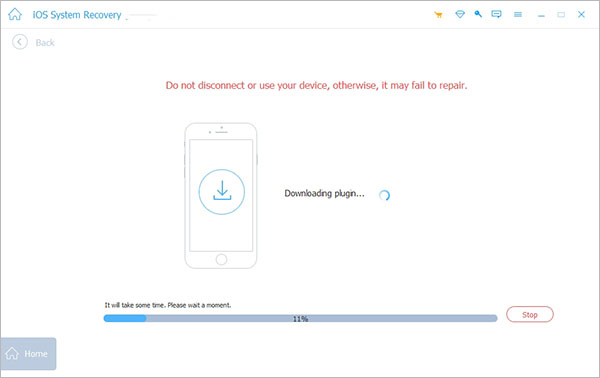
It should be the best solution to factory reset iPhone, which you do not require for a passcode. You can preserve as many important files as you can. What is more important, it will do no harm to the battery or capability of iPhone.
Part 2: How to factory reset your iPhone on iTunes
It is another method to factory reset iPhone without passcode. Just make sure you have backed up the iPhone content beforehand. The method will solve crashing, freezing or other issues, but also wipe the settings and contents of iPhone.
Step 1: Connect iPhone to computer
Connect your iPhone to computer with USB cable. Usually iTunes will launch automatically. But if you need to factory reset iPhone without passcode, you should hard reset iPhone beforehand.
Tips: Press and hold the "Sleep/Wake" and Home button at the same time. Don't release when you see the Apple logo. Keep holding both buttons until you see the recovery mode screen.

Step 2. Restore iPhone from factory settings
Once you launch the iTunes, you can find the "Restore iPhone…" option, click the option and you need to confirm with the "Restore" option to factory reset iPhone, which will erase all of your media and other data.
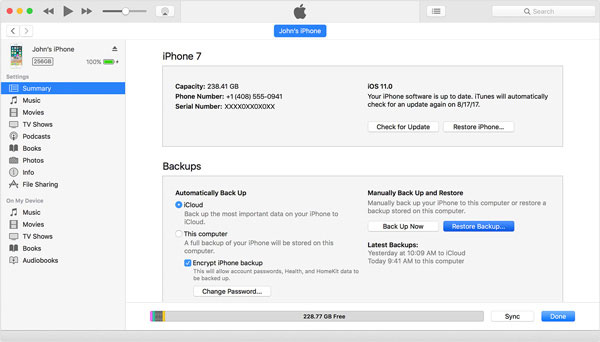
Step 3: Process for iPhone software update
And then in the iPhone software update window, you can click the "Next" to continue. Read Important Product information before you click the "Agree" to accept the license term and continue to download the latest iOS.
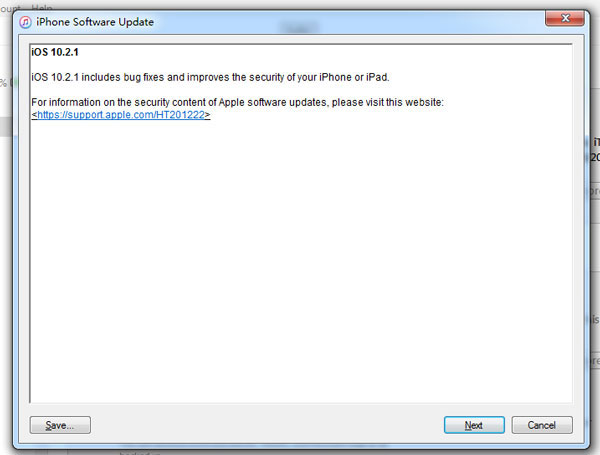
Step 4: Factory reset iPhone with new iOS
It takes a few minutes to download the new iOS to restore iPhone to factory settings. When the iPhone restart, you need to download all applications, and input all the settings and password again.
Just have another check for the factory reset iPhone has already fixed the problem or not. And then you can restore backup files from iTunes or iCloud. But there should be some files you can never get back.
Part 3: How to factory reset iPhone in Settings
If you can still access to the Settings of iPhone, factory reset iPhone in settings should be the easiest method. As for the case, you should backup iPhone with iTunes or iCloud first, which you can restore some important data after the process. The method will use iPhone exclusively to perform the data removal and factory reset.
Step 1: Access to the "Settings" App from the home screen of iPhone. And then tap the "General" option.
Step 2: Scroll down to the bottom of General to choose "Reset", tap on "Erase All Content and Settings" to factory reset iPhone accordingly.
Step 3: After that you can enter the passcode and confirm with "Erase iPhone" option. It needs to take a period of time to restore iPhone from factory settings.
If you just forget the iPhone passcode, you need to enter the Recover mode before you restore iPhone to factory settings. Just as the method to factory reset iPhone with iTunes, you can fix some issues of iPhone with the method.
Conclusion
When you have some troubles with iPhone, factory reset iPhone should be a solution. It should be effective if your iPhone has frozen or is suffering from some problems that you cannot identify. Tipard iOS System Recovery should be the best method to fix all the problems, which should be the best alternative for factory reset iPhone. Of course, you can also learn more details about the process to restore iPhone to factory settings from settings or iTunes. If you have any other query about the topic, you can share more details in the comments.