What to Do When iPhone not Showing up in iTunes
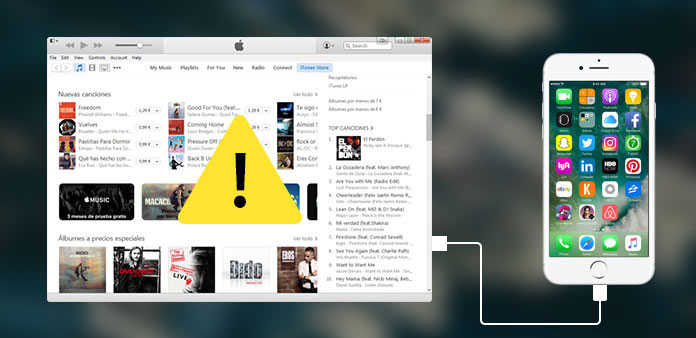
iTunes is an important tool for iPhones. Users could purchase music, videos and other digital content. Moreover, iTunes is also a useful utility to backup, restore and fix iPhone. Generally speaking, when you plug your iPhone into computer and launch iTunes, it will detect the mobile device automatically. If iPhone not showing up in iTunes, what should we do? Don't worry! There are several methods to fix this problem. And we are going to show you the details about these methods. When iPhone wont show up in iTunes, you can follow our guides to solve it easily and quickly.
1. Basic troubleshooting on Windows/Mac
Before moving to technical methods, let's complete the basic troubleshooting.
Step 1: Check the USB cable connection or try another cable. You'd better use the original USB cable.
Step 2: Remove the USB cable, try to reboot your iPhone and PC, and then connect them using USB cord again.
Step 3: Plug the USB to another ports on your PC.
Step 4: Make sure you use the latest version of iTunes and iOS operating system.
Step 5: Turn off iTunes restrictions on your iPhone. You can find it in "Settings" app-> "General" -> "Restrictions".
Step 6: If it is the first time to connect iPhone to your PC, make sure you have trust the PC on your iPhone.
Step 7: If you use a Mac computer, you should update Mac OS as well. Then you need to uninstall iTunes, QuickTime, Apple Application Support, Bonjour and Apple Mobile Device Support. And reinstall them to your Mac computer.
If you have executed all these basic troubleshooting, you can solve the problem for iPhone not showing up in iTunes when plugged in issues. Otherwise, you can move on to the next part.
2. Solve iPhone not showing up in iTunes on PC
If you use iTunes on Windows PC, the details to fix iPhone stops showing up iTunes will be different.
How to update driver
Step 1: Go to the system hard drive and search for "SUBAAPL.SYS" in search bar.
Step 2: Right-click on the SUBAAPL.SYS file and choose the "Open File Location" option from menu list. Copy and paste all files to a new location.
Step 3: Launch "Device Manager", find out "Apple iPhone" under the "Portable devices".
Step 4: Right-click on Apple iPhone and choose Update Driver Software.
After driver updated, iTunes may detect your iPhone successfully.
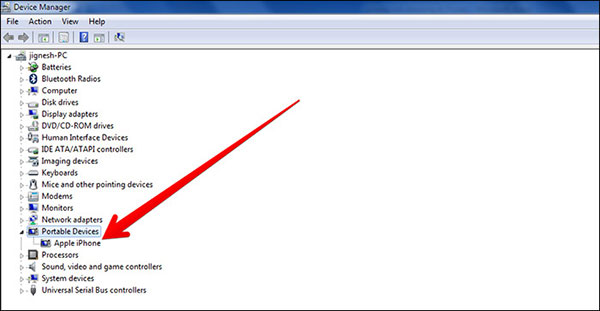
Re-install iTunes
Step 1: Uninstall iTunes normally.
Step 2: Go to C:\Program Files\Common Files and delete the Apple folder.
Erase Apple and Apple Computer folders in C:\User\Username\AppData\Local.
Clean up Apple and Apple Computer folder in C:\User\Username\AppData\LocalLow.
Delete "iTunes" folder in C:\User\Username\My Music.
Step 3: Reboot your computer and install the latest iTunes for PC.
Then you can connect your iPhone to iTunes as usual.
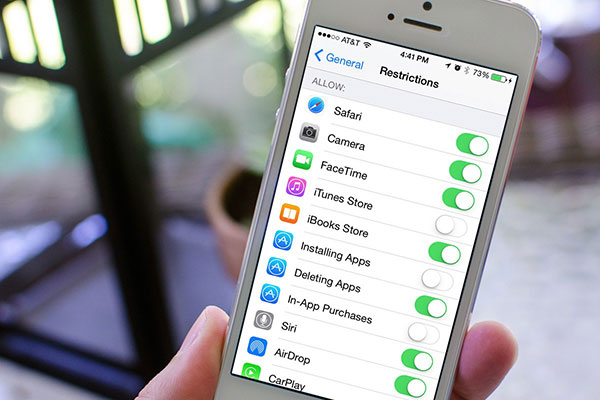
3. Fix iPhone not showing up in iTunes on Mac
iTunes is a desktop application, so it must work with operating system to offer services to iPhone. In order to fix iPhone not showing up in iTunes, you should check iTunes on your computer.
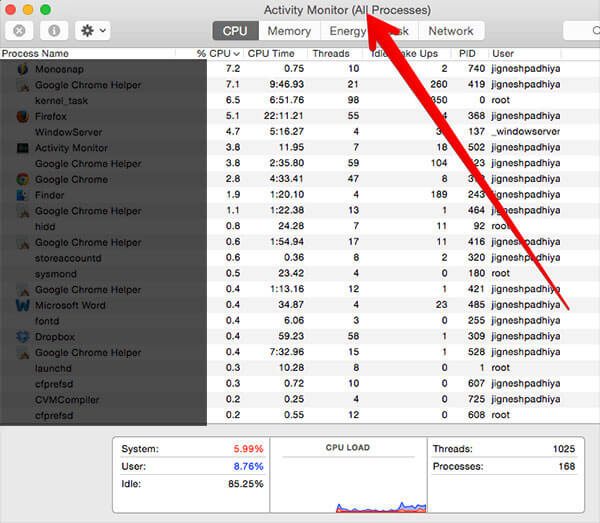
How to check iTunes on Mac
Step 1: Navigate to "Spotlight" on your Mac computer and find out "Activity Monitor".
Step 2: Launch Activity Monitor and switch to All Processes window. Check whether iTunes Helper process is running from the processes list.
Step 3: If it does not appear on the list, you will have to re-install the latest version of iTunes.
Force uninstall iTunes on Mac
Step 1: Find out "Terminal" in "Spotlight" and open it.
Step 2: Force uninstall iTunes with Terminal using commands below
cd /Applications
sudo rm -r iTunes.app
Step 3: Then download and install the latest version of iTunes to your Mac computer.
Conclusion
iTunes is a necessary service for all iPhone users, but many people complaint that iPhone not showing up in iTunes client. The reasons that cause this problem are complicated and people more care about how to fix iPhone stops showing up in iTunes. We have discussed basic steps of troubleshooting and technical solutions to fix this issue on Mac and Windows PC. If iTunes client still does not detect your iPhone, you will need to use an alternative tool, such as Tipard iOS Data Recovery. Besides help you to restore iTunes backup to iPhone, it could find any lost data from iPhone devices and iCloud backup.







