Best 3 Ways to Transfer iCloud Photos to Android
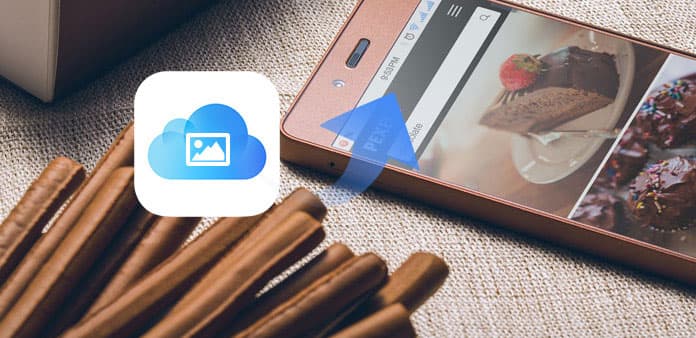
If you need to backup large amounts of photos frequently, then you can turn on iCloud Photo Stream to sync photos from iPhone to iCloud automatically. All you need is to check whether there is enough iCloud storage space left or not. And it is also easy if you need to restore iCloud photos to Android. However, there are some limitations you need to know about iCloud photo stream service.
- • Back up to 1000 photos
- • Up to 30 days
- • Not support videos
- • 5 GB free storage
The moment you trigger iCloud Photo Stream, it backs up photos automatically. But when there are more than 1000 pictures, the older photos will be deleted from your iCloud account automatically.
You need to back up iCloud photos within 30 days on your computer. Otherwise, those iCloud photo backups will be erased without a notification.
It is not supported to back up videos from your iPhone to iCloud by Photo Stream.
It does not mean that you can manage iPhone photos with 5 GB iCloud storage space. All iCloud data including photos share the limited 5 GB cloud storage together
After knowing limitations of iCloud photo stream service, it is time to learn how to access iCloud photos to Android. Here are some good methods to transfer or download iCloud photos to Android easily.
Part 1: Transfer iCloud Photos to Android with iCloud Photo Stream
If you do not want to install any third-party app on your computer, then you can use a USB cable to transfer photos from iCloud to Android. So just prepare a USB line and your iCloud account, with which you can get iCloud pictures to Android for free.
Enable iCloud on your iPhone
Connect your iPhone and computer with the same Wi-Fi connection. Open iCloud official site on your browser. Sign in to iCloud with your Apple ID and password. Choose "Photos" icon. Well, do not forget to log into iCloud account on your iPhone and turn on "Photos" in the Settings below.
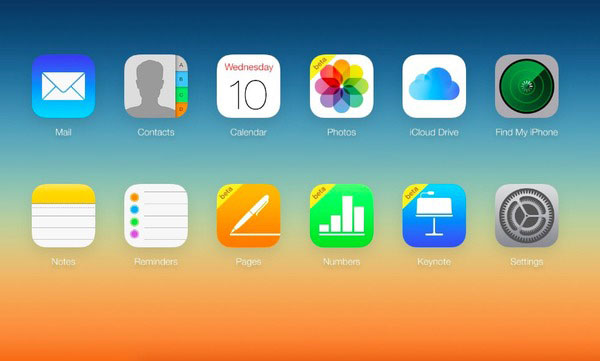
Download iCloud photos to Mac computer
Select a photo you want to download. Click "Download" icon in the top right corner. It looks like a cloud with an arrow. Sorry to tell you that there is no such "Select All" button. So you need to download multiple photos one by one by using the "Ctrl" key.
Move iCloud photos to Android
Use a lightning USB cable to connect your Android to the computer. Later, you can send pictures from iCloud to Android with ease.
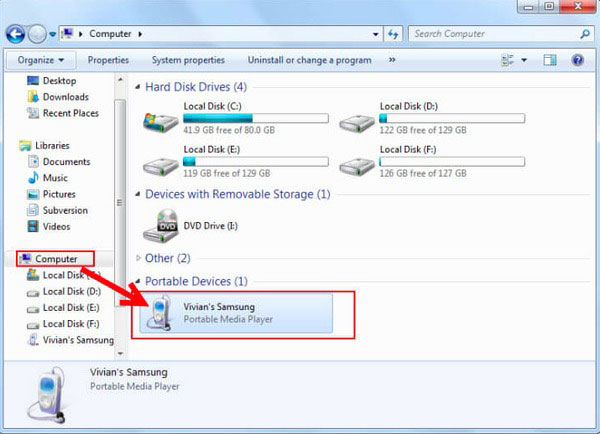
Note: If you are using a Windows computer to transfer iCloud photos to Android phone, then you need to download the control panel for iCloud. Later, sync photos from iCloud backup to PC through the same wireless connection. Connect your Android to PC and then transfer all downloaded iCloud photos into the Photos folder of your Android phone or tablet.
Part 2: Use iCloud Photos to Android APP to Get Photos from iCloud to Android
Actually, you can transfer photos from iCloud backups to Android directly. There is no need to download photos from iCloud backup and then move to Android Photos app. Thus, it is a time-saving way to transfer iCloud photos to Android. Furthermore, the following phone transfer apps can move photos from OneDrive and iTunes backups too.
iSkysoft Phone Transfer – Transfer Photos from iCloud to Android
Connect an Android to Phone Transfer
Launch Phone Transfer program and use a USB cable to connect your Android phone to the computer. You need to choose "from iCloud backup file" mode in the fourth place.
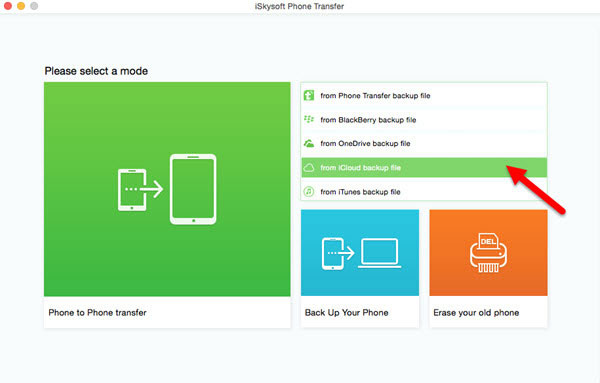
Sync iCloud photos to Android phone
Choose "iCloud" option to sign in to iCloud with your Apple ID and password. Tick "Photos" in the "Select content to copy" list. Hit "Start Copy" button to transfer iCloud photos to Android without iPhone.
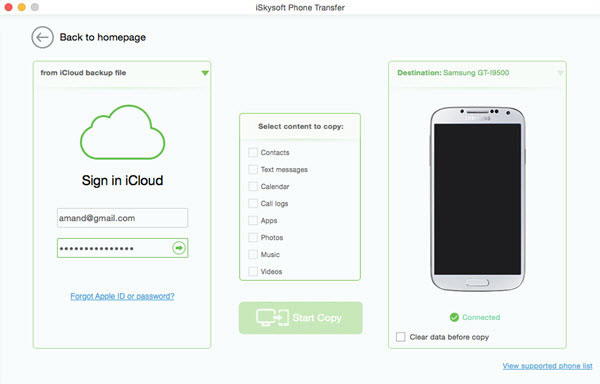
Wondershare MobileTrans – Get iCloud Photos to Android Phone
Login to your iCloud account
Run MobileTrans phone transfer app on your laptop. Click "Restore from Backups" and then choose "iCloud". You need to sign in to the iCloud account.

Download the latest iCloud backup file
Use a lightning USB cable to connect an Android phone to your computer. Click "iCloud Backup" option. Wait for a while to complete the progress of downloading the latest iCloud backup file.
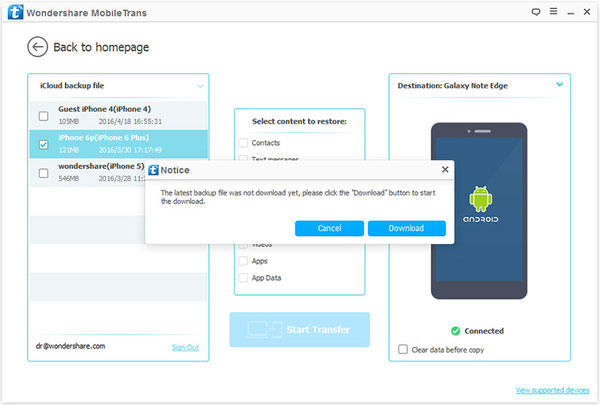
Get photos from iCloud backup to Android phone
Select "Photos" from the "Select content to restore" menu in the middle. Tap "Start Transfer" button. Well, the iCloud photo sharing to Android app will start transferring pictures from the iCloud backup to your Android phone automatically.
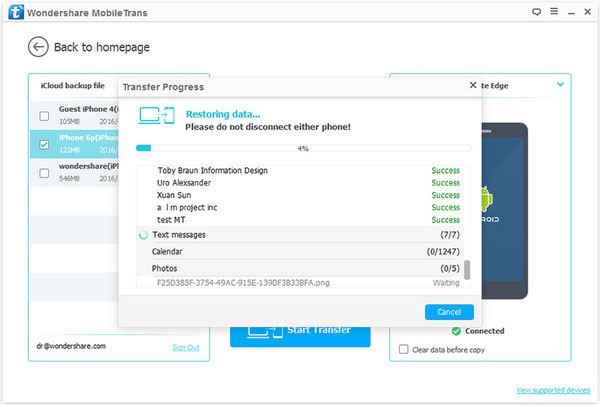
Tips and Tricks about Transferring Photos from iCloud to Android
According to above iCloud photos to Android transferring ways, you can choose the best solution according to your needs. The main difference between the common iCloud photo sharing and iCloud photos to Android apps is that you do not need to download iCloud photos. It means you are not required to connect both iPhone and Android to the computer to move iCloud photos to Android. Thus, you can get iCloud photos to Android phone or tablet directly. Imaging that all you need to do is to plug in Android and then click few clicks. So if you happen to have no iPhone around you, then use phone transfer apps to sync iCloud photos to Android quickly.
In addition, you can also use those phone transfers to get contacts, text messages, calendar, call logs, apps, music and videos from iCloud backup to Android without iPhone. Yes, you can move third-party applications from iCloud to Android devices too. All in all, if you are inexperienced or plain lazy, using the iCloud photos to Android app is the perfect choice for you.







