What is iCloud Keychain and How to Set & Use on iPhone
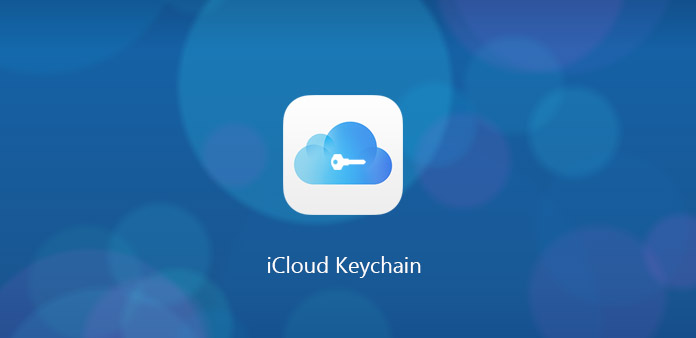
iCloud Keychain is an important feature of iPhone that you might not aware. When you open iPhone, you need to enter passcode. When you log in website, you are asked to enter password. It seems that password has become an essential part when using iPhone. It protects your security of iPhone and offers you a safe environmental condition. However, sometime, it will leads to another problem that you have too much passwords to remember. But you don't need to worry about it. For iPhone users, you have iCloud Keychain on iPhone to help you. And how much do you know about it? Learn more detail about the feature from the article.
Part 1: What is iCloud Keychain
You may be not familiar with iCloud Keychain iOS, but you must enjoy the service by iCloud Keychain on iPhone. For example, when you open a website which you have entered your password before, this time the feature will quickly add your account information including password to fill-in forms without having to type the information every time. And from this example you can find the main function of iCloud Keychain is to help you create and save all of your logins and passwords, as well as store your credit card details and personal information. It exactly brings much convenience to you. For another, iCloud Keychain is a password management system, which is available on OS X and iOS devices. And it will help you to keep your various passwords, credit card information up to date on the devices. And all the data is encrypted and can't be read by Apple.
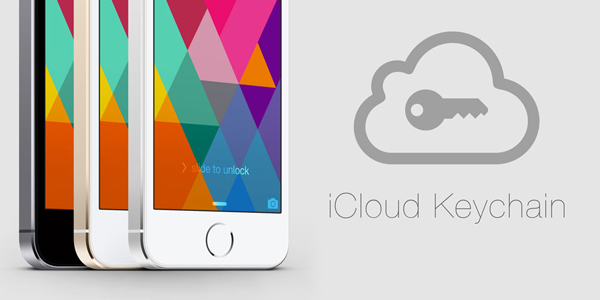
Part 2: How to set up iCloud Keychain on iPhone
If you want to enjoy the convenience and safety of iCloud Keychain, the first thing you need to is setting up your own keychain. And keep going to follow the steps below.
Step 1: Find "Keychain" on iCloud page
First of all, open "Settings" on your iPhone and then tap on "iCloud" icon. Then you are able to scroll down to tap on "Keychain".
Step 2: Turn the switch to "ON"
Then you will be asked to create a new iCloud security code, which is not the same as password and is usually a 6-digit PIN.
Step 3: Type in your phone number and then click on "Next"
It is important for you when you need to identify your account.
Step 4: Enter your Apple ID password
After that, tap "OK". Now, iCloud Keychain on iPhone is enabled.
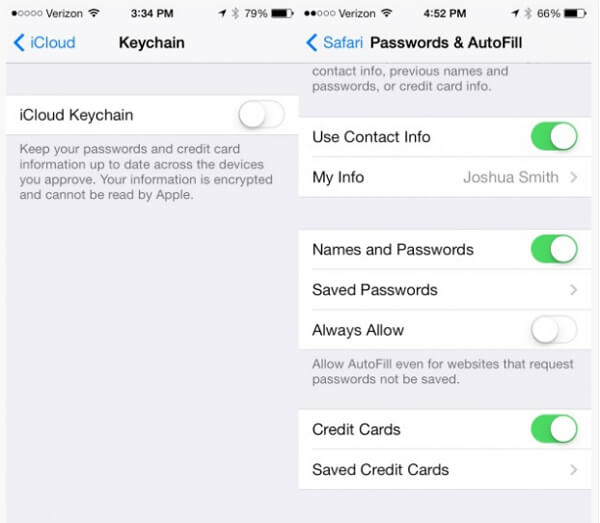
Part 3: How to manually add information to iCloud Keychain
1. Add personal information to iCloud Keychain
After setting up, you need to add your personal information to iCloud Keychain iOS if you want your iPhone to add your account information automatically. And the specific steps are as follows:
Step 1: Create your contract card
Create a contract card with your personal information including your address, email and phone number.
Step 2: Choose Autofill and then tap on My Info
Tap on "Settings" on iPhone and then find "Safari" and click on it. After that, you are able to choose "Autofill" and tap on "My Info".
Step 3: Select your contract card
You will be asked to select your contract card from a list of cards. After that, your personal information has been added to iCloud Keychain. And when you update your contract card, the information on iCloud Keychain will be updated either.
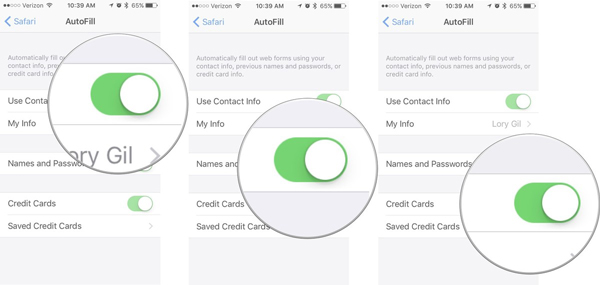
2. Add credit card information to iCloud Keychain
iCloud Keychain also has an autofill feature for your credit cards. It can help you store your card number and the expiration date. And read on to find how to manually add your credit card information.
Step 1: Open Settings on your iPhone
Find "Safari" and click on it.
Step 2: Click on Autofill
Under this item, tap "Saved Credit Cards". Then you need to use your Touch ID to sign in.
Step 3: Tap Add Credit Card
Then you are required to enter your credit card information. Otherwise, you can use your camera to capture the picture of credit card.
Step 4: Click on "Done" icon when you finished
Then all your information about credit card information has already sent to iCloud Keychain.
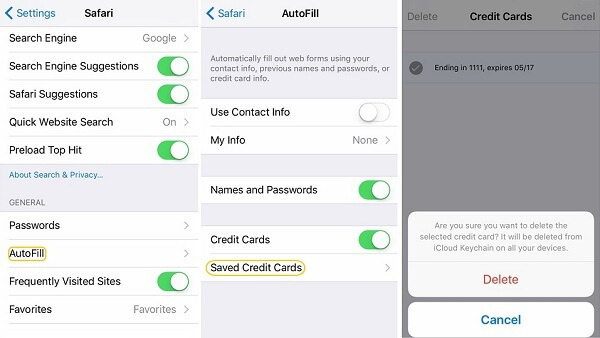
Part 4: How to sync iCloud Keychain with Safari
As you all know, Icloud Keychain is widely used in Safari, it brings much convenience to log into different accounts. And how can you use iCloud Keychain security code with Safari? This part gives you a complete guide on it. Move on to follow it.
Step 1: Click on Safari
Launch the "Settings" app on your iPhone. After that, find "Safari" and then tap on it.
Step 2: Tap on Autofill
Then you can choose the categories you want to save. Now all your information on iCloud Keychain has synced to Safari Keychain. This way you can use your Safari without remembering your password and your credit card number.
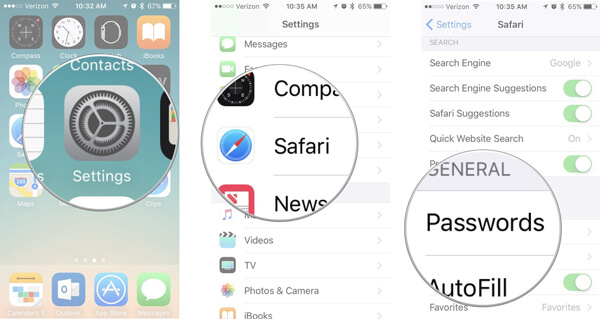
Conclusion
From this article, you will be surprised by its powerful function of saving your information. Now, when surfing the Internet, buying something online, you don't need to type your information word by word. Additionally, you no longer worry about what if you forget my password. Thus, leaning how to use iCloud Keychain and making good use of it can bring you great convenience and security.







