How to Unlock iPhone Locked by iCloud
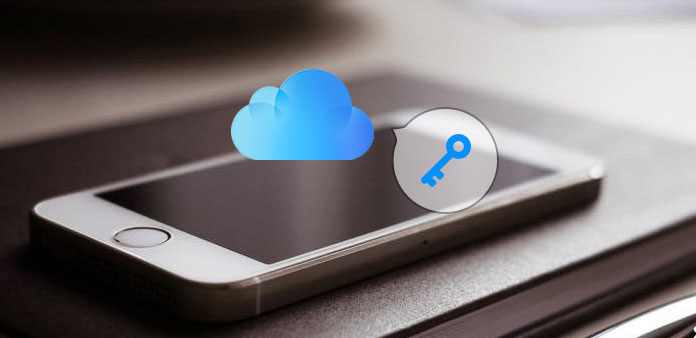
If you purchase a second-hand iPhone from your friend or online shopper, you might find the purchased iPhone is locked by iCloud. When you are not familiar with the issue, you should be frustrated with the issue. And now, you may be hurry to find methods to unlock iCloud locked iPhone. Don't worry, this article will show you the different methods about how to unlock iCloud lock.
Part 1: Why should you unlock iCloud lock
iCloud lock is a feature which is designed to protect your iPhone from missing, being stolen, or being erased. If it is the first time you get a new iPhone, you need to register your iPhone with an Apple ID. Moreover, you will set "Find My iPhone" when you create a new ID. And when you do that, the unique details will be logged to your Apple account and your iPhone is iCloud locked for every details of your account will be linked to the iPhone and stored on Apple's servers.
And what the influence does it make to you? If you have an iCloud locked iPhone, and you may have a fake iPhone. You are allowed to use it as long as it isn't passcode protected. However, you have many restrictions that you cannot download apps from App Store, or you are not allowed to turn off Find My iPhone on the device. Additionally, you can't erase the device, set your detailed information either. All in all, it is useless to some extent. The only way to get rid of the issue is unlocking the iCloud locked iPhone. So How to Unlock iCloud lock? Read on to find our specific guides.
Part 2: How to Unlock iCloud Locked iPhone
When you get the locked iPhone by iCloud, you can find the 2 frequently methods to unlock the secondhand iPhone. Just learn more detail about the methods as below.
1: How to unlock iCloud lock on iPhone permanently
Step 1: Download an Unlock Tool on your computer
First of all, you need to download an Unlock Tool which is compatible with your iPhone on computer.
Step 2: Run Unlock Tool with double click
Follow the installation wizard, and you can install it with no problem. After finishing installation, double click and then choose "run as administrator".
Step 3: Click on "Check for the unlock tool"
The aim is to scan and find connected devices and connect with the mimic Apple server.
Step 4: Enter your IMEI and Email in corresponding box
You will see an interface to enter your IMEI and Email address. Then you need to choose the suitable Server for your iPhone on the bottom of the page.
Step 5: Agree to the term and choose "Unlock" button
You need to wait a moment to let it do the rest thing. Once it completes, you will receive an email to tell you the results. In this way, you can delete iCloud lock on your iPhone successfully.

2: How to unlock iCloud lock for iPhone online
Step 1: Log into OfficialiPhoneUnlock website
After that, click on "iCloud Unlock" option at the right of the page.
Step 2: Enter all your details on the "Device Details" tab
You will see a "Device Details" box, fill out it. Then select your iPhone model and tap on "Add to Chart" button.
Step 3: Enter your contract detail
In this page, you are request to fill in your email address to ensure that you can receive notification once the unlocking is done.
Step 4: Choose your payment method
After you make the payment, you will receive a confirmation email.
Step 5: Wait to receive an email
This email will tell you that you have unlocked iCloud lock for iPhone. Now, you can use it freely.
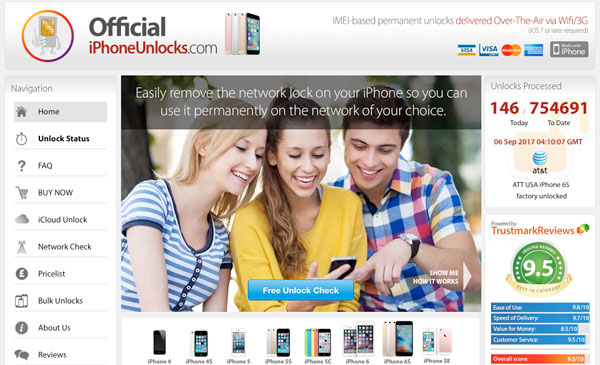
Part 3: How to remove iCloud activation lock on iPhone
If you want to remove iCloud activation lock on your iPhone, you may need to contact with its previous owner and let them turn off Find My iPhone activation lock. And before this, you need to know whether your iPhone is erased or not. And this part we divided onto two circumstances to introduce their steps. So read on to find out how to unlock iCloud activation lock on iPhone:
1. Unlock Erased iPhone Locked by iCloud
If the iPhone is erased, you need to ask the person who you brought iPhone from to enter his/her Apple ID and Password on the "Activate iPhone" screen to remove the device from their account. Certainly, if you can't reach the previous owner, you can also contact to do the following steps on their on their iPhone.
Step 1: Go to "iCloud" and sign in their account.
Step 2: Go to "Find my iPhone".
Step 3: Remove the device from account.
Choose "All Devices" to open all the devices linked to this account and find the device they want to delete. Then click "Remove from Account". Once it finished, turn off and turn on your iPhone to set up a new ID. And now, you have unlocked iCloud locked iPhone successfully.
2. Unlock iPhone Not Erased with iCloud
If the iPhone is not erased, how to unlock iCloud locked iPhone? In this circumstance, you'd better to ask the previous owner to delete all the data on iPhone. And if you can't contact to them, you will need to connect your iPhone to a cellular or Wi-Fi network and then contact the person and ask them to do the following steps.
Step 1: Open iCloud and sign in with their Apple ID
Step 2: Go to "Find My iPhone"
Select "All Devices" to open all the devices linked to this account and choose one device you want to delete.
Step 3: Click "Erase iPhone"
Once it is fully erased, tap on "Next". Then click "Remove from Account". After that, you can restart your iPhone and iCloud Activation Lock has been removed.
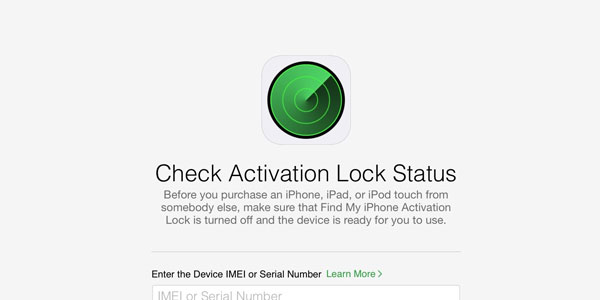
Part 4: Recover Data for unlocking iCloud locked iPhone
If you have some problems when using iOS devices such as lost data, black screen and cell phone system halted, you may need some professional program to assist you to unlock iCloud locked iPhone. And among these problems, lost data is one of the most annoying things. Tipard iOS Data Recovery is designed to help you recover any deleted or lost data. No longer do you have to worry about losing or breaking your iPhone
- 1. Recover your lost iOS data directly from your devices.
- 2. Get lost iOS data back from iTunes backup files
- 3. Restore your iCloud backup and recover the selected data
- 4. Highly compatible with the latest iOS version and support all iOS devices.
How to recover from iPhone directly
Choose Recover from iOS Device
First of all, you need to download and install Tipard iOS Data Recovery on your computer. Then open it to choose Recover from iOS Device button at the top of the page.
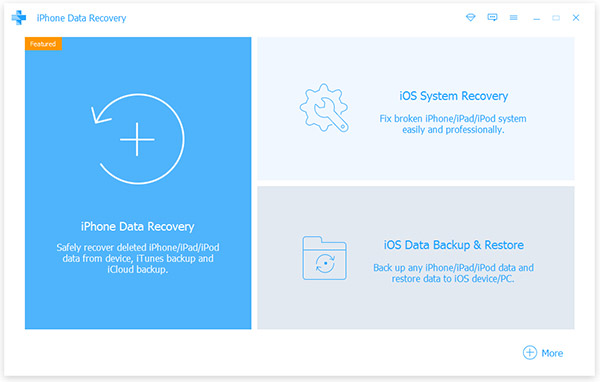
Choose files to recover
Connect your iPhone to computer, and then click "Start Scan" to scan your iPhone. After that, choose files you want to recover.
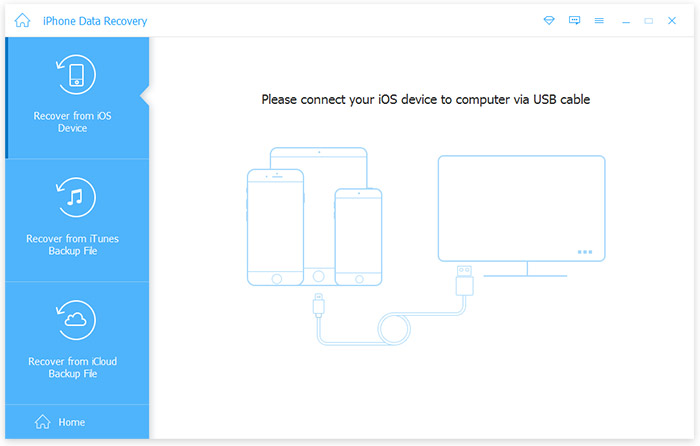
Start to recover
Click "Recover" icon if you have finished selection. Now, your iCloud lock has already been removed.
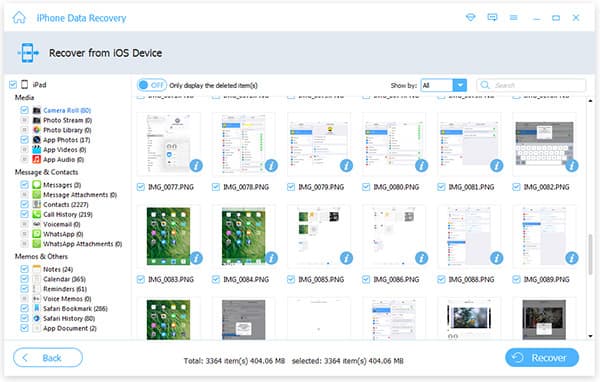
Conclusion
Second-hand iPhone is actually a real bargain if you know how to unlock iCloud locked iPhone. The article explains different methods to unlock iCloud lock to use the iPhone without any limitation. If you have any query about the issue, you can feel free inform more detail in the comments.
How to Unlock iPhone Locked by iCloud







