How to Sync Notes from iPhone to iPad & Troubleshoot Notes Not Syncing
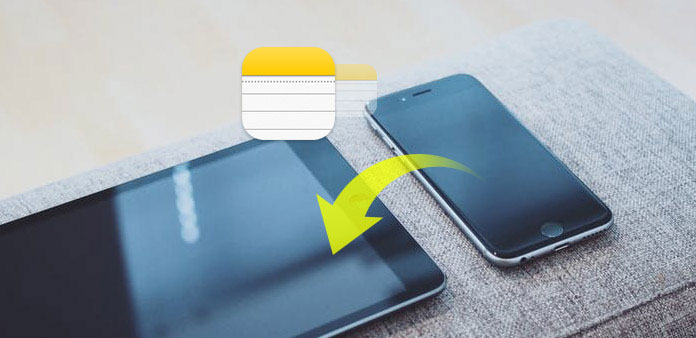
Notes is the pre-installed app for every iOS device. And you can use Notes app to take notes, create memos, record text and scan documents for free after updating your iPhone or iPad to the latest iOS version. Therefore, here comes the question, how to sync notes from iPhone to iPad? You can get different methods from this article to transfer notes between iPhone and iPad with ease.
Method 1: One Click to Sync iPhone Notes to iPad Quickly
Tipard iPhone Transfer Ultimate is your first choice when you need to sync files among iPhone, iPad and iPod Touch. All iPhone models are supported including iPhone 17, iPad Pro/Air/Mini and iPad 1/2/3/4/5 generations. Therefore, you can sync notes from any iPhone to iPad without limitations.
Key Features of the iPhone to iPad Notes Sync APP
- • Copy notes, music, videos, photos and other files to iPhone/iPad/iPod in one click
- • Transfer notes and other iOS files to computer
- • Sync files between iOS devices directly, and back up to iTunes
- • Highly compatible with iOS 18 and all popular iOS devices
How to Sync Notes from iPhone to iPad without iCloud
Connect iPhone and iPad to iPhone Transfer
Free download and install iPhone Transfer Ultimate. Launch it and connect your iPhone and iPad to the computer.
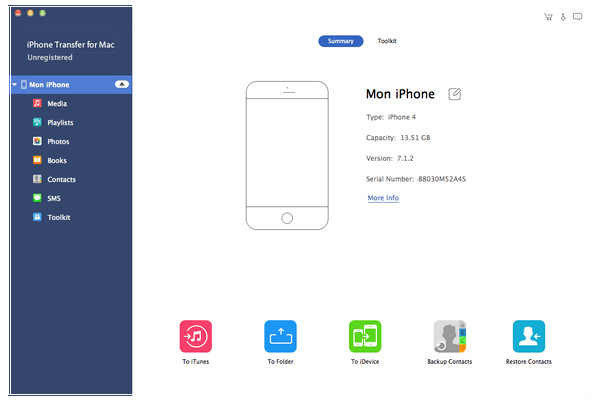
Choose Note files to sync
You can see both iPhone and iPad icons listed in the left panel. Choose iPhone as the source to export notes and other files to iPad. Later, hit "Notes" category and select specific notes files to sync.
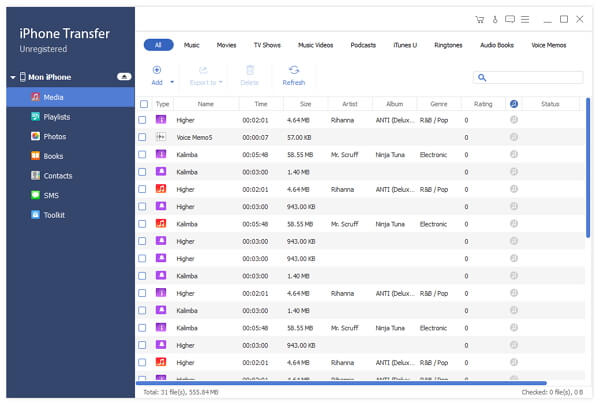
Start to sync notes from iPhone to iPad
Hit "Export to" list and select your iPad. Wait few seconds, and then you can receive all selected notes to iPad with no data loss.
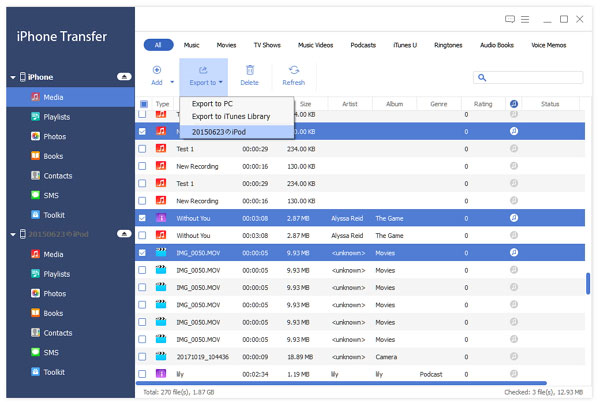
Method 2: How to Sync Notes from iPhone to iPad Using iCloud
If you just need to restore iPhone from iCloud backup, you can also learn more details about the process from the part. Make sure you make a backup for iPhone first, or else the process will erase all content and settings of iPhone. Just learn more details about the process to restore iPhone from iCloud backup as below.
Activate iCloud on iPhone and iPad
Open "Settings" app and choose "iCloud" on both your iPhone and iPad. Sign in to iCloud with your Apple ID and password.
Enable iCloud Drive on two iOS devices
Turn on "iCloud Drive" and "Notes" options on iPhone and iPad together. iCloud Drive is the tool that allows apps to store documents and data in iCloud including Notes app too.
Sync notes from iPhone to iPad via iCloud
Open Notes app on your iPhone. Find a folder with the name of "iCloud". You can create new notes and move other notes to this folder. Once your iPhone and iPad are connected with the same Wi-Fi connection, Notes app will sync notes from iPhone to iPad automatically.
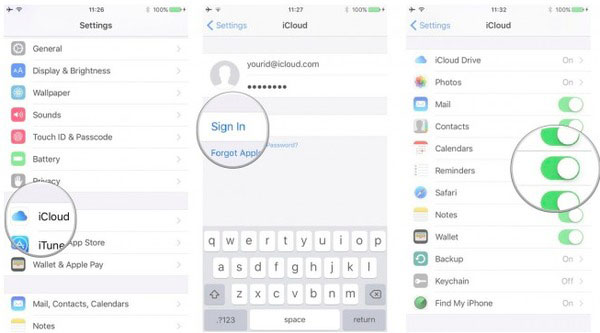
Method 3: How to Sync Notes from iPhone to iPad with Gmail or Exchange
Sign in to Gmail account
Launch "Settings" app on both of your iPhone and iPad. Choose "Mail, Contents, Calendars" option. Click "Add Account" and select "Gmail" button. Now you need to enter your Gmail account in the popping-up window.
Sync notes from iPhone to iPad using Gmail
Confirm it when prompted with the "iOS would like to" screen. Turn on "Notes" manually. After that, there will be a new folder named "Gmail" in Notes app. When you connect iPhone and iPad with the same Internet connection, it will start transferring notes from iPhone to iPad with Gmail.
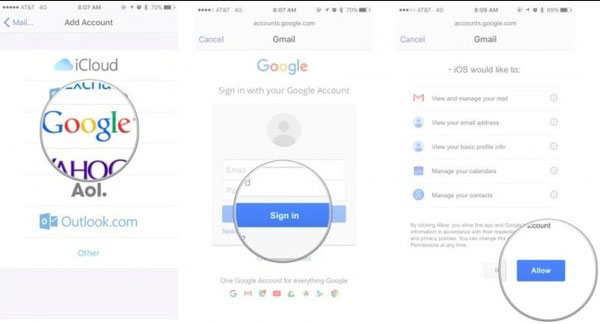
Method 4: How to Sync Notes from iPhone to iPad via Yahoo
Set Yahoo for syncing iPhone Notes to iPad
Open "Settings" in the home screen of your iPhone and iPad. Click "Mail, Contacts, Calendars" button. Tap "Add Account" and you can see all available cloud storage tools. Select "Yahoo!" as your iPhone notes to iPad transfer tool and type the Yahoo mail account and password. (Forget Yahoo mail password?)
Sync iPhone Notes to an iPad with Yahoo
Confirm it when prompted with the "iOS would like to" screen. Turn on "Notes" manually. After that, there will be a new folder named "Gmail" in Notes app. When you connect iPhone and iPad with the same Internet connection, it will start transferring notes from iPhone to iPad with Gmail.
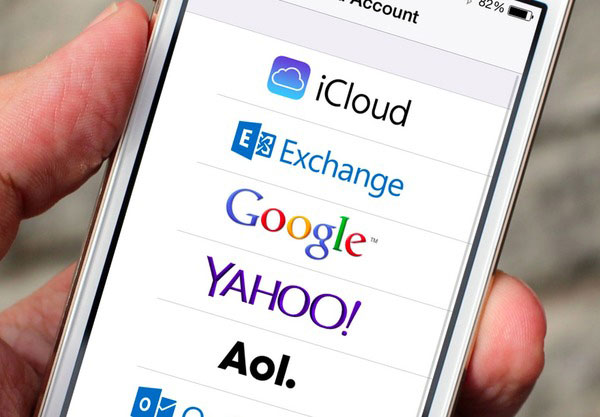
Tips and Tricks: How to Fix Notes Not Syncing between iPhone and iPad
- "I used to have no problem with Notes syncing between my iPhone and iPad. However, I noticed that whenever I enter a new note on the iPhone after iOS 18 updated, it no longer syncs to the iPad. This is really frustrating that Notes not syncing between iPhone and iPad. Thanks for any help!"
If you are suffering similar questions mentioned above of iPhone notes not syncing to iPad correctly, you can try following methods to fix.
- 1. Make sure your iPhone and iPad are running the latest iOS version correctly. You need to update both your iPhone and iPad with the same operating system.
- 2. Check whether the account associated with your iPhone and iPad is the same one. Otherwise, you cannot synchronize notes from iPhone to iPad.
- 3. Check whether the account associated with your iPhone and iPad is the same one. Otherwise, you cannot synchronize notes from iPhone to iPad.
- 4. Turn off iCloud Notes on both your iPhone and iPad. Later, turn it on again to fix Notes app not syncing with iCloud issue.
- 5. Check if you have any other email account that sync notes from iPhone to iPad too.
- 6. You need to sign into iCloud or other accounts on both of your iPhone and iPad before syncing notes.
If you have tried all above solutions but still fail to sync notes from iPhone to iPad, you had better contact Apple Support for help. It is the last but effective choice you can make to fix Notes not syncing error. Contact us if you have any good method to sync notes from iPhone to iPad or solve the Notes not syncing problem.







