How to Save Documents to iCloud on iPhone/Mac/PC

iCloud should be an excellent cloud service for Apple users. If you need to save documents to iCloud from iPhone or iPad, you just need to turn on the iCloud account on iDevices. How about save documents to iCloud from PC/Mac? In order to take full advantage of the iCloud service, you can also share information across the different platforms. It is convenient and easy to search the documents that you have saved in iCloud.
Part 1: How to save documents to iCloud on iPhone
When your iPhone does not have enough space, you can save iPhone document files to iCloud then delete the files from iPhone. Just turn on the auto sync features to sync files from iPhone to iCloud as the steps below.
Step 1: Enter iCloud from Settings
Just enter the home screen of iPhone, and then tap "Settings" to choose the "iCloud" option from the dropdown list.
Step 2: Save iPhone document to iCloud
Toggle on the "Documents & Data", and then enable the option that says Documents & Data located at the top. After that all the documents and data will be automatically save to iCloud from iPhone.
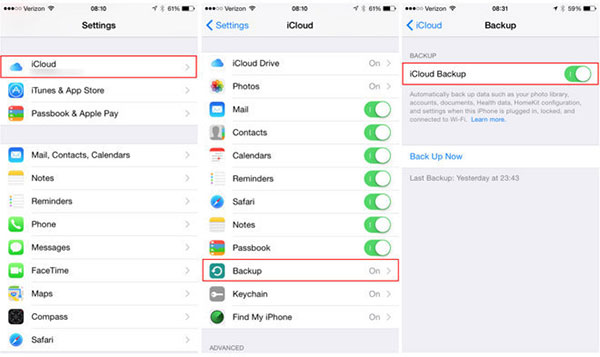
Just same as iPhone, you can follow the similar process to save documents to iCloud on iPad and iPod. You have the option to enable which apps can make backup of documents on cloud as well.
Part 2: How to save documents to iCloud on Mac
Method 1: Manually save documents to iCloud on Mac
In order to save documents to iCloud from Mac, especially for some important documents, you need to know the way to upload documents to iCloud manually to share the documents simultaneously.
Step 1: Access to iCloud on Mac
Click on the Apple icon in the upper left corner, and then select "System Preferences…" from the list. Choose "iCloud" from the Preferences window.
Step 2: Transfer document folder to iCloud
Click on "Options" next to iCloud Drive. Choose the box next to "Desktop & Documents Folders". You can click on "Done" to transfer document folder to iCloud.
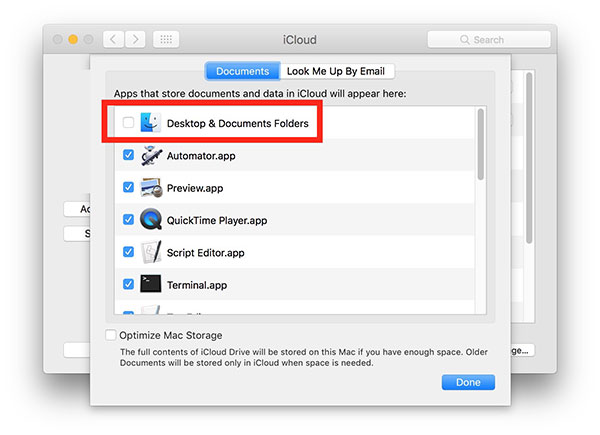
For the limited storage space of iCloud, you can upload files within 5GB. Just save one document to iCloud first, and then delete the current one before save the other document to iCloud.
Method 2: Automatically save all documents to iCloud Drive
When you update documents to iCloud Drive on the Mac, the documents will be copied automatically to the iCloud Drive and they are then available on the devices that have iCloud Drive.
Step 1: Access to iCloud Driver from Mac
Click on Apple then click System Preferences, and then choose "iCloud" on the middle left of screen. Select the "iCloud Drive" option.
Step 2: Save all documents to iCloud drive
After that you can automatically save all documents from desktop of your computer to iCloud driver account.

It is recommended to turn of the auto sync features due to the limitation of the storage space. Or else, you might soon find the iCloud is running out of space, which you might have to change the iCloud storage plan.
Part 3: How to save documents to iCloud from PC
In order to save documents to iCloud from PC, you need to download and install iCloud on PC first. Just make sure you are using Windows 7 or later versions, or else you cannot use iCloud on PC.
Step 1: Download and install iCloud on PC
Download the official version of iCloud from the official website. And then click the "Save File". After that you can run the downloaded "iCloudSetup.exe" to setup the file on your computer.
Step 2: Save documents from PC to iCloud
After you download the iCloud program, you can enter your Apple ID and password. Select the iCloud options that you want to enable. Once you click "Close" to set up iCloud service on PC.
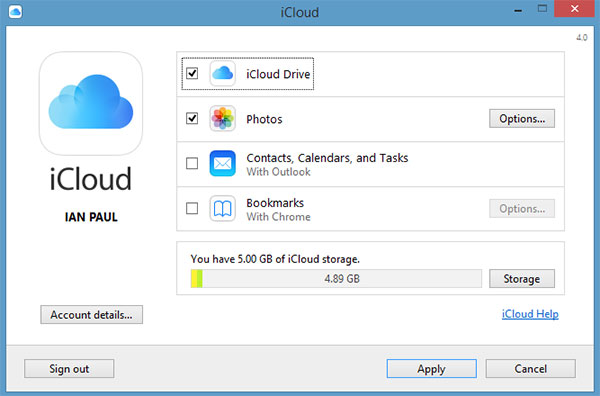
And then you can upload the files from desktop to iCloud. You can open the files from another device, such as Mac or iPhone to preview the documents. It should be the most convenience method to sync documents between multiple devices.
Part 4: Tips about save Office documents to iCloud
It is a frequently asked question about save office document to iCloud. Apple users are looking forward to the new features to add Word document files to iCloud. When you just record some important files on Word, you need to save them to iCloud and share to others.
Actually iCloud still does not support save Word document to to iCloud at the current moment. When you are in Word and tap "…More", the iCloud Drive does not popup automatically. You can use Microsoft OneDrive in order to save office document on iPhone or other devices as an alternative solution.
Conclusion
When you need to save documents to iCloud, you should pay attention to the storage. iCloud only provides 5GB free storage space for register users. Of course, you can also upgrade the iCloud storage plan. Once you save document files to iCloud from PC or Mac, you can enjoy the files with all the devices connect to iCloud. It should be a convenience way to share some important documents between multiple devices. More questions about the topic, you can feel free to provide more information in the comments.







