How to Change Your Voicemail on iPhone 17/16/15/14
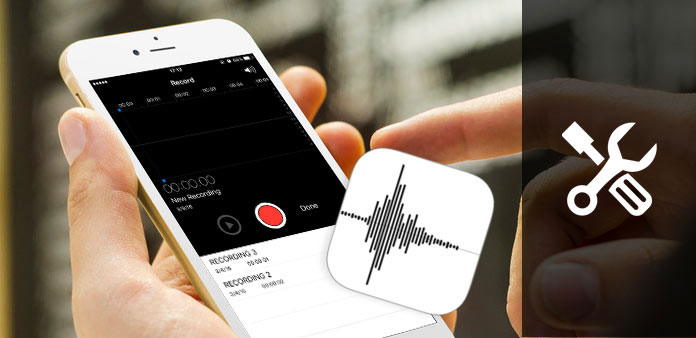
When you are too busy to answer the calls from your friend, voicemail should be a great help. You can leave a catchy message or even sing a song. Of course, you can also personalize voicemail on iPhone with voicemail greetings. Is there any method to change your voicemail when you are convenient? The article explains different methods about how to change your voicemail on iPhone with ease.
Part 1: How to Change Your Default Voicemail on iPhone AT&T
If it is the first time you are using the Voicemail, you should set up or change your default voicemail on iPhone 7 first. If you have set up the voicemail, you can skip to next part. Or else, you can get some helpful information to set up voicemail. As different carriers may have different ways to set up voicemail on iPhone, the part just take AT&T for an example.
Step 1: Access to voicemail on AT&T phone
Just ensure that your voicemail set up within 60 days, or else, it will be removed from your account. Just click the "Phone" App from the home screen of iPhone. You can press "1" or the "Voicemail" key to access to voicemail on AT&T phone.
Note: T-Mobile users, tap on "Keypad" or press 123. Verizon users, press *86 instead of 1. And Sprint users, press 1. And then you can change the default voicemail on iPhone from different carriers.
Step 2: Set up voicemail on iPhone
And then select your language preference. Enter the name and greeting information before you tap on "Set Up Now" option in the middle of the page. Just follow the similar method to change the default voicemail on iPhone for the other carriers.
Step 3: Enter the password for Voicemail
Once you enter the password of Voicemail, you can tap on "Done" button. Next, you have to type in your password again. Finally, tap on "Done" to finish password setup. Now Press and hold the number 1 from your phone to access voicemail.
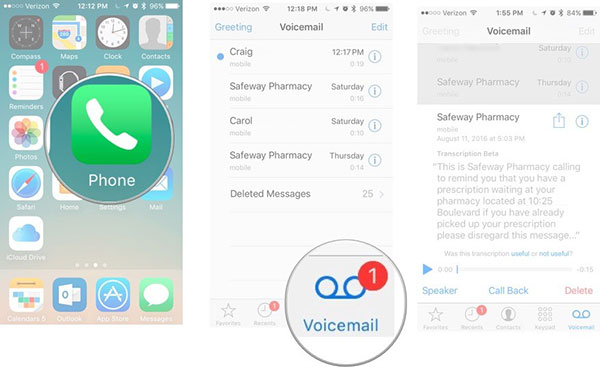
Part 2: How to Change and Record your Voicemail Greetings on iPhone
Your voicemail message let people know they've reached the right person and reminds them of leaving a message after the beep. So if you get a new iPhone, you have no voicemail message. Or maybe you just haven't updated your voicemail greeting. Let's look at how to change and record voicemail greetings on iPhone.
Step 1: Access to Voicemail from Phone
When you set up Voicemail for iPhone 7, you can enter the Phone app, and then tap on "Voicemail" to access to Voicemail to change for the desired information.
Step 2: Change Voicemail Greetings for iPhone
Simply select "default" option to use the default settings of the voicemail on iPhone. And if you want to change voicemail greeting on iPhone, you can select one audio file from iPhone 7 or customize the file.
Step 3: Record Voicemail Greetings on iPhone (Option)
Select "custom" and tap on "Record" in the bottom-right corner of the screen. Tap on "Stop" when you finish recording. Select "Play" to play back the message. If you are satisfied with your new message, select "Save" in the upper-right corner.
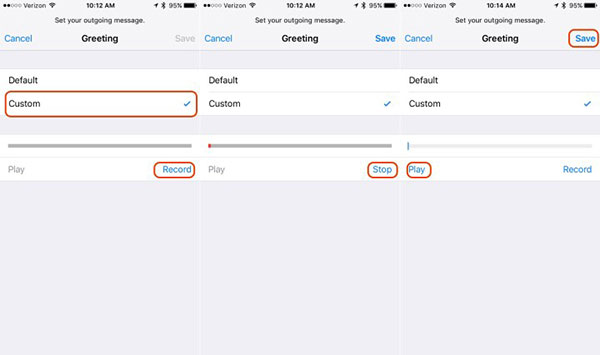
Part 3: How to Change Your Voicemail Password on iPhone
If you still remember the password of voicemail on iPhone, you can easily change the password of your voicemail on iPhone. When you forget the voicemail password, you should retrieve the information from the Email or call the carrier directly for a solution.
Step 1: Go to phone option of settings
Launch Settings from the home screen of your iPhone, and then tap on Phone option. And then you can change the new voicemail password now.
Step 2: Enter a new voicemail password
And then you can tap on the "Enter a new voicemail password" option, the popup numeric keypad will appear on your screen, then you can tap in a new voicemail password. It must contain 4-7 digits.
Step 3: Re-enter the password for confirmation
It's in the upper right corner of the screen. Then you have to re-enter the new password. Please be careful, you need to enter it exactly as you did the first time. Or else, you have to reset the password.
Step 4: Change your voicemail password
It's in the upper right corner of the screen. Now, if you are prompted to type in your password when you are checking voicemail, you should enter the password you just set. When checking voicemail from your iPhone, usually you don't have to type in the password again because your iPhone has automatically sent the password to your carrier already.
Note: If you unfortunately forgot your voicemail password, change your voicemail password will not work, you have to reset it. You should contact your carrier or check its website and see if they offer an option to reset the password online.
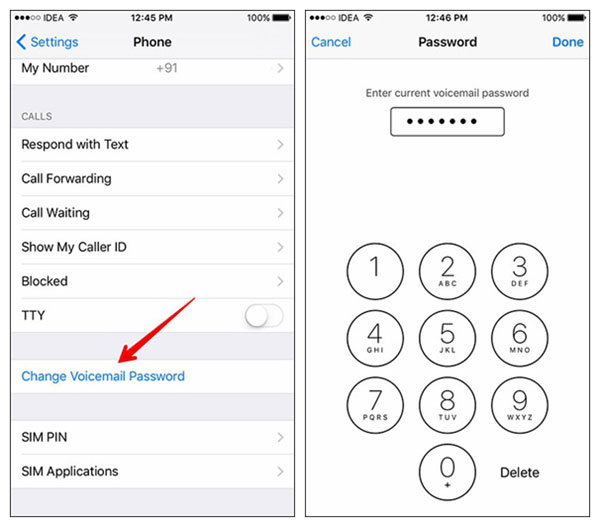
Part 4: How to Change your Voicemail Number on iPhone
In this part we will talk about how to change the voicemail number on your iPhone. Let's look at the details.
Step 1: Open phone app on your iPhone
Go into your iPhone dialer and access the voicemail features.
Step 2: Change your voicemail default settings
Type "*5005*86*9876543210#" on the keypad.
Note: "9876543210" is the number to which you want your voicemail to be sent to.
Step 3: Save the new settings
After you have entered the above number, tap on the "Call" button, and the new number will be set. OK now all your voicemail will be sent to the new number.
Conclusion
If you have any query about voicemail, you can find the ultimate guidance from the article. Besides the greetings, messages, password and numbers, you can master all the skills to change your voicemail on iPhone. When you have any other query about the topic, we are looking forward to hearing the detail information from you in the comments.







