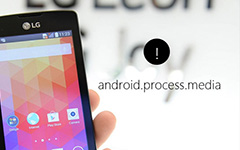Top 3 Methods to Fix Android.Process.Acore Has Stopped
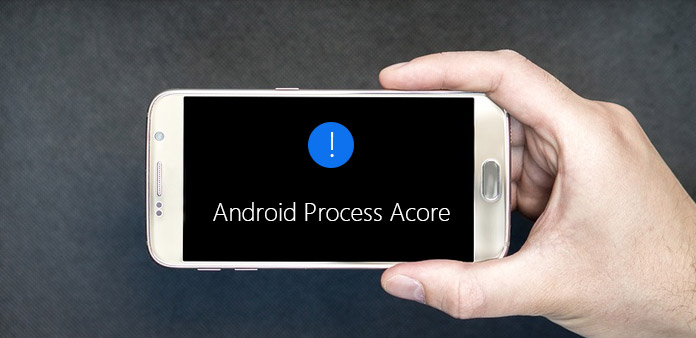
Android is not a perfect operating system. And Android.process.acore is one of bugs persistent and dangerous. It is fairly common issue that many people face. The courses of this bug are very complicated. Virus attack, for example, could lead to data read failure and Android.process.acore issue. Android system crash, firmware upgrade error and other operation mistakes could call up this issue. Many experts have posted solutions for this issue. We tested these solutions on different phone models to identify the really feasible ones. In this article, we are going to share the testing results and show you how to fix Android.process.acore issue effectively.
Method 1. Fix android.process.acore error by clearing cache
Considering the principal cause of Android.process.acore bug is data read failure, we could clean up contact app data to get rid of this bug.
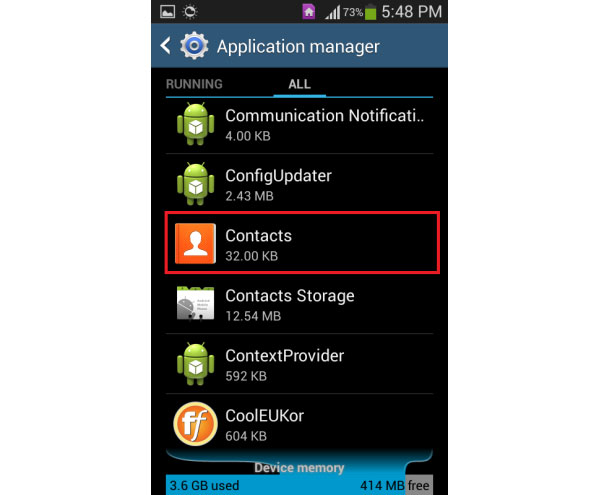
Step 1. Back up the contacts on your Android device and then turn off Sync. On different phone models, operations may different. You can find these two features in Settings app.
Step 2. Go to Settings app on home screen and find out Contacts in Application manager screen.
Step 3. Tap on the Contacts option to open app information screen. Then hit the Force stop button to stop Contacts app running in background. Press the Yes button on the confirmation dialog.
Step 4. Tap on the Clear cache button in Cache area. If the Cache does not show up, you can find it in Storage or similar option on app info screen. Then hit the Clear data option, which is usually on the same screen with Clear cache.
Step 5. Back to Application Manager screen and open the Contacts Storage. Force stop this app, then clear cache and data by hitting the Clear cache and Clear data buttons.
Tip: If you cannot find Contacts Storage option in Application manager screen, just ignore step 5.
Step 6.Reboot your Android device and restore the contacts from backup.
If you have installed more contact apps, such as Facebook, you should clear their data and cache as well.
Method 2. Repair Android error by update software or uninstall apps
Compatibility could cause Android.process.acore issue too. If you have not update software for a while, the new installed app may be not compatible with your device.
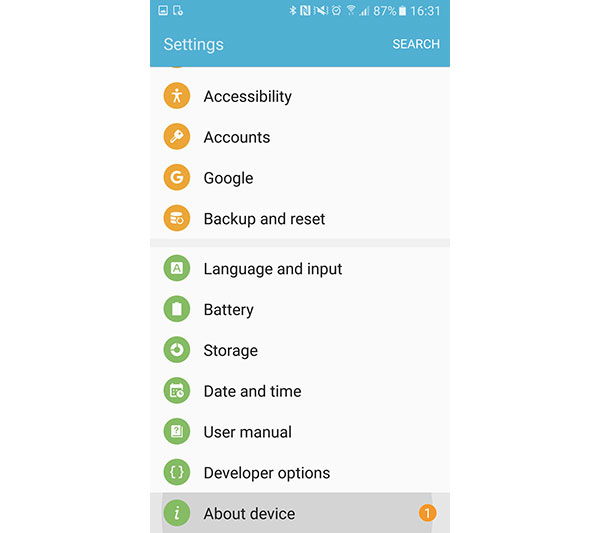
Step 1. Connect your Android device to a Wi-Fi network.
Step 2. Go to Settings app on home screen and scroll down to About device/ About phone/ About tablet.
Step 3. Find out Software update option or something similar. Tap on it to go to software update screen.
Step 4. You can press the Check for updates button if your Android device does not search for update automatically.
Step 5. Then tap on the Update or Install button to start software updating. After software update, you can reboot your device and check whether Android.process.acore issue solved.
Step 6. If this error is still there, you have to uninstall the new apps completely.
Method 3. Get rid of android.process.acore error through factory reset
The ultimate solution of Android.process.acore bug is factory reset. Before that you should understand that factory reset means all personal data will be erased. So, you need a data recovery tool to help you restore data after hard reset, such as Tipard Phone Transfer. It has the capacity to recover and restore deleted data and files on any Android devices.
How to Back up data from Android
Access Phone Transfer, after download and install it on your PC.
Use cables to connect both the Android device with bug and backup device to the computer. Then Phone Transfer will recognize the two devices automatically.
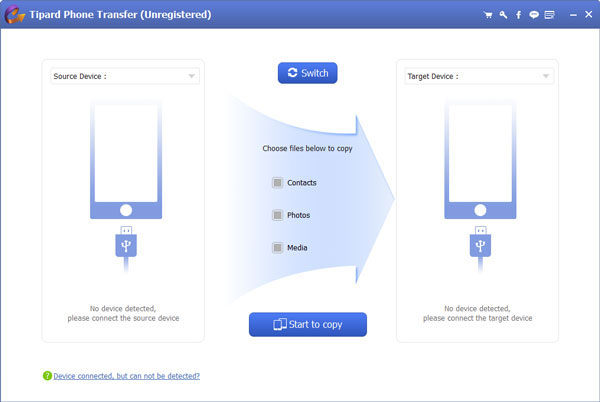
Set the device has Android.process.acore error as the Source Device and select the other phone as the Target Device.
Phone Transfer allows you to decide which data types to backup, like Contacts, Photos and Media. If you use the first method, you can just backup contacts. If you use other methods, you'd better backup the entire Android device by tricking all checkboxes.
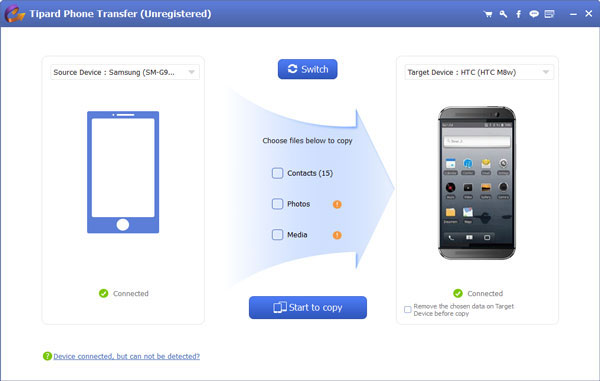
If settings are done, click on the Start to copy button. A few minutes later, all data will transfer to the backup mobile device.
Then you can solve the Android bug without worrying about data loss. And Phone Transfer supports all major phone models and tablets, including both Android and iOS devices.
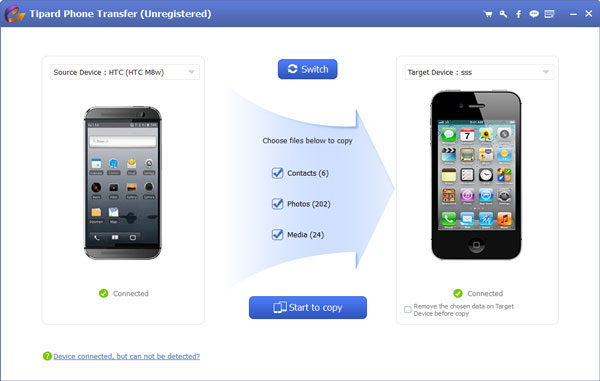
How to do factory reset
On the other hand, this method could get rid of this issue effectively, no matter whatever errors cause it.
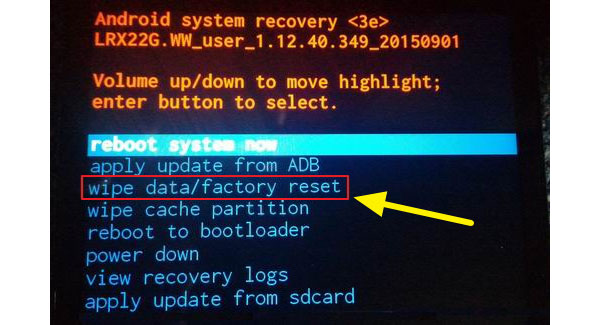
Step 1. Unlock your Android device and make sure it has enough power. Access the Settings app and tap on the Factory data reset option in Advanced settings-> Backup&reset screen.
Step 2. If you cannot interact with your Android device, because of Android.process.acore bug, you have to execute hard reset. Hold the Power and Volume down keys at the same time until your device switch to the recovery mode.
Step 3. Use Volume down and Volume up keys to select the Wipe data/factory reset option on the list. Then press Power key to activate factory reset process.
Step 4. When the confirm notification pops up, select Yes-delete all user data option and press Power key to execute the command immediately.
Step 4. After factory reset is done, you need to select reboot system now from the menu list and reboot your Android device.
Then you will discover that the bug and all personal data and settings are gone.
Conclusion
In this article, we talked about how to fix Android.process.acore issue. There are many reasons expected and unexpected could cause this Android bug. It is complicated for ordinary people to determine the real reason. Thankfully, Android.process.acore bug could be solved with the three methods we introduced above. You can follow our step by step guides to get rid of Android bug easily. During the process, you should back up your Android phone to another mobile device with Tipard Phone Transfer. It could backup your personal files without data loss.
Top 3 Methods to Fix Android.Process.Acore Has Stopped