4 Ultimate Solutions About How to Backup iPhone Notes
Take a note for some trivial or important things on iPhone should be a good habit. As for the case, you should know the importance to backup iPhone notes. It is a way to avoid missing important events or something easy to forget. When you backup iPhone notes, you can access from different devices, such as iPad or cloud service.
What should be the best solutions to backup some important iPhone notes? The article lists 4 frequently used methods to save iPhone notes to another location, which you can take reference as you want. Whether you want to save notes from iPhone to Mac/PC, or backup iPhone notes to iCloud/iTunes, you can always find a suitable solution.
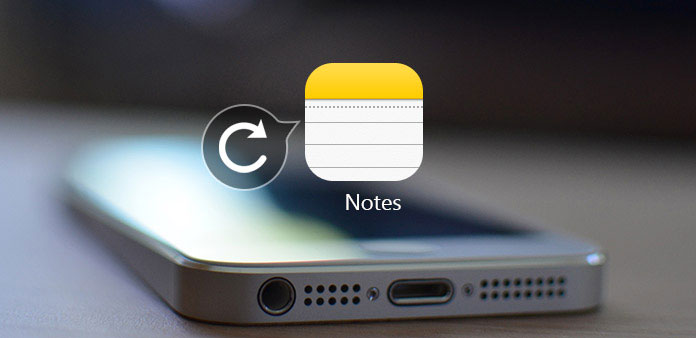
Part 1: The Best Method to Backup iPhone Notes
Whether you need to backup iPhone notes to computer, or share iPhone notes to other devices with friends or family, Tipard iPhone Transfer is the best iPhone transfer software. It meets all your requirements to transfer, manage and backup iPhone notes and other files.
- 1. Transfer notes, music, videos, photos and other files to computer.
- 2. Backup iPhone notes, contacts messages and more other file formats.
- 3. Transfer files between iOS devices directly, or even sync to iTunes.
- 4. Support the latest iOS 18 and compatible with all types of iPhone, iPad and iOS devices.
- 5. Compatible with Windows and Mac, which you can backup iPhone notes to Mac/PC.
How to backup iPhone notes with Tipard iPhone Transfer
Download and install the program
Download Tipard iPhone Transfer Ultimate from the official website and install the program. After that launch the program on your computer. Connect iPhone to your computer via USB cable.
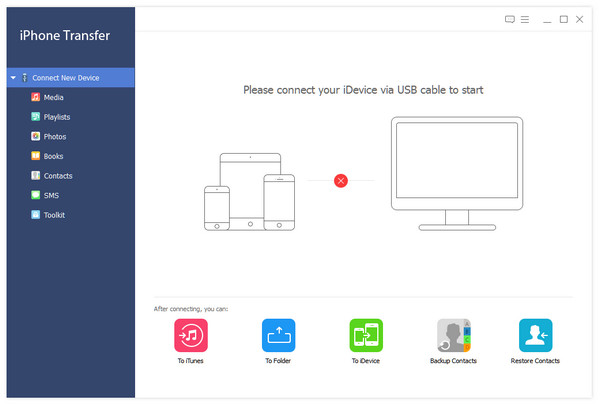
Choose iPhone notes to backup
After scanning iPhone, you can find different file types within the program, including the photos, videos, messages, music files, books, notes and more other files. Just choose the desired iPhone notes for backing up.
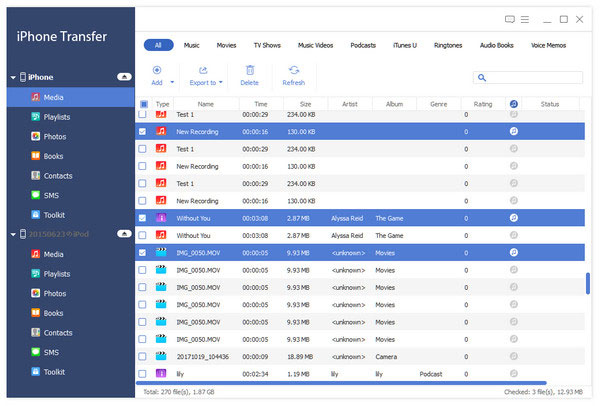
Backup iPhone notes to computer
Choose the iPhone notes you want to backup, and click "Export to" option. Next choose "Export to PC" or "Export to iTunes Library" to backup iPhone notes to computer or iTunes. It just takes a few second to backup the file.
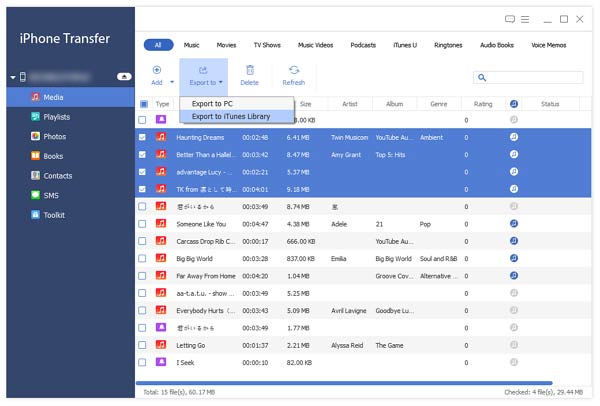
Part 2: How to Backup iPhone Notes to iCloud
iCloud is default solution of Apple to backup iPhone notes, photos, contacts and more. It also offers music and video service, which It's almost the easiest way to backup iPhone data. What is more important, you can automatically backup iPhone to iCloud when you turn on the auto sync feature.
How to use iCloud to backup iPhone Notes
Step 1: Go to "Settings" > "iCloud" > "Storage & Backup" on your iPhone or other iOS devices. And then tap "iCloud Backup" to turn on the option.
Step 2: Open "iCloud", and then turn on "Notes" option to make sure backup iPhone notes to iCloud storage.
Step 3: Turn on iCloud Backup and tap "Back Up Now" and then iCloud will back up your files automatically, including iPhone notes.
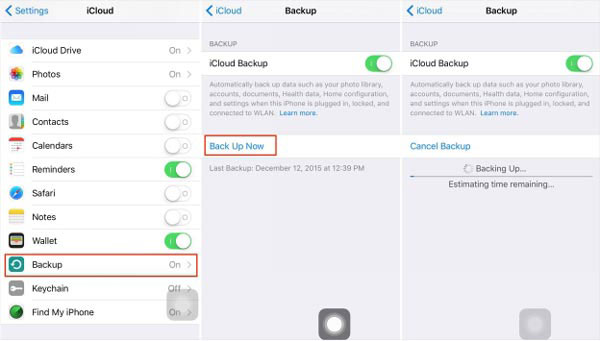
Part 3: How to backup notes on iPhone with iTunes
iTunes is another official software which can transfer videos, photos and other data from iPhone to computer for backing up. What is more, you can also transfer notes from computer to iPhone. It is another useful and popular method to backup iPhone notes on computer.
How to use iTunes to backup iPhone Notes
Step 1: Connect iPhone to computer with USB cable, iTunes will launch automatically when detect the device. You can also open iTunes on your computer.
Step 2: Click on "Summary" and choose "iCloud" from Automatically Back Up. And then tap "Back Up Now" button to make a backup for iPhone, including backup iPhone notes.
Tips: You should close iCloud on the iPhone because iTunes won't backup if iCloud on your iPhone is on. But you cannot access to iTunes direct to view backup iPhone notes on computer.
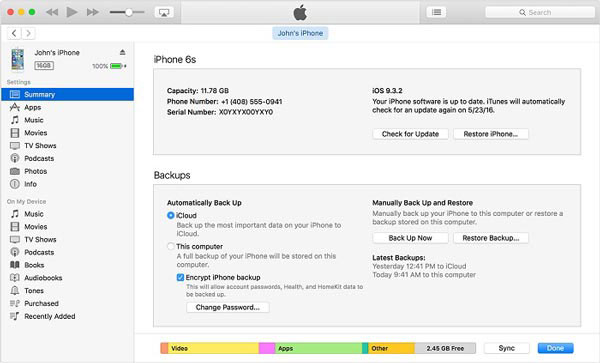
Part 4: How to backup iPhone notes via Gmail
If you want to backup iPhone notes for Android devices, Gmail should be the recommended service. Google Sync is able to sync email, calendars and contacts, but Gmail account can also be used to backup iPhone notes. Just learn more about how to sync notes with iTunes as below.
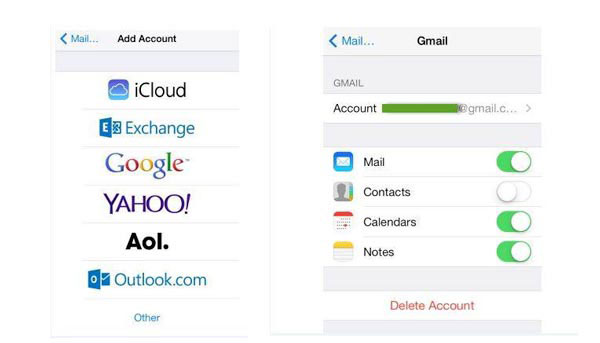
How to backup iPhone notes by Gmail
Step 1: From your iPhone, go to "Settings" > "Mail, Contacts, Calendars" > "Add Account". After that you can select "Google" to add Gmail account.
Step 2: Enter your name and credentials for Gmail account. You can add the Gmail account to backup iPhone notes directly.
Step 3: Ensure to turn on the "Notes" option on the Gmail screen to backup iPhone Notes to Gmail now.
Conclusion
When you need to backup iPhone notes or other files, the listed 4 methods can save or sync the important notes to PC/Mac/iCloud/iTunes accordingly. The processes for the solutions are easy to follow. If you need to save notes from iPhone to iPad or other iOS device, iCloud should be a nice solution. As for Android devices, you should use Gmail to sync notes from iPhone to Gmail account. Tipard iPhone Transfer Ultimate is the most powerful software to syncing iPhone Notes to PC or Mac. What is more, you can select the important iPhone notes to computer only instead of transferring all the files. It should be the ultimate solution you need to take into consideration to backup iPhone notes. Just download the program to have a free version now.







