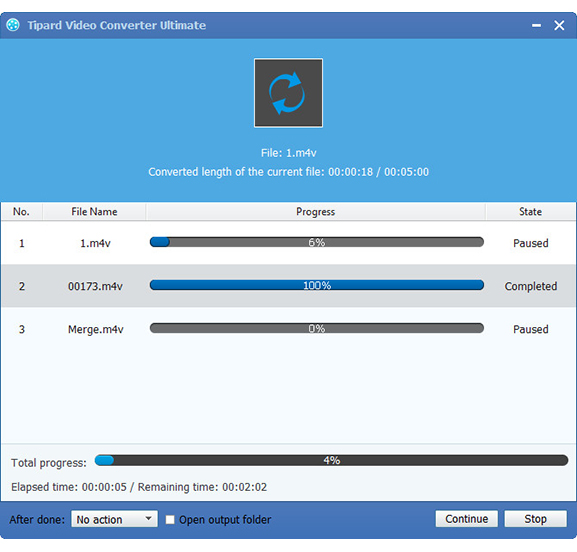Best Way to Convert Sony HDR-XR200V/520V MTS/M2TS to MOV for Sony Vegas Editing

Sony Vegas is a powerful and professional non-linear editing system and it is an integration of video editing and audio editing software. And it is not found in other video software that unlimited video tracks and audio tracks. In addition, Sony Vegas can provides you lots of amazing functions, including advanced video coding, transition effects, trimming and animation control and so on. In general, whether you are professional or personal user, you can easily start to operate because of its simple operation interface. So many people are willing to edit their video with Sony Vegas.
You may have got a camera like Sony HDR-XR200V/520V to take photos and record HD videos. If you have recorded many Full HD videos with those Sony cameras, you may have the need to edit your video with Sony Vegas. However, The AVCHD footage in .MTS/.M2TS format is not well supported by Vegas, and you will have many problems unexpectedly. For example, you may encounter importing, rendering, codec, frame rate and other limitations when you want to edit Sony AVCHD (.MTS/.M2TS) with Sony Vegas.
In this case, the best solution is to convert Sony HDR-XR200V/520V MTS/M2TS to MOV, which is compatible with Sony Vegas. MOV is audio and video file format developed by Apple Inc. and used to store common type of digital media. MOV is a streaming video format, it is even better than WMV and RM in some ways, and can be supported by a large number of multimedia editing and video editing software. Therefore, MOV are very common and popular video formats and have been used widely, and its compatibility is better than the particular AVCHD format. When you decide to convert Sony HDR-XR200V/520V MTS/M2TS to MOV, Tipard Video Converter Ultimate can convert them with excellent quality.
Tipard M2TS to Sony Vegas Converter is a professional M2TS file Converter, which supports you to convert M2TS to MOV, AVI, MP4, HD videos and more. Also, it makes it available to convert M2TS to iPod, iPhone, etc. With this M2TS to Sony Vegas Converter, you can convert AVCHD MTS/M2TS to MOV more easily and smoothly and the video quality won't be changed through conversion. Besides, Tipard M2TS to MOV Converter has powerful editing function, you can trim, crop your files, add watermark to your video, merge files into a large one, split files, and set the output parameters for your files etc. Guide on how to M2TS to MOV.
Import MTS/M2TS files
Click "File" button or "Add video" image button to import MTS/M2TS files you want to convert.
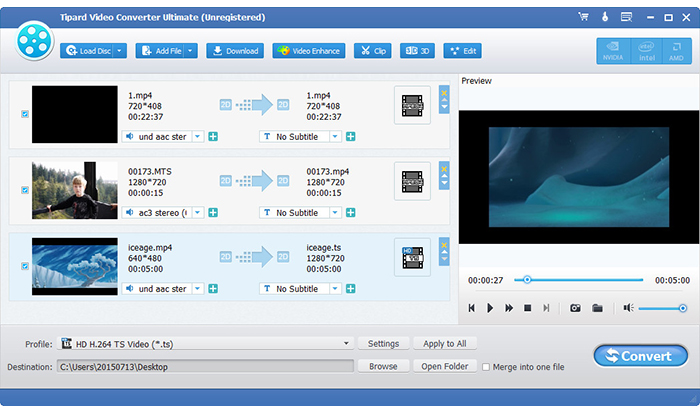
Set output format and output path
Click format icon "Profile" to choose MOV as output format, and then set an output path from "destination" dropdown list by clicking the "browse". Also, you can select your preferred audio track and subtitle for your video.
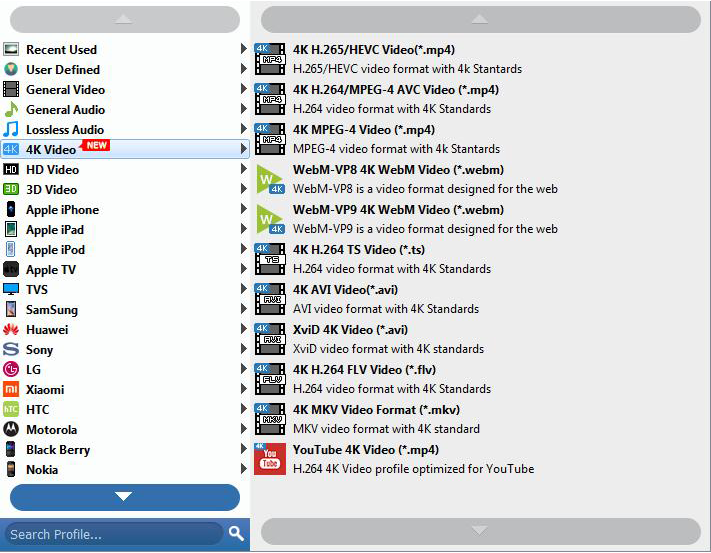
Adjust output settings
If you are not satisfactory with the video effect, you can also set the output parameters for your video by clicking "settings", which can high imporve the video quality or output aspect ratio.
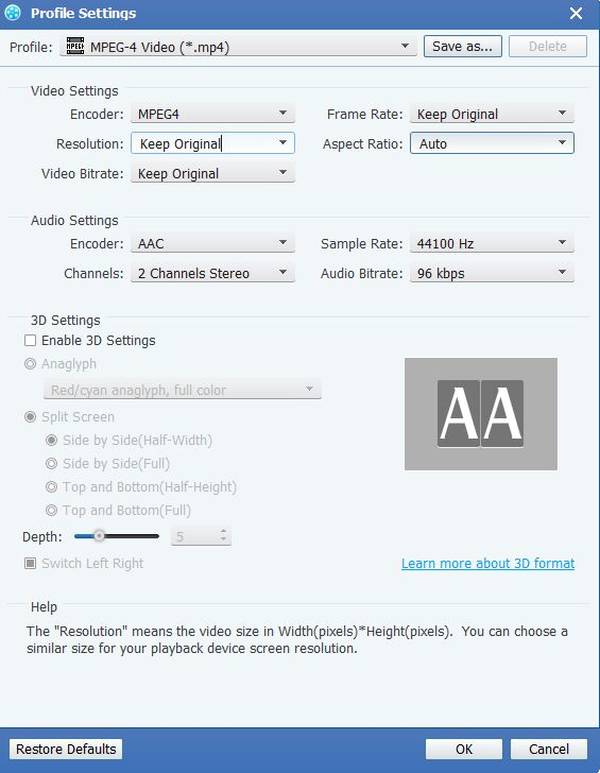
Convert MTS/M2TS to Sony Vegas
After the settings above have been finished, click the "Convert" button. Wait for a while, the conversion will be finished. Then you can transfer the converted files to Sony Vegas for further editing.