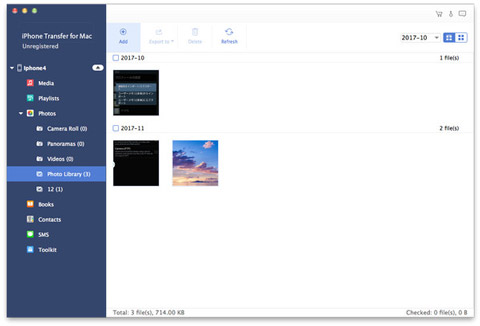How to Transfer Files between iPhone/iPod/iPad and Mac
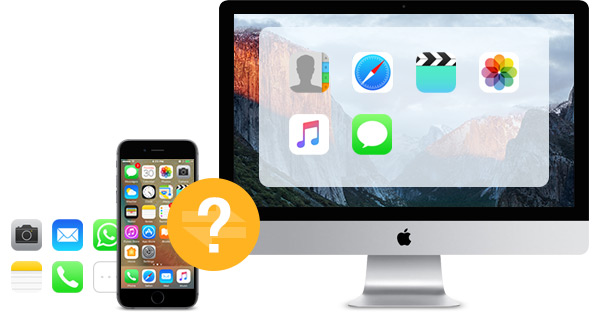
More than ever, Mac and iOS are the popular devices that people love to use. You may meet problem "How to transfer files from iPhone/iPod touch/iPad to Mac" or "How to transfer files from Mac to iPhone/iPod touch/iPad". I found that Tipard iPhone Transfer for Mac is a full-featured tool to transfer or backup iOS devices' files from iPhone/iPod/iPad to Mac. Due to iOS is not designed to accept just any files and you don't have the same options to open files with different apps. In this article, you will know one essential way to move files of various types to your iOS devices.
Step by step guide on how to transfer files from iPhone to Mac
- Step 1: Download and install iPhone Transfer software
- Step 2: Connect your iPhone to Mac
- Step 3: Transfer various iPhone files to Mac
- Step 4: Add files from Mac to iPhone
- Step 5: Start to export contacts to computer
How to transfer iPhone files with iPhone Transfer software
Download and install iPhone Transfer software
After downloading, you just need to double click iPhone Transfer installation file, and then follow the instructions to finish the installation. After that, please launch iPhone Transfer, and the registration window will pop up automatically. You can enter correct User name and registration key to finish registration, or you can just skip the step to try this iPhone transfer.
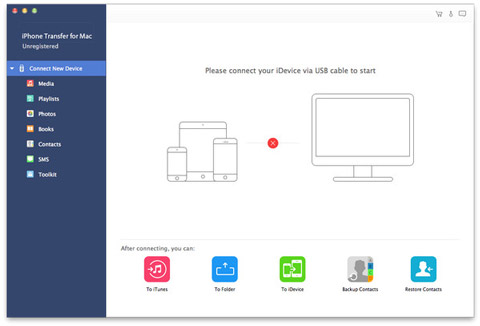
Connect your iPhone to Mac
Connect your iPhone to Mac via Apple dedicated data line, and then you will see the following image. Once connecting, your iPhone will be recognized instantly, and the detailed information about your device will be displayed, including type, capacity, version and serial number. Plus, it will show the specific capacity values of different iPhone files which have taken, and the available space.
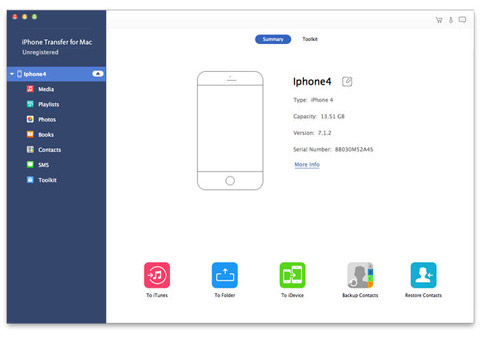
Transfer various iPhone files to Mac
On the left side of the main interface, you will see the display list, which will show your various iPhone files in different types. You can freely choose any kind of file type (music, movie, TV shows, Podcast, iTunes U, Ringtones, Books, pictures/camera Roll, Voice Memo, Camera Shot, SMS and Contacts) to transfer to your Mac for file safety or other use.
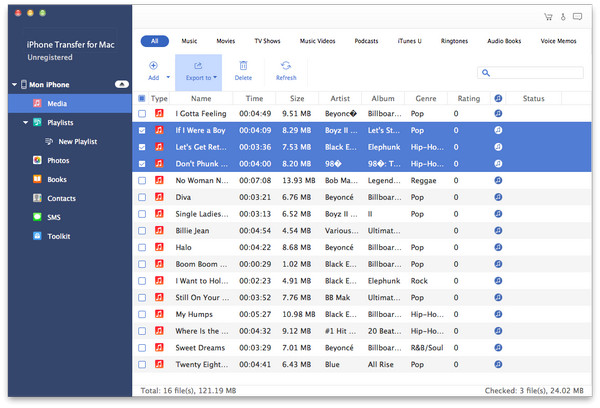
Add files from Mac to iPhone
In addition, this iPhone Transfer software supports you to transfer/backup files from Mac to iPhone. You just need to click any kinds of file types shown on the display list. It supports you to add video/audio/image/Book/Ringtone files from Mac to iPhone easily.