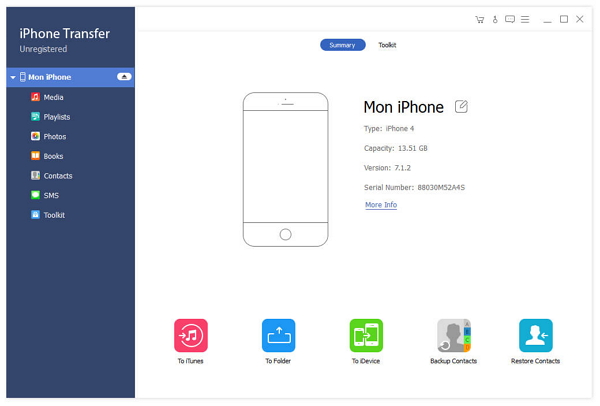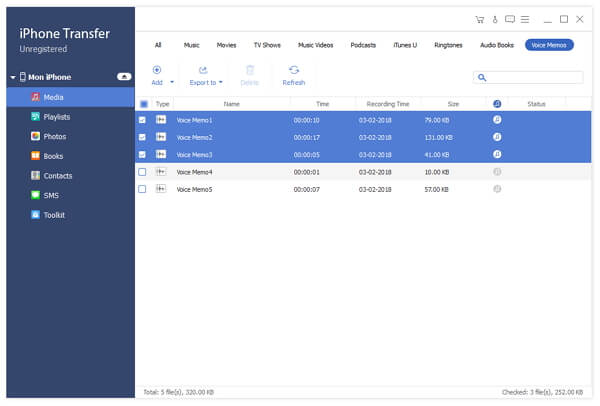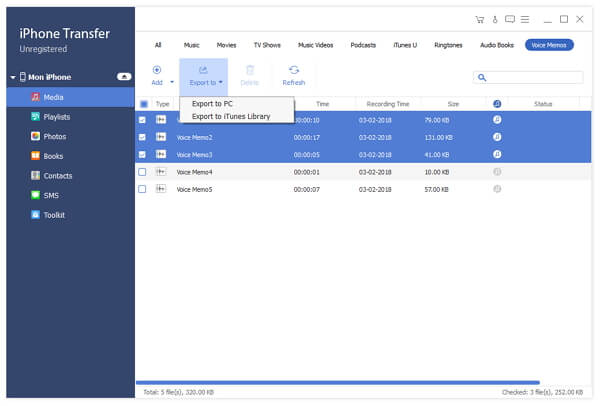How to Transfer iPhone 4 Voice Memos to Your PC
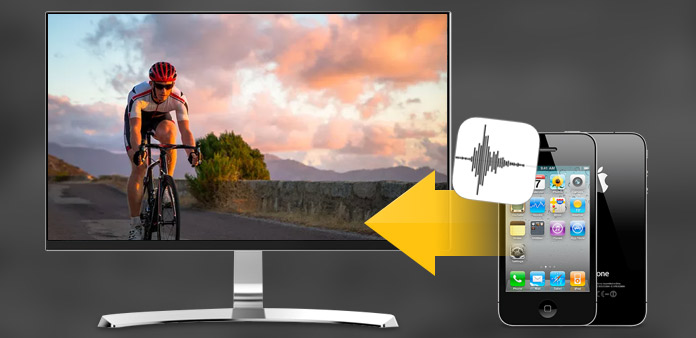
What do you need?
Software: Tipard iPhone 4 to PC Transfer Ultimate
OS Support: Windows NT4/2000/2003/XP and Windows Vista, Windows 7
Hardware Requirements: 800MHz Intel or AMD CPU, or above; 512MB RAM or more
Preparation: Download and install Tipard iPhone 4 to PC Transfer Ultimate, and then double click the software to open the main interface.
-
Step 1Connect iPhone 4 to PC
Connect your iPhone 4 to PC via Apple dedicated data line, then you will see the following image. -
Step 2Choose Voice Memos file you want to transfer
- On the left side of the main interface, you will see the display list, which will show your various iPhone 4 files in different types. Click "Voice Memos" on the display list, then the right side of the interface will display your Voice Memo files in details as the following screenshot shows. In front of each listed Voice Memo file, there is a check box, you can check all to choose all Voice Memo files or just one to choose, then the "Export to" button will be activated instanly.
-
Step 3Start transferring files
- Click "Export to" button to start to copy any Voice Memo file you like to PC for backup. After transferring, the output folder will pop up automatically.