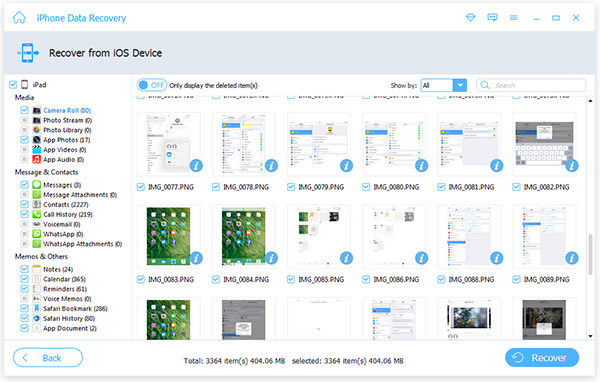How to Reset Apple ID Password
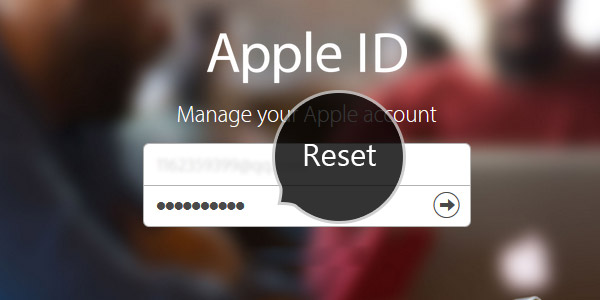
We all know that Apple ID password and user name may be easily forgotten, so that one of the most common problems of Apple users is how to reset the Apple ID password. This article mainly involves resetting Apple ID Password.
Rest Apple ID Password to support.apple.com:
Apple ID account page
Reset your password when you go to your Apple ID account page and click forgot Apple ID or Password. See the picture:
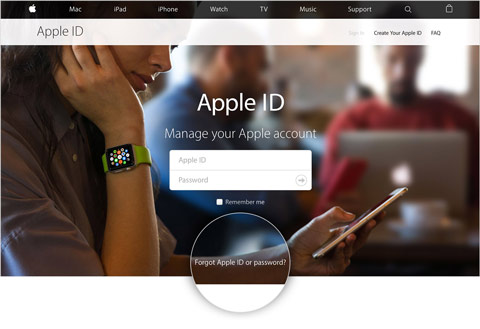
Reset ID password
Enter your Apple ID, and then click Continue button. Once you enter your Apple ID, you can see how to reset your ID password depending on the security features that you are using with your account. There are four ways: Answer your security questions, Get and email, If you use two-factor authentication and If you use two-step verification.
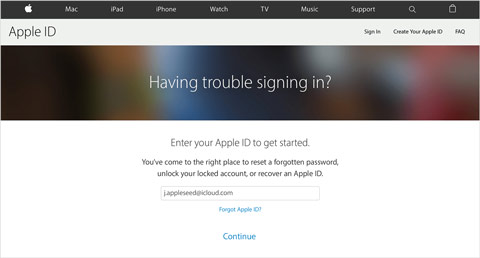
Other ways to reset Apple ID password
- If you know the answers to your security questions, select "Answer security questions" and follow the steps to reset Apple ID password.
- If you select "Got an email", we will send email to your primary or rescue email address that you can use to reset your password.
- If you have two-factor authentication enabled for your Apple ID, you can reset or change your password directly from your trusted iPhone, iPad, or iPod touch or on iforgot.apple.com. These steps will work only from a trusted device with a device passcode enabled.
- If you set up two-step verification, you will need your recovery key and a trusted device to reset your password.
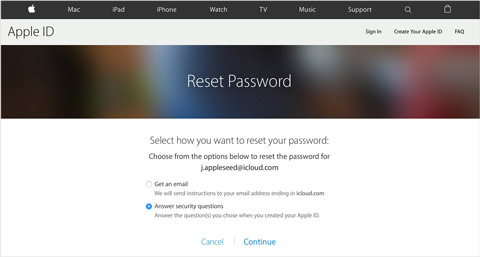
How to Restore iPhone/iPad/iPod Lost Data
You may be erased your important information from your iOS devices by mistakenly. Don't worry, we sincerely recommend you reputable Tipard iOS Data Recovery to computer or MAC. If you backup iPhone data to iTunes and iCloud, you can restore it from backup easily used iPhone data recovery program. If you forgot to backup your iPhone, this powerful recovering application supports you to recover lost data such as contacts, videos, photos, text messages, imessages, WhatsApp messages, memos, call history, notes, voicemail, App videos, calendar, reminders, messages attachments and more from iOS directly.
Take recovering text messages for example:
Download and install Tipard iPhone Data Recovery program
You just need to download and install this recovering software from official website without spyware and adware.

Connect iPhone and computer
The next is to connect your iPhone and computer using USB cable. Then you will see you Start Scan button on the left screen.
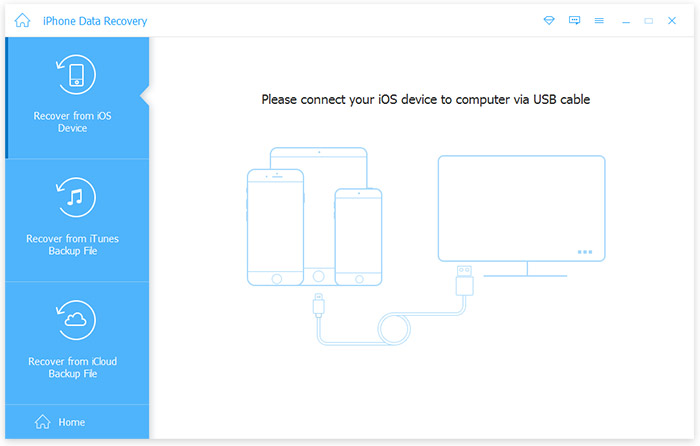
Scan iPhone
Just click Start Scan button to scan your iPhone, and then wait a few minutes, all the data of your iPhone will be classified into categories and showed in the interface. Also you can see Message button.
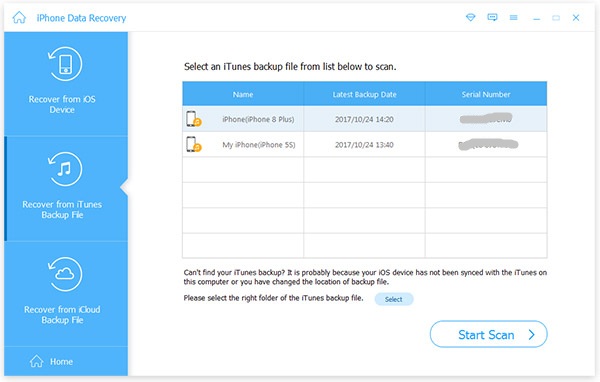
Choose target file
Select the target text messages you want to recover to your computer and click Recover Button. You will recover your important text messages by a few steps.
Tips: Tipard iOS Data Recovery app allows you to preview the text messages/contacts/voicemail/videos and more that you want to recover before you start the recovery. In addition, you can even rotate and auto-play pictures. With this function, you can quickly find what you want and make sure you get the right file. And the thumbnails of the files help you quickly find what you want.