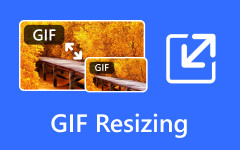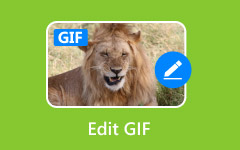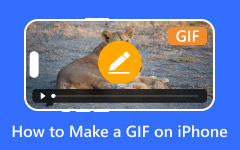Adobe is well-known for its creative program that helps people make photos, videos, and designs look amazing. But have you ever heard about the Adobe GIF Maker?
Right in this post, you will learn the truth about Adobe GIF Maker and explore Adobe's best tools for making GIFs. And if you want more choices, we will also share non-Adobe GIF Maker alternatives you can try on your computer or on the web.
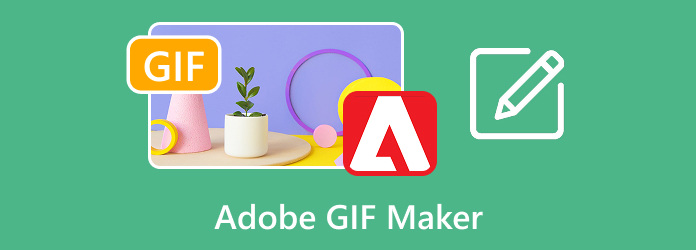
Part 1. The Truth About "Adobe GIF Maker"
Some people think Adobe has a single program called "Adobe GIF Maker." That is not true. Adobe does not sell a program with that exact name. Instead, GIF creation is included as a feature in some Adobe apps.
Which app you choose depends on your skill level and what kind of GIF you want to make. Beginners might prefer simple tools, while professionals may use more advanced apps for full control.
Part 2. Review of Adobe's GIF-Making Tools
Making GIFs in Adobe is possible through a few different tools. Each tool has its own strengths and target users.
Tool 1: Adobe Express (Formerly Adobe Spark)
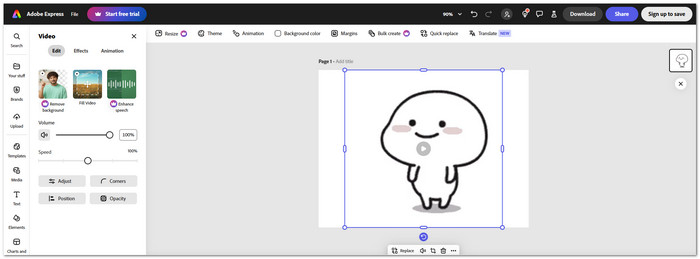
Adobe Express GIF Maker can turn photos or videos into GIFs in just a few clicks. It has a lot of templates, stock images, and animations ready to use. Everything is cloud-based so that you can work on your GIF on any device. The interface is easy to understand, so even users with no design experience can make a fun GIF quickly.
Ideal for: Users who need to make GIFs fast for social media posts, presentations, or messages.
Tool 2: Adobe Photoshop (The Professional Powerhouse)
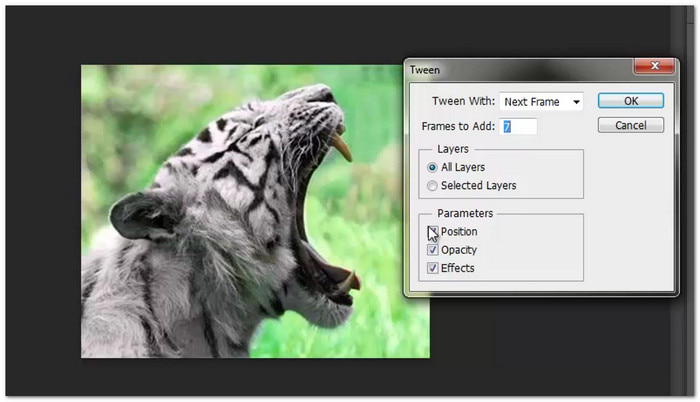
Photoshop gives total control for making GIFs. You can use layers, colors, and effects to make a highly detailed GIF. It works best for frame-by-frame animations or converting artwork into GIFs. You can control timing, motion, and even pixel-level details. This program is more complex, but it is perfect for precise and professional GIFs.
Ideal for: Designers and artists who already know Photoshop and want to create detailed, high-quality GIFs with full control over every frame and effect.
Tool 3: Adobe Premiere Rush & Pro (For Video-Centric GIFs)
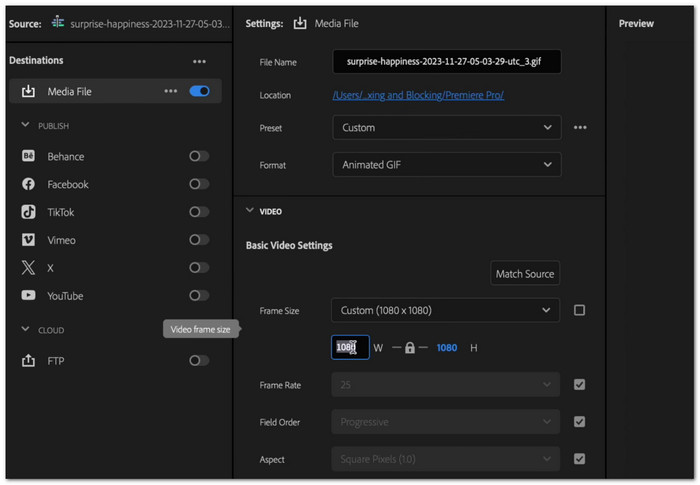
Premiere tools are perfect if your GIF comes from a video. Rush is quick and simple for mobile-friendly edits. You can cut clips and export them as GIFs in minutes. Premiere Pro is more advanced, giving professional video editing tools and options for high-quality GIFs. Both let you turn video content into shareable GIFs easily.
Ideal for: Users who work with videos and want to convert videos into GIFs quickly. Rush is great for speed and ease, while Pro is best for professional-quality output.
Which Adobe GIF Tool is Right for You?
• Choose Adobe Express if you want a fast, easy, and fun GIF without learning a complex program.
• Choose Photoshop if you want professional, detailed, and fully controlled GIFs.
• Choose Premiere Rush if you want a quick way to make GIFs from video clips.
• Choose Premiere Pro if you want professional video editing features for high-quality GIFs.
Key point: Your choice depends on whether your focus is speed, detail, or video. Each tool has a clear role, so pick the one that matches what you need.
Part 3. Top Non-Adobe GIF Maker Alternatives
Not everyone wants to use Adobe for GIF making. These non-Adobe GIF makers below offer something special, from pro-level editing to quick online creation.
1. Tipard Video Converter Ultimate
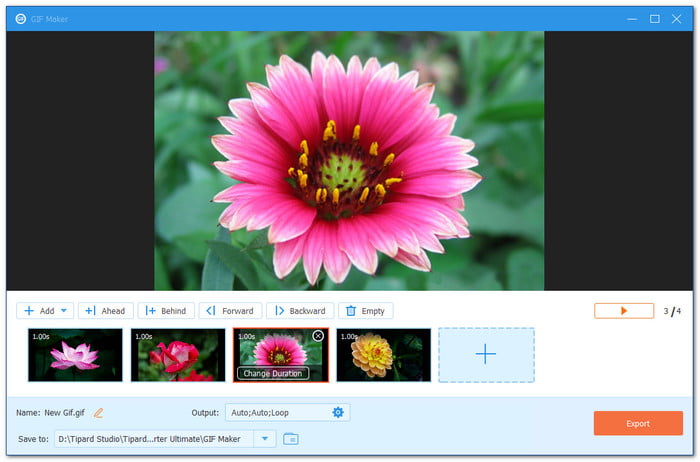
Some people find Adobe tools too expensive and hard to learn, especially for something as simple as making a GIF. That is where Tipard Video Converter Ultimate becomes a great choice as a non-Adobe GIF Maker. It is easier, faster, and more beginner-friendly. You can turn your images or videos into GIFs using its built-in GIF Maker.
- Adjust from 3 fps to 24 fps for smoother motion.
- Watch your GIF before saving to see how it looks.
- Set how long each image shows in your GIF for better timing.
- Choose from 1:1 to 16:10 or customize your own with matching resolution.

If you upload a video, you can crop, rotate, add filters, or place a watermark. You can also fine-tune the size and frame rate for better results. The same customizing output settings work when you upload images. Plus, you can enable the loop animation to make your GIF play smoothly and endlessly.
- Change the image order to arrange your GIF the way you want.
- Pick from Pan & Scan, Full, or Letterbox to adjust screen fit.
- Convert video formats directly into GIFs, which is the best alternative to Adobe GIF Converter online.
- It also works as a 3D GIF Maker.
- Requires a subscription for full access to all features.
2. GIMP
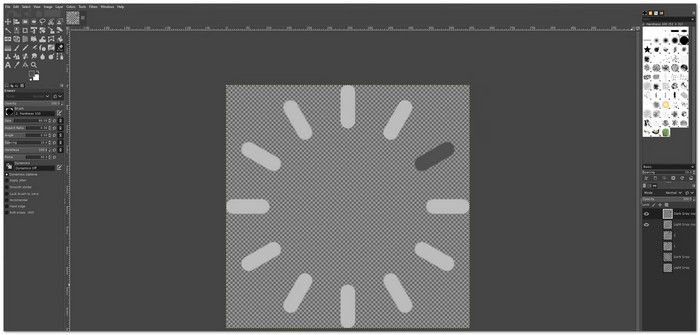
GIMP stands out as a high-quality Adobe GIF Creator alternative that gives you special features to edit and create images easily. It helps you organize your photos and edit them in layers. You can use features like foreground extraction, transformable selections, and undo or redo actions. In addition, the GIMP community gives users access to over 1,000 plugins to expand what the program can do.
- Free and open-source.
- Supports almost all digital file formats.
- Offers advanced editing tools for detailed GIFs.
- Editing can feel confusing for first-time users.
- The interface looks old and is not friendly for beginners.
- Limited customer support since it is open-source.
3. Easy GIF Animator
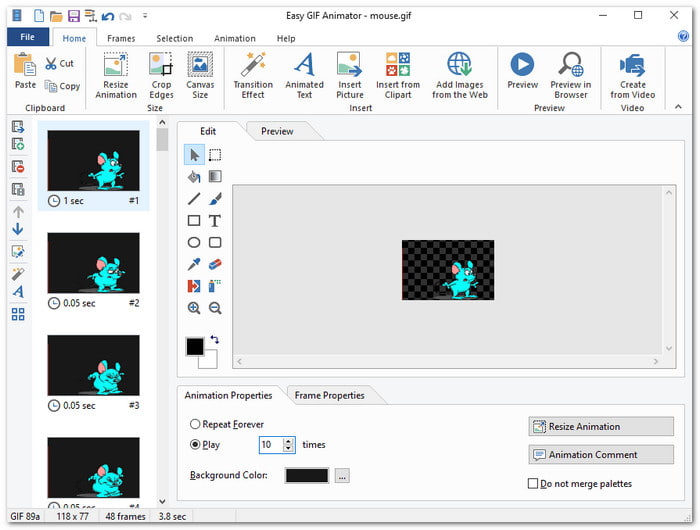
If you want to make animated banners, buttons, or GIF videos fast, this Adobe GIF Creator alternative is for you. Easy GIF Animator gives you a strong set of editing features with animation effects, image optimization, and video-to-GIF conversion. It even lets you add moving text, sparkles, or sound. You can resize GIFs, crop them, or save them as Flash or AVI video with just a few clicks.
- Converts videos to GIFs easily.
- Great for beginners with fast results.
- Supports resizing, cropping, and transparency control.
- Built-in editor with drawing, animation, and frame tools.
- The full version requires payment.
- The free version has limited features.
- The interface looks outdated compared to newer apps.
4. Picasion
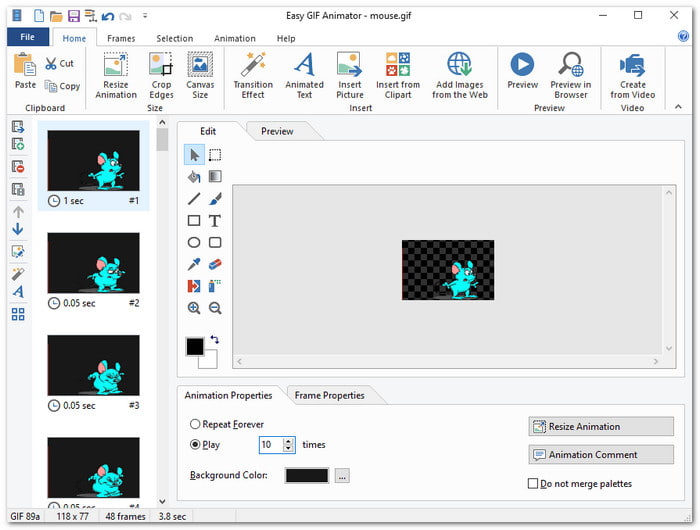
This one is perfect for people who want to make GIFs online without downloading anything. Picasion lets you upload photos or import them from Flickr or Picasa. You can set the size and animation speed before creating your GIF. Once done, you can post your GIFs directly to Facebook, Tumblr, or other social media sites.
- Free and web-based.
- Works well for quick, small GIFs.
- Can import images from Flickr or Picasa.
- Simple interface with no sign-up needed.
- Limited editing tools and no effects.
- No cloud storage or project saving option.
- Has banner ads that can be distracting.
Conclusion
The Adobe GIF Creator gives you strong tools to make smooth and high-quality GIFs. It has advanced options for editing and full control over details. But some users find it too complex and costly, especially for simple GIF projects.
The good news is, you already have other choices. One of them is Tipard Video Converter Ultimate. Why don't you try it and see how easy it is to turn your image or video into a fun GIF? Give it a try and tell us your experience in the comment section!