Best Way to Convert Video to Flash FLV Video

FLV Converter is a great video tool for you to convert video to flash video with ease.
How to Use Tipard FLV Converter
Load video file
Load any video file you want to convert by clicking "Add Video" option under the "File" menu. Or you can click the "Plus" image button in the main interface.

Optimize output FLV file
With Effect, Trim, Crop and Watermark four video editing functions, you can easily edit any video file to create personalized video.
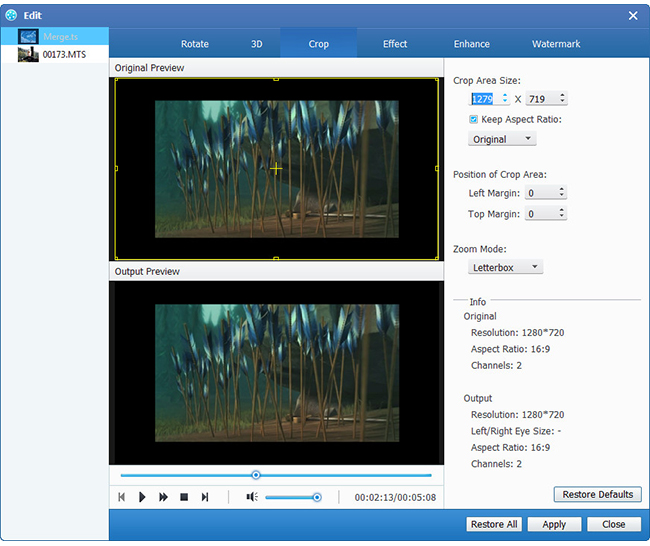
Choose output FLV format
Based on the formats supported by your portable devices, you can select the output format for the movie from the "Profile" column and set the destination folder. Also you are allowed to select your preferred audio track and subtitle for your video.
Detailed video and audio settings are provided by this Video Converter for you to adjust, such as video Encoder, Frame Rate, Resolution, Bitrate and audio Encoder, Channels, Bitrate, Sample Rate, etc. Even more, you can input your own parameters. The well-customized profile can be saved as "User-Defined" for your later use.
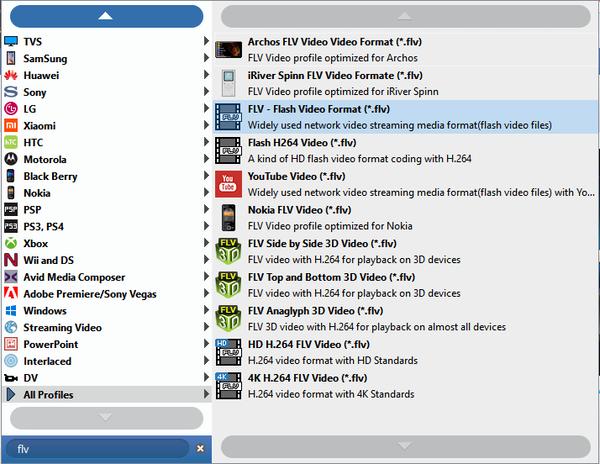
Start conversion
Click "convert" image button to start to convert video to FLV.








