How to Convert FLV to Most Popular MP4 Video Format
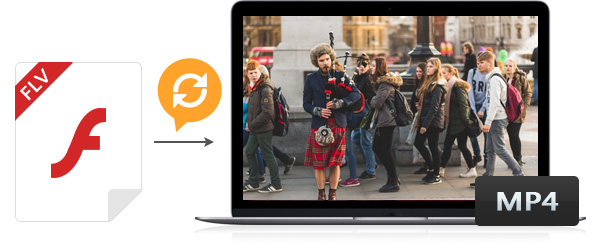
I'm so freaking pissed. I have been trying to convert FLV video to MP4 format with no video quality loss. Recently, I find a program that can easily convert FLV to MP4 with high quality and supper speed.
Why need to convert FLV to MP4?
At present, FLV video format is used by Google Video, YouTube, Yahoo Video, MySpace and most other video sharing sites. Flash Video (FLV) is a popular online video format. FLV format cannot be well supported by popular devices like iPhone, Blackberry, etc. Sometimes, you will face the problem that it can't play FLV files when you want to enjoy your favorite FLV movies on the devices and some other media players. So you have to convert your downloaded FLV to MP4, MOV and M4V, etc. media players' compatible formats. And to be honest, Tipard FLV Converter is a good choice for you to meet your need. It can help you convert FLV to MP4 and other popular video formats easily.
MP4 is a music format that has more perfect sound quality and greater compression ratio than MP3. MP4 (also called MPEG-4) is a MPEG format and a way of moving image compression. MP4 is currently one of the most popular (especially in the network) video file formats. As one popular video format, MP4 format has been widely accepted by movie/music fans since it can store multiple audio, video, images or subtitle tracks inside a single file. So, if you want to enjoy your favorite FLV movies on your smartphone, you need a FLV to MP4 Converter to convert FLV videos to MP4 first.
To convert FLV to MP4 format, this article will show you how to convert FLV to MP4 in order to play movies on iPhone, iPad, iPod, Samsung, HTC, etc. media devices.
1. Load FLV file to FLV to MP4 Converter
2. Set MP4 as the output format
3. Adjust video effect at will
4. Start to convert FLV videos to MP4 format
How to use Tipard FLV to MP4 Converter
Load FLV file to FLV to MP4 Converter
Install and run FLV to MP4 Converter, then you can import FLV files by clicking "File" > "Add Video" or "Add Folder" button. Batch conversion is also available, so it enables you to input as many FLV files as you like.

Set MP4 as the output format
In the dropdown list of Profile button on the bottom of the program, choose MP4 as the output format. Or you can select your media player compatible MP4 format as your output format. For example, you can set iPad MPEG-4 video (mp4) format to fit your iPad. After that, you are allowed to set the output settings to perfect your video. This powerful FLV to MP4 converting software provides the function of adjusting both video settings, like Encoder, Bitrate, Resolution, Frame rate, and audio settings.
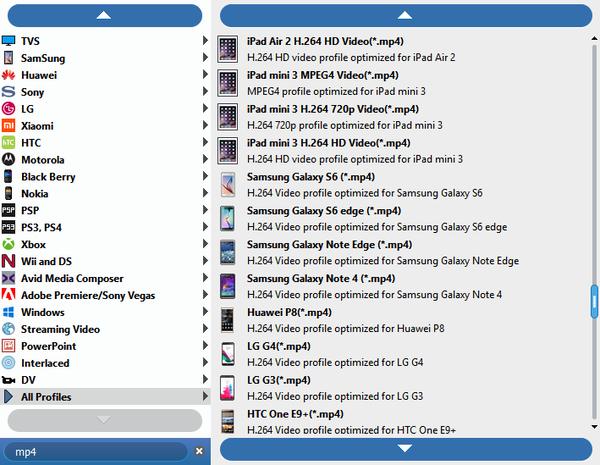
Powerful editing function
Take the "Crop" and "Merge" effect for example: With this crop function, it enables you to cut off black edges and unwanted playing area and choose your preferred image Aspect Ratio to fit your portable devices. The "Merge" function can help you merge several video files into one file for output, so that you'll enjoy a single long movie with a single click.

Start converting FLV videos to MP4 format
After all the settings, hit the big "Convert" button and start to convert FLV video to MP4 format.








