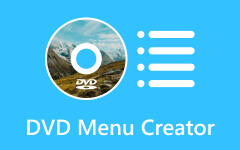Has watching your favorite videos on a portable DVD ever appealed to you? A physical copy of videos such as family memories, personal projects, and movie collections provides better sharing options and security protection. VideoByte DVD Creator is an easy and practical video-to-DVD-burning application that provides straightforward functionality.
The product delivers versatile options, superior output quality, and a user-friendly interface design that serves users from beginner to advanced tiers. This guide will discuss how the VideoByte DVD Creator stands out as a perfect option for DVD creation.
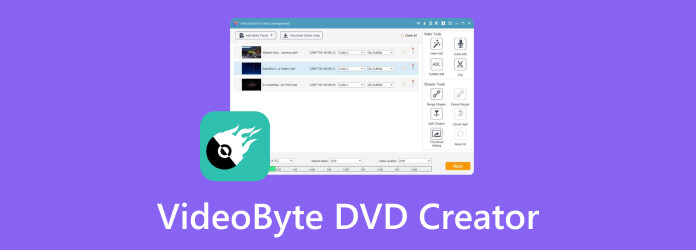
Part 1. What Is VideoByte DVD Creator?
The versatile software VideoByte DVD Creator enables users to transform their videos into perfect DVD qualities quickly. This tool offers a convenient and dependable solution that allows users to back up their preferred videos, create personal movie discs, and share viewings with friends.
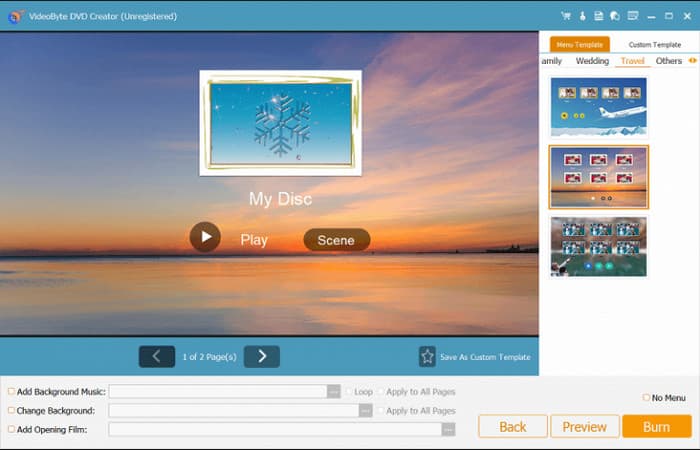
Users can utilize VideoByte DVD Creator to burn their videos via MP4, AVI, MKV, and MOV file formats because it supports a wide range of media content. The program offers DVD menu customization abilities in combination with subtitle functions and menu chapter functions to create professional discs. The software delivers high-end output quality while offering speedy burning times to serve professional users and novices well. But if you want to convert the disc file to digital, you will need the VideoByte BD-DVD Ripper.
Part 2. Why Choose Videobyte DVD Creator
The choice of VideoByte DVD Creator serves as an excellent tool for fast and straightforward DVD video-burning operations. The program supports MP4 and AVI with MKV and MOV formats, thus offering compatibility with central media files. Users of this software can develop their DVD menu according to preference, using multiple templates or custom designs.
This system allows users to experience efficient DVD creation, superior performance, and high-quality production. Users at different experience levels can benefit from Wondershare UniConverter because it includes video editing tools, supports multiple languages and audio tracks, and has an easy-to-use interface.
Part 3. Why Don't Choose Videobyte DVD Creator
Several limitations in VideoByte DVD Creator make it less suitable than ideal software solutions for some users. Users must acquire a license to continue using VideoByte DVD Creator following its free version phase because it operates as a paid software solution. The most significant disadvantage of VideoByte DVD Creator is its DVD-only burning capability because users who want to work with Blu-ray discs must find another program.
Linux users have no software choice for the software because it only functions on Windows and Mac platforms. A drawback of this software is that users can customize menus, but many users experience limited design flexibility because more advanced authoring tools provide better menu options.
Part 4. How to Use the VideoByte DVD Creator
Step 1 Once downloading the software is done, open it and click the disc type you want to use amongst the selections available on the interface.
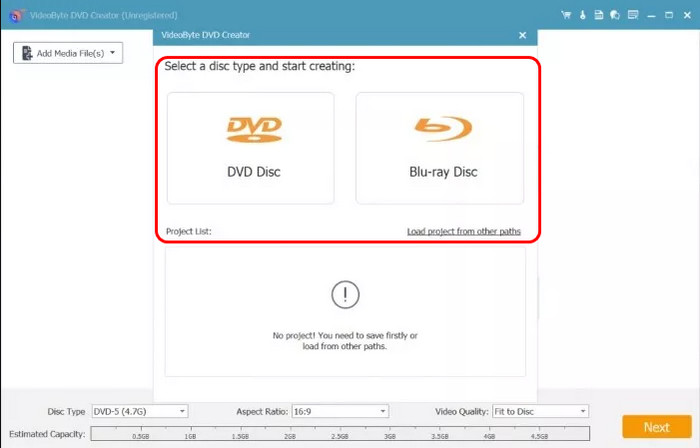
Step 2 Then, click the Add Media Files to import the multimedia file that you want to be burned on the disc saved on your PC and click Next to proceed.
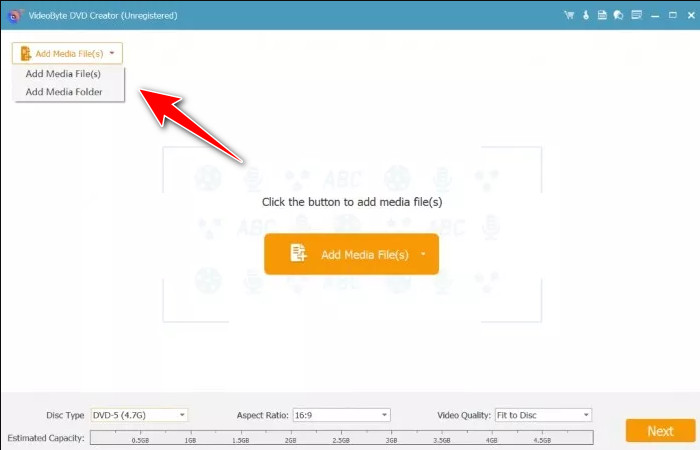
Step 3 Take a quick look at the imported video, click the Edit button to adjust the necessary things here, and click Apply to save the changes. After that, you can click the designated button to add subtitles.
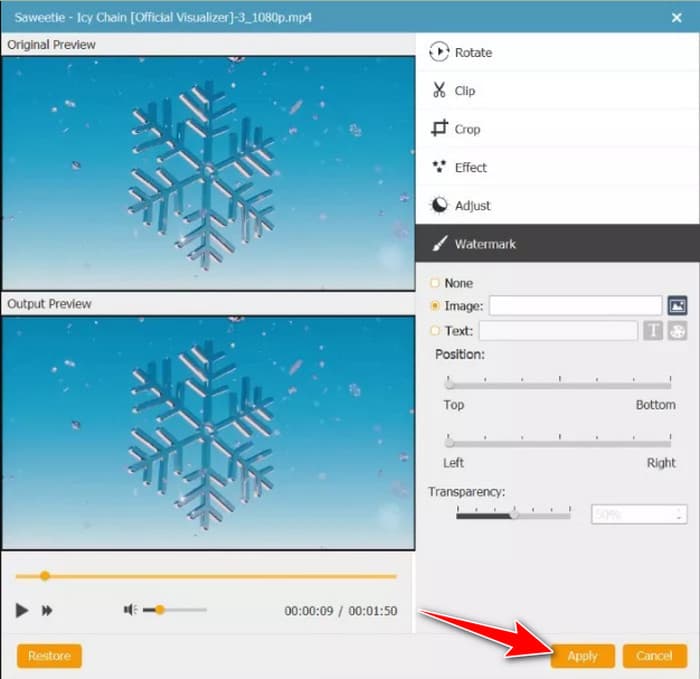
Step 4 When you are done, click the Burn button.
Part 5. Alternatives to the VideoByte DVD Creator
1. Tipard DVD Creator
The reliable and highly feature-complete DVD-burning software Tipard DVD Creator stands among the top options for users. The program accepts different video types, starting from MP4 and continuing through AVI and MOV and reaching MKV, which results in high flexibility. The software stands out because it can generate Blu-ray discs and DVDs, given that VideoByte DVD Creator has limited flexibility.
Users receive complete control over designing DVD menus while they can add subtitles and edit their videos just before the burning process. The software presents an intuitive interface that allows users, even without experience, to perform the process efficiently. Tipard DVD Creator gives users the best replacement when they need precise control of their DVD creation operations since it delivers quick burning speeds, excellent output quality, and robust customization features.
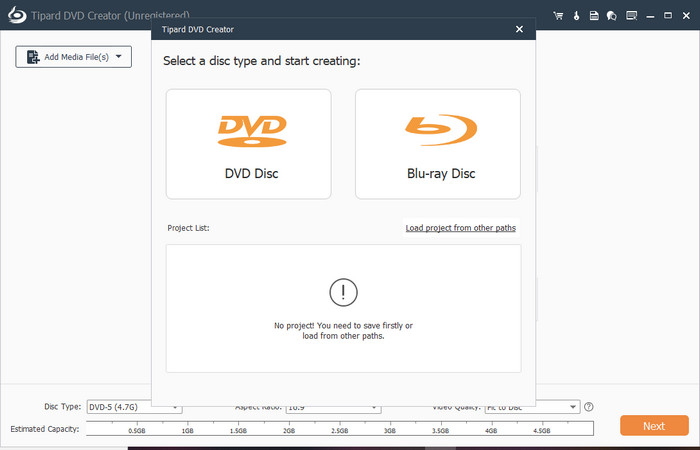
2. Wondershare DVD Creator
The video tool Wondershare DVD Creator supports multiple formats when users want to burn DVDs and provides direct, simplified DVD creation solutions. This program offers users more than 100 built-in menu templates for customization needs. The software package allows users to modify their videos through an integrated video editor, which enables trimming and cropping alongside effect application before they create discs.
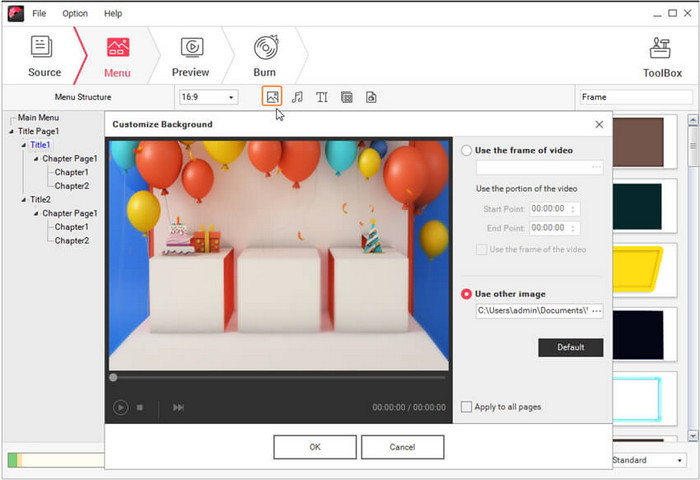
The main benefit of this program lies in its functionality in creating Blu-ray discs, which gives it an edge over alternative products in the market. A free version period exists for Wondershare DVD Creator, although the full version requires users to purchase it. Users who want knowledgeable DVD production and simple operation should consider this software solution.
3. Ashampoo Burning Studio
Ashampoo Burning Studio offers users a complete package beyond fundamental DVD creation capabilities. Users can accomplish DVD and Blu-ray production while performing data backup tasks, such as CD ripping and encrypting their discs for protection. The program provides users with a straightforward interface that suits new users without causing navigation difficulties. Users can edit videos through simple tools provided by the software application, which accepts multiple video file formats.
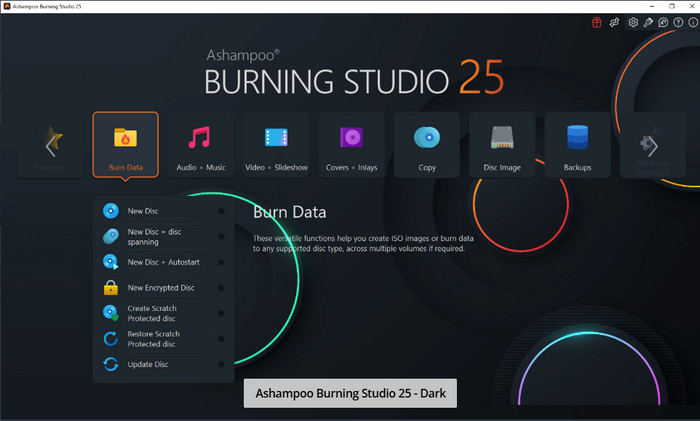
The main limitation of Ashampoo Burning Studio lies in its simplicity regarding DVD menu customization despite having many built-in features compared to the more sophisticated menu editor available through Tipard DVD Creator. Users who want their disc-burning needs handled by one software solution should choose this program.
4. Leawo DVD Creator
Users seeking premium DVD-burning applications with adjustable options can find Leawo DVD Creator an adequate replacement. The application lets users burn videos in 180 file types, including MP4, AVI, MOV, and FLV. The application provides custom menu support, subtitle, and watermark capabilities to enable users to create unique personal DVD products. Users who opt for this solution will appreciate its swift burning speed because it helps them minimize their waiting time before their DVDs become available.
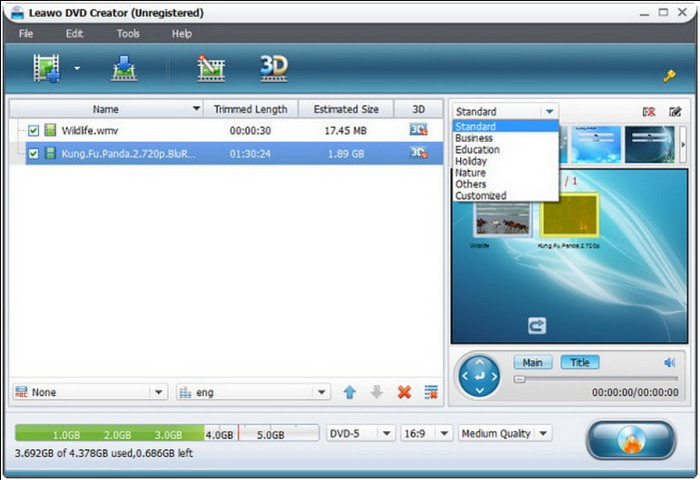
Some users notice that this program maintains an outdated interface compared to the newer interface design of Tipard DVD Creator. The software continues to perform satisfactorily in the DVD creation process.
5. DVDFab DVD Creator
DVDFab DVD Creator is a top-tier DVD-burning program because it provides superb output quality and innovative operating functions. Users can utilize the software to create DVDs and Blu-rays from diverse video file formats. Users can customize their menus at professional levels through this software while selecting from multiple templates.
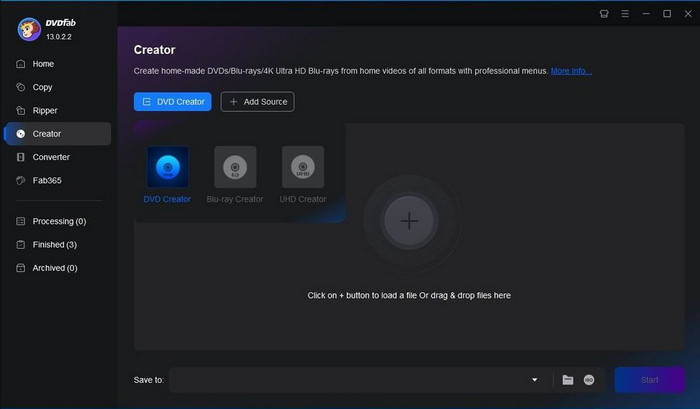
Users benefit from hardware acceleration in this software, which enables fast-burning operations. The powerful capabilities of DVDFab DVD Creator demand a higher price than most competing programs offer. Those requiring top-level features and a higher-priced professional DVD authoring solution should choose this best-fit program.
Conclusion
VideoByte DVD Creator is undoubtedly a tool you would use to burn digital files on a DVD. However, other alternatives that offer robust features like VideoByte can be tried, and some are greater than that.