How to Rip CD to MP3 With the Top Methods
Many people search tutorial about ripping CD to MP3 online. It makes sense, when you consider that more and more people listen to music with mobile devices on the road and outdoor. However, everyone's demands are different. Some people just need a free CD converter and rip CD to MP3 without any charge; while other people may want to get a more powerful tool and keep the wonderful audio quality as much as possible. Therefore, we are going to show you how to rip a CD to MP3 for different purposes. And you can learn multiple methods within a few minutes.
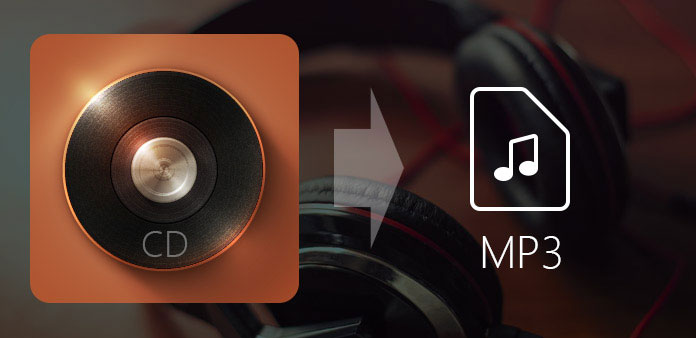
Method 1. Rip CD to MP3 on Windows 10
Windows Media Player is a system utility that offers many useful features, including convert and transcode CD to MP3 on Windows 10 and earlier. The advantage of WMP is free of charge. Generally speaking, WMP could copy CD to MP3 files. But if you buy a new commercial CD or copy protected CD, WMP may not work. So, before ripping, make sure the CD copy protection is supportable by Windows Media Player.
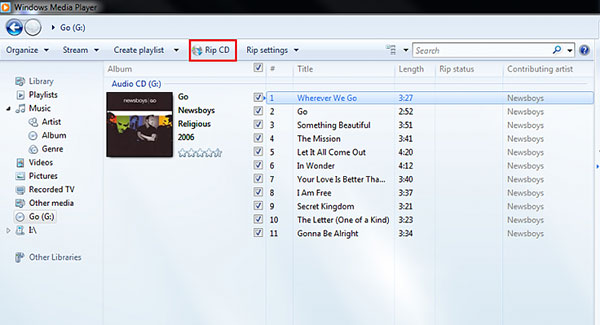
How to rip CD to MP3 on Windows 10
Open WMP
There are multiple ways to open WMP on Windows 10. You can go to Start menu and look for WMP; or find out WMP in search bar. Another way is to ask Cortana to open Windows Media Player.
Load CD
Insert the CD you want to rip into optical drive. Once WMP detected the CD, you can find it on the left side bar. Then you can decide to rip any songs by ticking the checkboxes.
Settings
Unfold the Organize menu and choose Options on menu list. When the options window appears, go to the Rip Music tab.
Click on the Change button and pick a folder to save the MP3 files.
Then locate to Rip settings section and choose MP3 from the drop-down list of Format< And move the slider to adjust the Audio Quality.
After settings, hit the OK button to confirm it.
Start ripping
When you back to WMP interface, click on the Rip CD button on top ribbon to start ripping CD to MP3 on Windows 10.
Method 2. Copy CD to MP3 with iTunes
Similar to the latest Windows operating system, Apple has integrated many useful features into utilities. iTunes, for example, is an essential application for Mac users. We can download and purchase music, video and apps from iTunes. And many people do not learn that iTunes has the capacity to copy CD to MP3 on Mac. Remember that Apple executes strict copyright regulations, so iTunes will not work on all CDs.
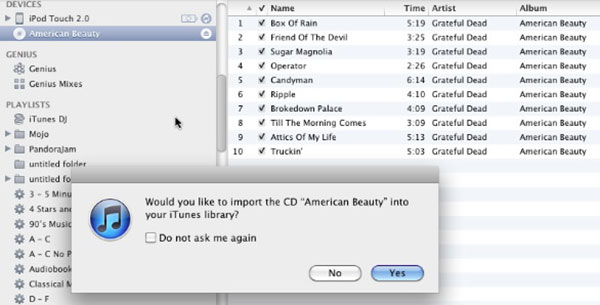
How to copy CD to MP3 with iTunes
Set iTunes
Launch iTunes on your Mac computer and open the Preferences window. In the General tab, click on the Import Settings button to open settings dialog.
Then select MP3 Encoder from the drop-down list of Import Using and set High Quality in Settings option.
Click on the OK button to confirm it and close the pop-up window.
Load CD
Put the CD you'd like to copy into your CD drive. After iTunes read the CD, you can find it under Devices section on left side bar. Press the CD icon on sidebar, the music on the CD will show up in playlist. Then you can trick the box in front of each song you want to copy.
Import to MP3
If you are ready, click on the Import CD button at upper right corner of iTunes screen to copy CD to MP3. Then you can listen to the MP3 files on Mac, iPhone and iPad.
Method 3. Convert CD to MP3 320kbps
Although Windows Media Player and iTunes are able to rip CD to MP3 for free, they still have some limitations. Audio quality, for example, is the biggest problem. WMP supports bit rates from 46 to 192kbps. And iTunes could rip CD to MP3 up to 160kbps. So, if you want to convert CD to MP3 320kbps, you will need a third party tool, such as Xilisoft Audio Converter Pro.
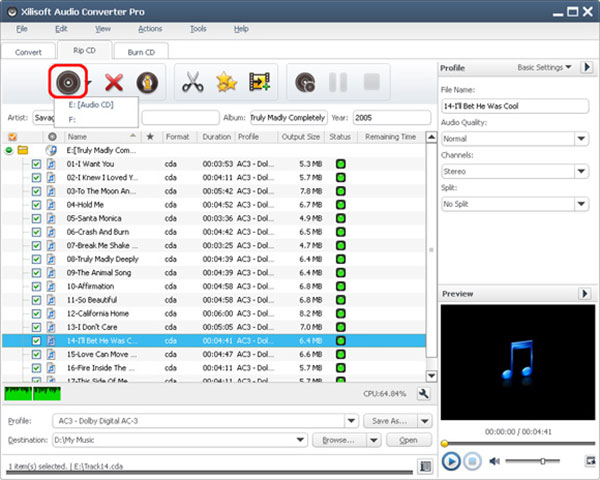
How to convert CD to MP3 320kbps
Read CD
Put the audio CD into computer's optical drive and run Xilisoft Audio Converter Pro. Go to the Rip CD tab and press the Load Audio CD button with a disc icon on top of the screen to load the audio CD.
Preview and select any audio tracks you want to rip from the playlist.
Customize settings
Locate to bottom area, unfold the downward button next to Profile option and choose an output profile as you wish. Set a location to save the MP3 files by hitting the Browse button.
Go to the Profile section on right side, open the Advanced Profile Settings and adjust the value of Bitrate to 320K.
Convert to MP3 320kbps
Finally, press the Convert Checked Items button on top ribbon to start converting the audio CD to 320kbps MP3.
The best alternative to rip DVD to high quality videos
Today, people are more likely to spend more time to watch digital videos on any devices, like PCs and mobile devices. If you are looking for a DVD ripper that could produce high quality videos, we will recommend Tipard DVD Ripper. It is not only an excellent DVD ripper, but also a DVD decrypter. It use advanced algorithm to rip commercial DVDs and unencrypted discs for playback on PCs, mobile phones and various portable devices. In a word, Tipard DVD Ripper is the best video DVD ripper on market and worth everyone using.
Conclusion
In this tutorial, we shared multiple ways to rip audio CD to MP3 on Windows and Mac. If you just want to copy CD to computer simply, you can use Windows Media Player or iTunes. They could meet the simple demands about copying an audio CD to MP3 on Windows or Mac OS X. As I said before, freeware always has limitations. WMP and iTunes does not support to convert audio CD to high quality MP3 or the latest commercial audio CDs. So, we recommended a third party tool, Xilisoft Audio Converter Pro, to help you rip CD to 320kbps MP3 as well.







