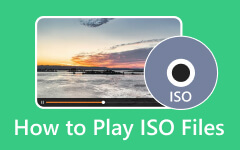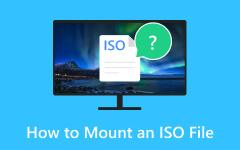MKV is a popular video format because it keeps high-quality media without losing details. But, its large file size can make sharing difficult, and many media players do not support it. Converting MKV to ISO can solve these problems. It keeps the video quality intact while making storing and sharing on CDs and DVDs easier.
So, how do you convert MKV to ISO? Read to explore five easy methods to help you do this quickly and efficiently!
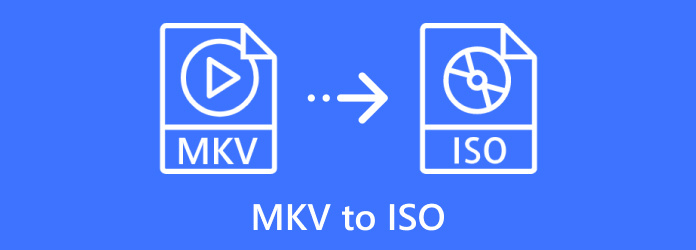
Method 1. Tipard DVD Creator
If you are ready to turn your MKV to ISO files, Tipard DVD Creator offers an easy and efficient solution. It is designed to make the conversion process smooth and fast while maintaining the original clarity of your videos.
With its ability to handle numerous file formats, it is not just about MKV to ISO conversion; you can also burn DVDs and Blu-rays. The best part? This program allows you to add personal touches like subtitles, audio tracks, custom menus, and other aspects of your choice to get your desired result. Fast, efficient, and easy to navigate, Tipard DVD Creator is a tool that makes working with video files easy.
Step 1Start downloading Tipard DVD Creator from the official website and installing it on your computer. Once it is set up, open the program to begin the conversion process.
Step 2Click the Add Media File(s) button to bring in your MKV video file.
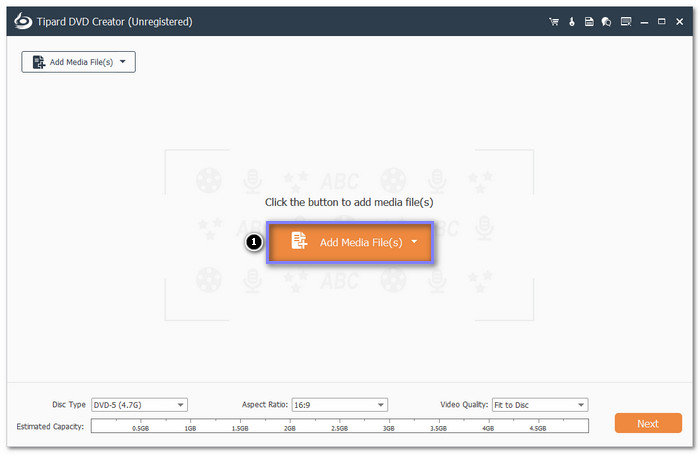
Step 3Once the file is added, click the Power Tools option to open the Video and Chapter Tools. Here, you can customize your video by rotating, cropping, applying effects, adding watermarks, merging and splitting chapters, etc. Once you are done, click the Next button to proceed.
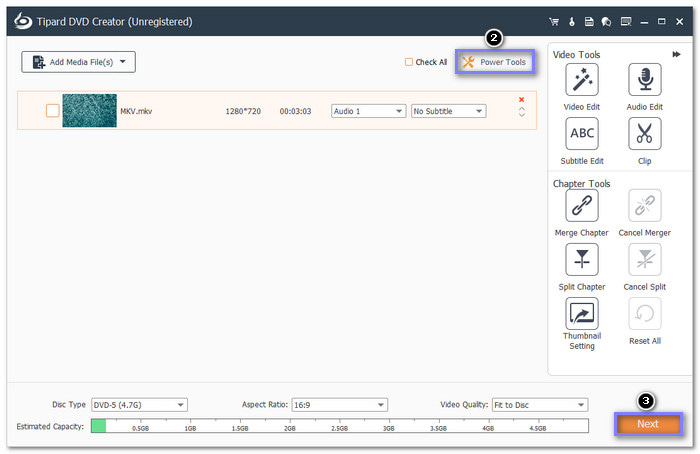
Step 4In the newly opened display, you can add a menu template, background music, and image background. To see your changes, click the Preview button at the bottom and click Play. When you are happy with the settings, click Burn.
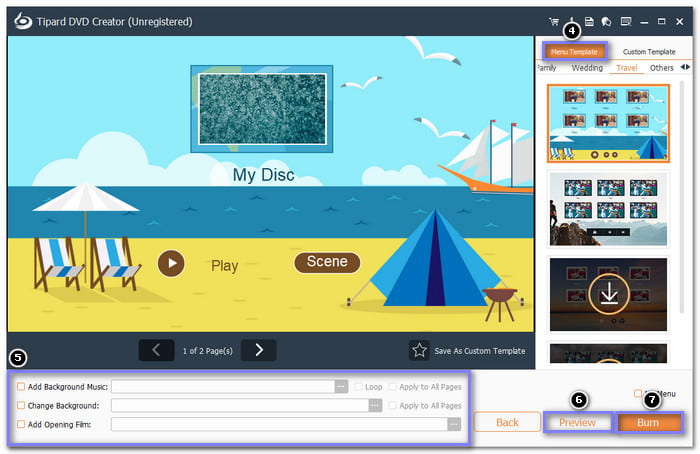
Step 5On the Select a destination option, pick a folder path where you want to save your ISO file. Ensure to check the Save as ISO box. Finally, press the Start button to begin the MKV to ISO conversion.
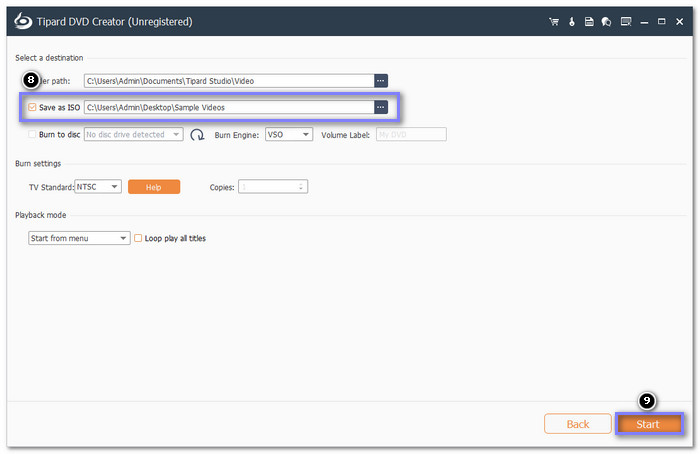
Method 2. DVD Flick
Known for being free and open-source, DVD Flick lets you burn CDs and DVDs and create ISO files from video files, like MKV. Besides MKV, it supports many other video and audio formats. These include MKV, AVI, MOV, and more. Moreover, you can use it to add subtitles or menus if needed.
Step 1Open DVD Flick and add your MKV videos. You can drag and drop them into the main window. Or, click the Add title button, find your MKV files on your computer, and add them to the program.
Step 2Click on Project settings. In the pop-up window, go to the Burning tab.
Step 3Ensure the Create ISO image option is checked, then click Accept.
Step 4Click Create DVD to start converting the MKV files into an ISO image. Wait for the process to finish, and your ISO will be ready.
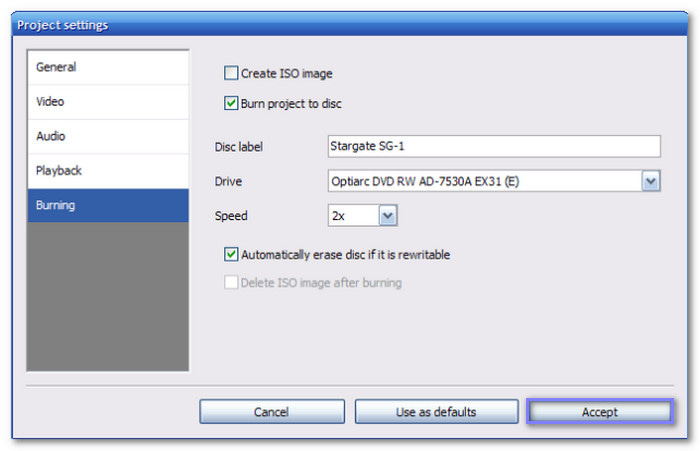
Method 3. ImgBurn
ImgBurn is a free and lightweight MKV to ISO converter program. It supports almost every version of Windows, from Windows 95 to Windows 10. Plus, it supports many image file formats. These include ISO, BIN, IMG, NRG, and more. Besides that, you can use it to burn files or images onto a disc, create images from it, and even burn audio CDs.
Step 1Launch ImgBurn and click Create image file from files/folders to start the process.
Step 2Click the Browse for a folder button to locate the folder that contains your MKV videos. Select the folder, and it will be added to the source area.
Step 3Select a folder on your computer where you want to save the ISO file. Make sure there is enough space for the output.
Step 4Click the Build button to begin the conversion. ImgBurn may show a few confirmation prompts during the process. Simply click Yes and OK to proceed. Please wait for the ISO file to be created, then check the output folder.
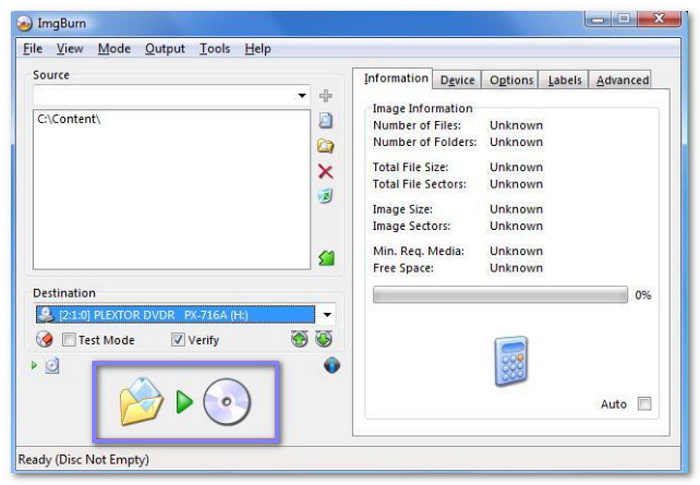
Method 4. BurnAware Free
Offering free, premium, and professional versions, BurnAware Free manages ISO-related tasks. These include creating ISO files from MKV, burning ISO, copying image files to ISO, and making bootable ISOs.
Beyond ISO tasks, BurnAware Free lets you create data discs, boot discs, MP3 discs, video discs, and audio CDs. You can also use it to erase data on a writable DVD by inserting it into your computer's drive.
Step 1Run BurnAware Free, and in the main interface, look for the Make ISO option and click it to start the process.
Step 2You can drag your MKV files or folders into the specified area in the new display. Alternatively, click the (+) button to browse and import the files or folders you want to include.
Step 3Click the Make button to start creating the ISO file. Before it begins, choose a folder where the ISO will be saved on your computer.
Step 4The software will create the ISO file. Once done, go to your selected folder to find the newly created ISO.
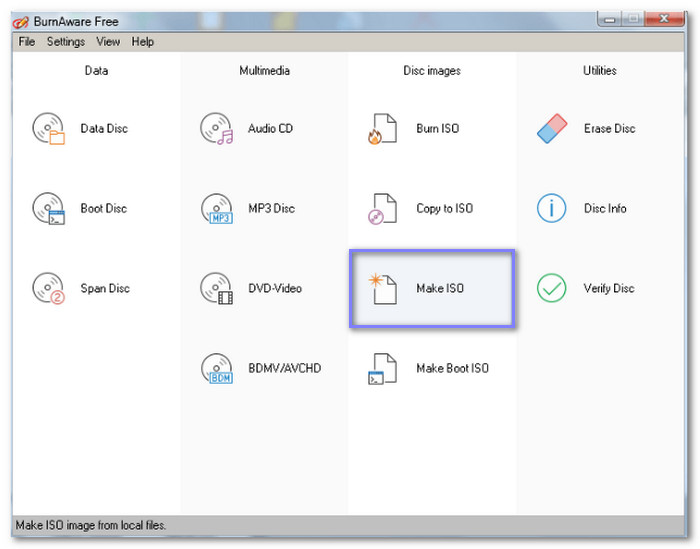
Method 5. AnyToISO
AnyToISO is a simple yet great program for creating ISO files on both Mac and Windows. It can convert files, folders, and even CD, DVD, and Blu-ray discs into ISO format. This program supports over 20 file types. These include ZIP, RAR, DMG, BIN, and more.
However, note that you must place your MKV videos inside a folder when converting MKV to ISO. It is AnyToISO does not work with single MKV files. Instead, it transforms an entire folder into an ISO.
Step 1Open AnyToISO and drag the folder with MKV videos straight into the program. It will automatically switch to the Folder to ISO section.
Step 2Choose where you want the ISO file to be saved. Make sure the location has enough free space for the file.
Step 3Click Options to customize the volume label or change settings like ISO 9660 or Joliet if needed. This step is optional but can help if you need specific file system settings.
Step 4Click Make ISO to begin creating the ISO file. Wait for the process to finish, then check the save location for your new ISO file.
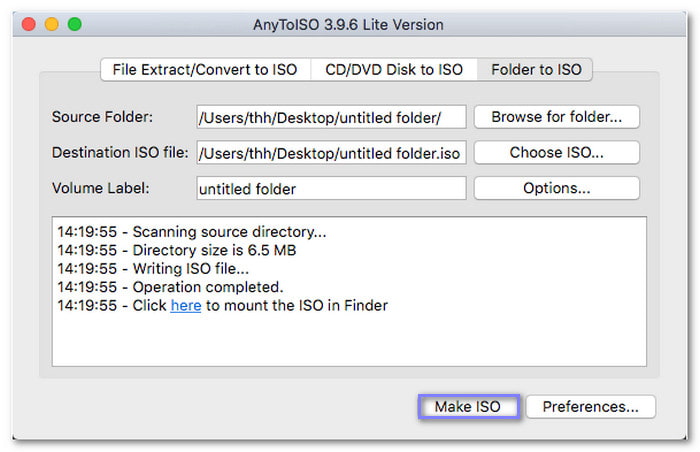
Comparison Table of the MKV to ISO Converters
Here is a comparison of popular MKV to ISO converters: Tipard DVD Creator, DVD Flick, ImgBurn, BurnAware Free, and AnyToISO. Please check the table below to see how they stack up!
| Feature | Tipard DVD Creator | DVD Flick | ImgBurn | BurnAware Free | AnyToISO |
|---|---|---|---|---|---|
| Conversion Speed | Fast | Moderate | Moderate | Fast | Moderate |
| Output Options | ISO, DVD, Blu-ray | ISO & DVD | ISO | ISO & DVD | ISO |
| Customization | Menu design, subtitles, etc. | Basic options | No customization | No customization | No customization |
| Ease of Use | ✓ | ✓ | ✓ | ✓ | ✓ |
| Platform | Windows & Mac | Windows | Windows | Windows | Windows & Mac |
| Free Version | Yes | Yes | Yes | Yes | Yes |
Conclusion
With the abovementioned MKV to ISO converters, you have learned that converting MKV to ISO does not have to be complicated. If you have the right program such as Tipard DVD Creator, you can be in a position to convert your MKV files into ISO images. It guarantees high quality, high speed, and a seamless conversion process. This program makes it simple to free up storage, create backups, or burn files to a disc.