6 Best Methods to Download DVD to Computer

What should you do to download DVD to computer? If you just rented DVD to friends, you can extract the DVD content to computer, which you can enjoy the movies without DVD player or computer. Before you learn how to download DVD to computer, you should pay special attention to the video formats, as different video formats can be used for different devices. The article provides the different methods to download DVD disc to computer with multiple formats. Just pick up the suitable solution according to your requirement.
Method 1: All-in-One solution to download DVD to computer
Tipard DVD Ripper is an excellent DVD ripper, which download DVD to computer with a large number of formats, such as MP4, AVI, MOV, WMV as well as other audio formats. Besides, you can download DVD to computer with the fastest speed, Tipard DVD Ripper can also provide users to edit videos, such as trimming, cropping, and watermark adding and so on, thus making it easier to customize the contents of the video according to your preferences.
How to Download DVD to computer with Tipard DVD Ripper
Download and install the program
Once you download and install Tipard DVD Ripper, you can launch the software and insert DVD into computer. Make sure the computer is able to read the disc.
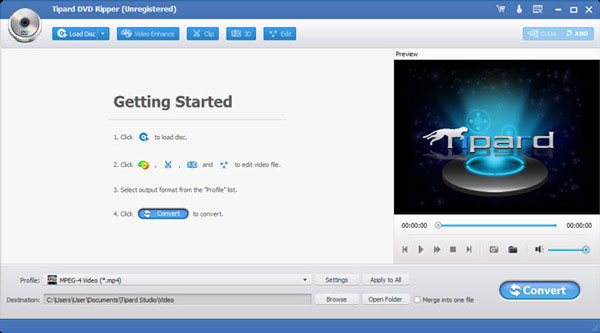
Load DVD disc to the program
Just click the button of "Load disc", and then you can preview the DVD disc or further edit the videos to the optimal output format.
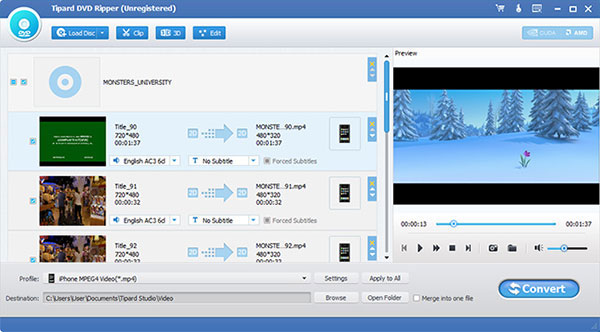
Select the format of output
In the "Profile" list, you can choose the output file as MP4 or other video format. It allows importing the format you want in the quick search box.
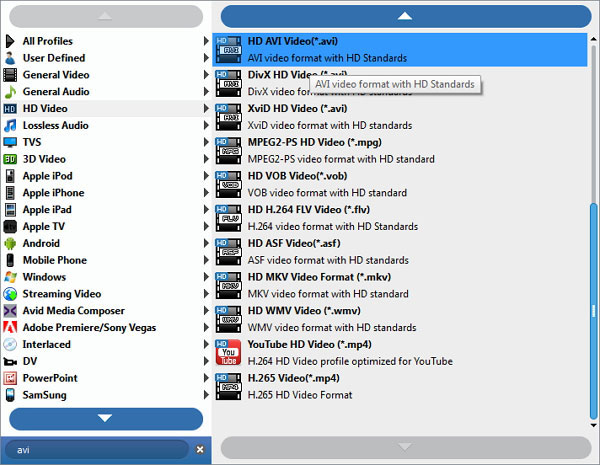
Start downing DVD to computer
Tap "Convert" button to download DVD to computer with the desired format. You only need to wait for a minute. After that you can enjoy the movie or DVD content on computer.
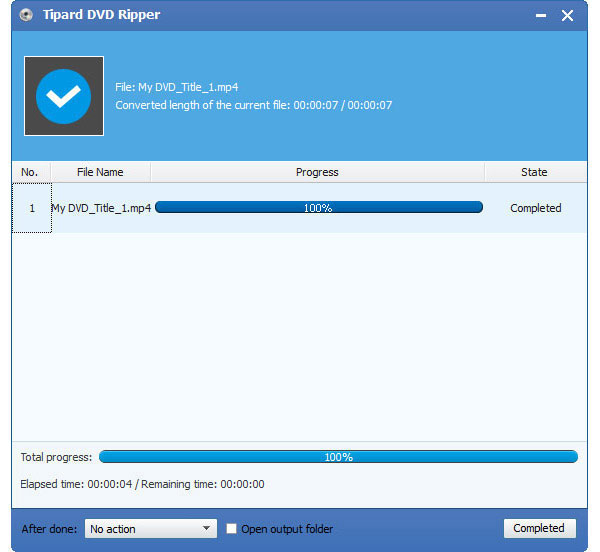
Method 2: Download DVD disc to computer with WinX DVD Ripper
Based on Windows, WinX DVD Ripper Platinum owns the capacity of downloading any DVD content to your computer. Similarly, it can rip DVD to MP4, AVI, WMV and MOV, etc. The dominant feature of the software is that it possesses 4 unique DVD Copy modes. It also has the fast speed of downloading your stuff in DVD to your computer. And then you can enjoy the DVD for free now.
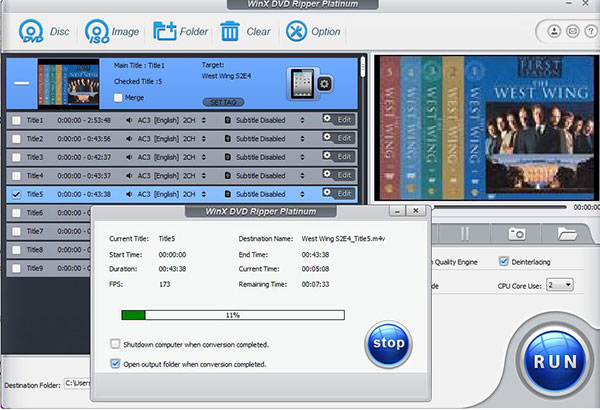
Step 1: Download and install the software on your computer. And then you can launch the program on the computer.
Step 2: Load what you want to download to your computer. Just Click "DVD Disc" and "Folder" button.
Step 3: Choose output format. You should check out the file list about the information of the DVD.
Step 4: Select the folder of output. Decide the destination folder by clicking the button "Browse".
Step 5: Start downloading DVD files to computer. It takes a few minutes to turn the DVD files into video formats.
Method 3: Download non DRM protection DVD to computer
With no copy protection schemes, Handbrake is another application, which is expert at downloading unprotected DVDs to computer, with the format of MP4 or MKV to computer or other devices. It is compatible with Windows, Mac as well as Linux. In what follows, instructions will be introduced clearly for you to consult.
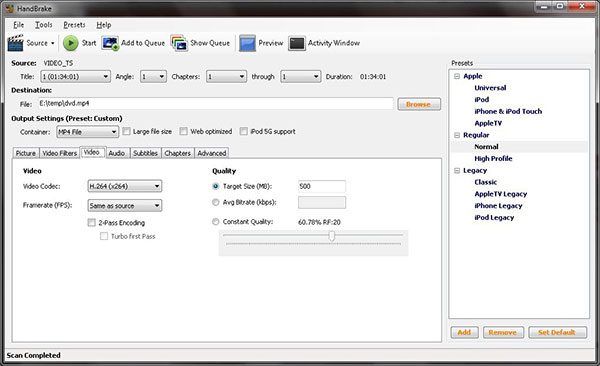
Step 1: Insert the DVD. After downloading and installation Handbrake, run it. The software will automatically scan the titles of DVD and choose the primary title for you at the same time.
Step 2: Select the destination folder. Just click "Browse" button to download DVD to the destination folder of the computer. Make sure there is enough free space for the drive of the computer.
Step 3: Choose the output format. It is recommended to save the DVD into MP4, which is compatible with most of the devices. Just adjust more other settings to get the best result for the video on your computer.
Step 4: Tap "Start" button to download DVD disc to computer. Just preview the result before you transfer the movie to another device.
Method 4: Download DVD and Blu-ray Disc to computer
Designed especially to down Blu-ray disc as well as DVD to your computer, AnyDVD HD is popular solution for you. Blu-ray discs have been taken into consideration because of its fabulous quality HD videos. It is an easy tool which automatically monitors whenever you insert a DVD or Blu-ray disc. AnyDVD HD always runs on the background and it will not take up too much of your room and space.
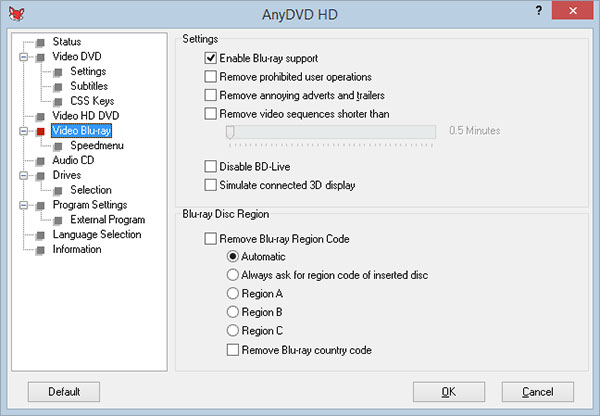
Step 1: Insert the DVD or Blu-ray disc after installation. Wait for a moment until the application identifies it. And then load the disc to the program.
Step 2: Select the destination you would like to save the videos. You browses the "Source Directory "where your Blu-ray drive lies.
Step 3: Start by hitting "Copy DVD". And then you can download the DVD as ISO file to your computer for previewing later.
Method 5: Download DVD videos to computer as MKV
MakeMKV can also be played without limitations. It is good at downloading the DVD stuff from what has been encrypted into a wide range of MKV files to computer. Plus, it will not change the original information greatly. You do not need to worry because it is suitable to a variety of players almost on all platforms. On MakeMKV BETA you are allowed to experience all features of it.
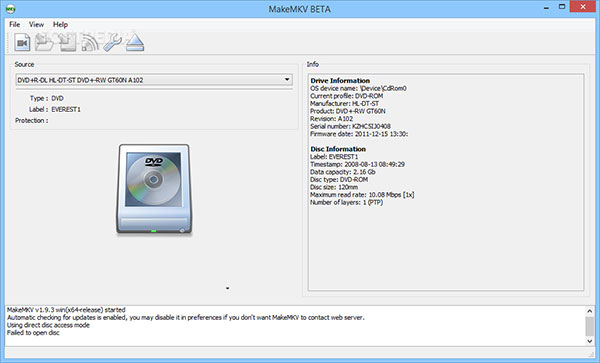
Step 1: Launch MakeMKV. You can get the free MakeMKV from its own official website.
Step 2: Insert a disc. You should choose a drive to download DVD to computer.
Step 3: Click a button looking like an optical drive. The application will identify the disc automatically and you can scan the stuff you want to select.
Step 4: Begin downloading DVD to your computer in MKV format.
Method 6: Download DVD format to computer with ease
WonderFox DVD Ripper Pro is mainly targeted at movie fans that have a strong desire to download the content of DVD to their computer. We may be confronted with such a situation: There are too many DVDs occupying too much room, thus making it possible to get them easily damaged. Just check out more details about the solution.
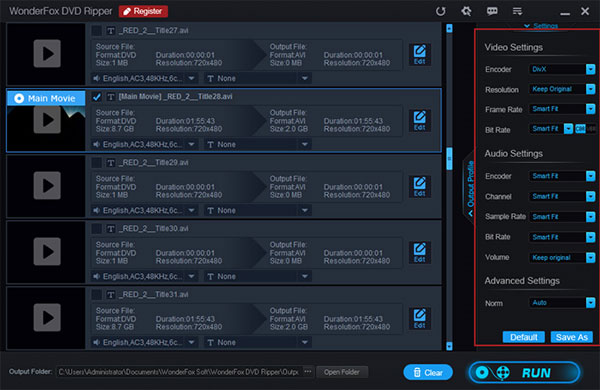
Step 1: Run the software after installation. After that, import DVD disc into computer and run the program.
Step 2: Choose DVD dis and DVD drive. Later, this tool will automatically recognize the primary video files.
Step 3: Select the output format you would like. With the smart parameters, this software can provide a friendly interface for users in advance when they are copying DVDs to computer.
Step 4: Decide the destination folder. Next, click "Run" to start the process of downloading DVD to computer.
Conclusion
Confronted with so many practical and useful software for you to choose, you should have a general command of their functions and features, as a result of which, you do not need to have a hard time searching for how to download DVD to computer easily and efficiently. You may rely on Tipard DVD Ripper for the reason that it is regarded as an omnipotent application which better suits the taste of users. Hopefully, you can find one to assist you download your DVD files to computer with ease.







