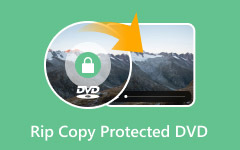Many DVDs still hold great movies, but they look blurry on modern screens. You can make them sharper by converting to HD. Learning how to convert DVD to 1080p HD video lets you enjoy clear, crisp images on any device. This process keeps your movies safe while improving their quality. Let us start by looking at why you need to upgrade your DVD.
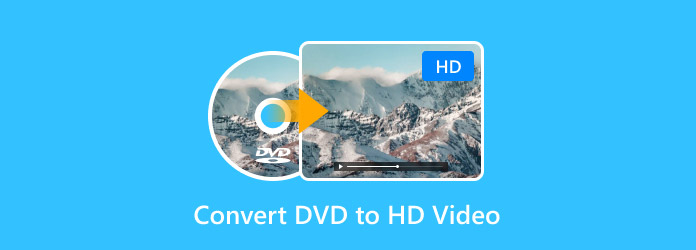
Part 1. Why Convert DVD to HD Video
Many DVDs still have great movies, but they were made for older TVs. On modern screens, the videos often look blurry or dull. Converting them to HD improves clarity, color, and detail. Learning how to convert DVD to HD video lets you enjoy your favorite movies in crisp, clear quality on any device.
1. Better Picture Quality
The standard definition of DVDs can be blurred on the current television screens. Videos are sharper and clearer when they are converted to HD.
2. Improved Colors and Detail
The conversion to HD makes colors brighter and the details finer, which cannot be seen on standard DVDs.
3. Compatibility with Modern Devices
Laptops, tablets, smart televisions and others can play HD videos without using a physical disc.
4. Protection for Your Collection
DVDs are liable to scratches and damage. HD version on the internet lasts longer, and your movies are safe.
5. Easy Backup and Sharing
When converted to HD, it will be easy to store your movies and even share without fear of losing or ruining the original discs.
6. Future-Proof Your Movies
Having DVDs converted to HD is a guarantee that your collection will be relevant as technology and screens become better.
By understanding these benefits, it is clear why using a DVD to HD video converter is worth the effort. It improves the picture quality, making old movies sharper and more enjoyable. At the same time, it protects your DVDs and allows you to watch them easily on modern devices.
Part 2. The Best Way to Convert DVD to HD Video
If you want a simple way to upgrade your DVDs, Tipard DVD Ripper is a great choice. This tool works with all types of DVDs and can upscale your movies to 1080p, 4K, or even 8K. It also supports many output formats like MP4, MKV, and MOV, so your videos can play on any device.
With AI-driven enhancement features, it improves color, sharpness, and overall quality automatically. You can try it as a free DVD to HD video converter download and enjoy high-quality movies from your old discs in just a few clicks.
Step 1 Download now the DVD ripper on your PC by clicking the button that we have here, follow the installation, and launch it. After that, put the DVD into the disc drive and wait until it is recognized before proceeding.
Step 2 Next, click the Load DVD button on the right side of the interface and choose the Load DVD Disc since the video content that you want to be converted is saved on a DVD.
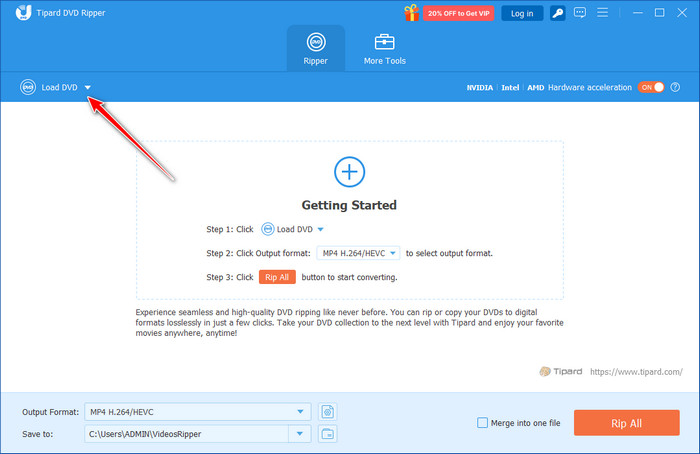
Step 3 Hit the Output Format and choose the MP4 1080p or HD 1080p Auto-Correct since you want to get it digitized as HD.
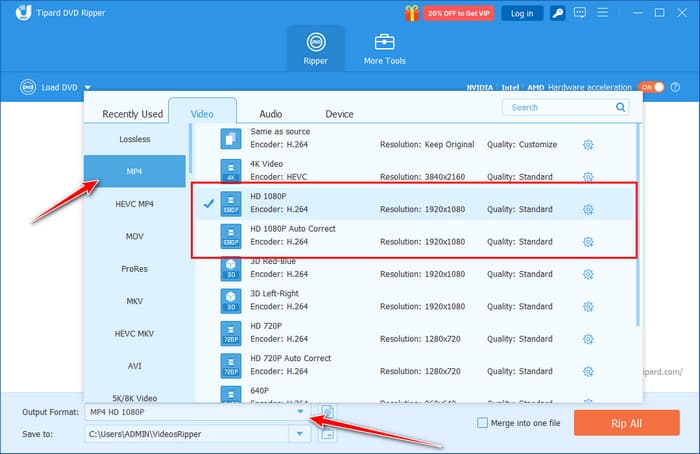
Step 4 Now that the output format has been chosen, click the Rip All button to process it and get the HD video on your PC.
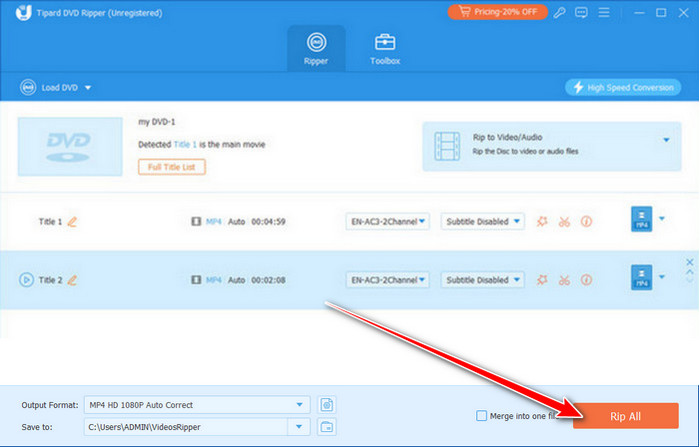
Easy right? Well, converting your DVD here became easier due to its built-in. There is no need to complicate converting the DVD to HD video as long as you have this converter on your device.
Part 3. How to Convert DVD to HD Video with HandBrake
HandBrake is an easy-to-use, free, open-source video conversion program. It is also reputed to be stable and adaptable, as it supports various formats and can be customised with resolution, bitrate and codecs. Though it lacks inbuilt AI improvement, as some of the paid options do, it remains an excellent option when you require a basic DVD to HD video converter without any expenditure.
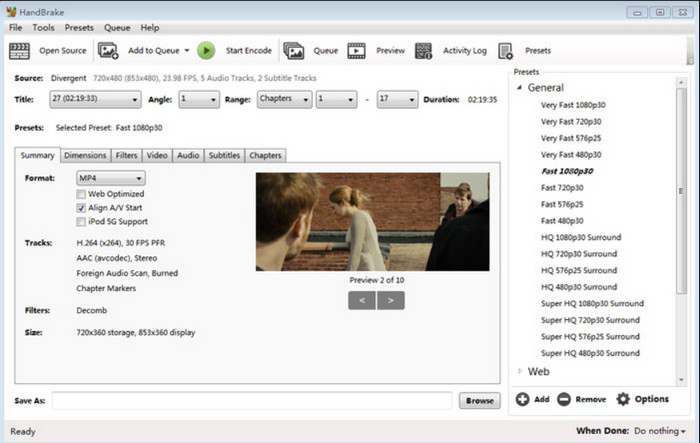
Step 1 Visit the website and download the installer for your OS. Follow the instructions to complete the installation.
Step 2 Place your DVD in the drive and launch HandBrake. The software should detect the DVD automatically. If not, select your DVD drive manually.
Step 3 Pick a destination folder for your file. Select a format such as MP4 and choose a preset like Fast 1080p30 for HD output. You can also adjust video quality, resolution, and other settings if needed.
Step 4 Click the Start Encode button. HandBrake will process the DVD and create an HD copy in the chosen folder.
We only select the MP4 here because it is considered the best format to rip a DVD with. Aside from MP4, there are various formats that offer HD output as well, so the choice can be based on what your needs and requirements are.
Part 4. How to Convert DVD to HD Video with VLC
VLC is a gratis media player that can do more than just play videos. It also works as a simple dvd to HD video converter online alternative because it can convert DVDs to HD video files without extra software. While it may not have advanced AI enhancement features, it is easy to use and works on almost any computer.
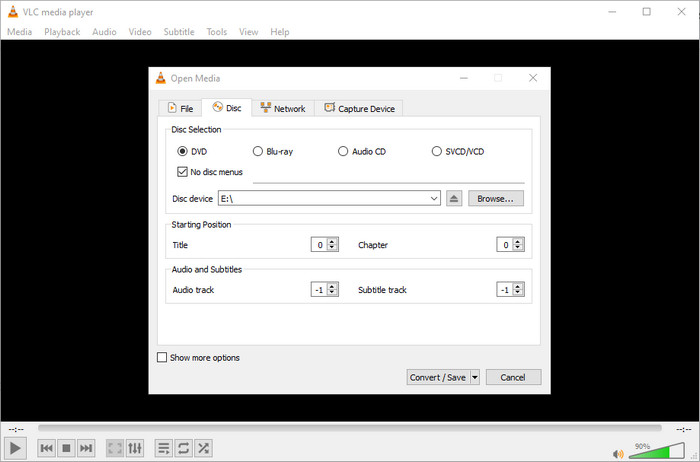
Step 1 Go to the official VLC website and download the latest version for your system. Follow the installation instructions. Place the DVD you want to convert into your computer’s disc drive.
Step 2 Launch VLC. Go to Media > Convert / Save, then select your DVD drive. Click Convert/Save to open the conversion settings.
Step 3 Pick an output format like MP4 and choose an HD resolution such as 1080p. Set a destination folder and click Start. VLC will convert the DVD into an HD video file.
VLC is a convenient and free solution for quickly turning your old DVDs into high-quality digital videos that can play on modern devices. That is why many considered it the best DVD ripper to use on PC, yet it would not be able to handle encrypted DVD.
Conclusion
A DVD to HD video converter online can be handy for simple conversions, but it may not deliver the best HD quality. That is why we highlighted tools like Tipard DVD Ripper, which provide higher resolutions, multiple output formats, and AI-driven enhancements. Using the right software ensures your DVDs are transformed into clear, sharp, and professional-looking HD videos.