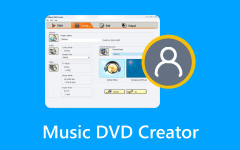"How do you burn iTunes downloads to DVD? I need some kids' shows I bought for a long trip." - Reddit.
If this is one of your concerns, know you are not alone. Most movies purchased from iTunes come with DRM protection, which makes it impossible to copy them directly to a DVD. To convert iTunes movies to DVDs, the protective measure requires specific tools to be removed without compromising the quality of the video. In this article, I will show you step by step so you can watch your preferred movies on any DVD player for personal use or long journeys.
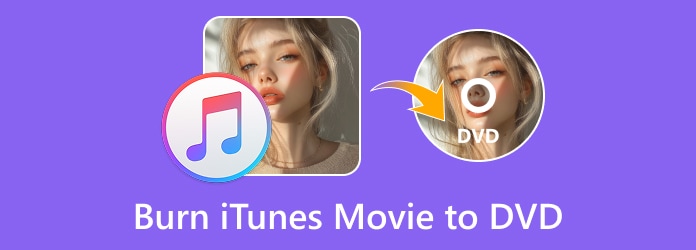
Part 1. Preparation Before Burning
Before converting iTunes movies to DVDs, check all necessary materials and ones. Here is what you need to get ready for:
1. One Blank DVD Disc
Any blank DVDs come in two options:
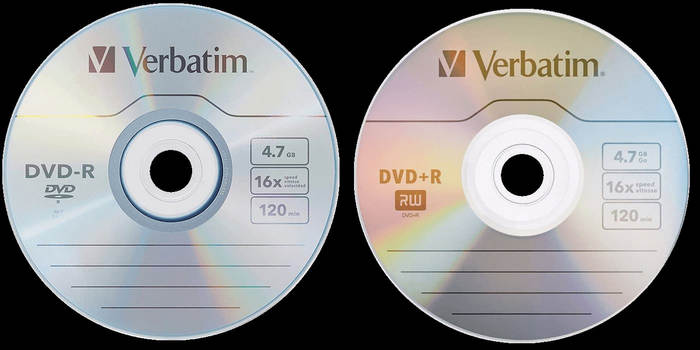
- DVD+R: Supports single-layer (4.7GB) and dual-layer (8.5GB) discs.
- DVD-R: This is more common than DVD+R but does not offer dual-layer.
Pick the appropriate disc type depending on the type of storage you require.
2. A DVD Burner Drive
Because Apple has not added internal DVD drives to the Macs since the 2008 Macbook Air, an external DVD burner would be more suitable. One option is the Apple SuperDrive, which works via USB. Or, if you are using Windows, ensure there is an internal or external DVD drive in your PC. You can also use DVD Decrypter to help with the process.
3. iTunes Movies For Burning
You can burn home movies from iTunes regardless of whether they are DRM-pd. However, keep in mind:
- Single-layer and dual-layer DVDs must have a file size of no greater than 4.7GB and 8.5GB, respectively.
- Burning a DRM-protected movie requires that the DRM be stripped out first.
4. A DVD Burning Program
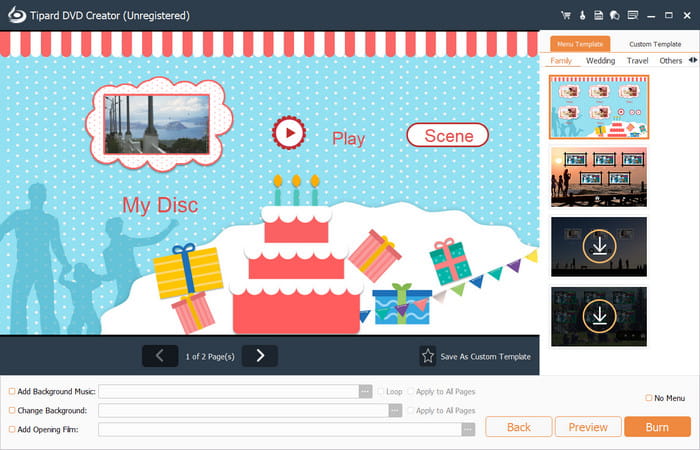
You will need an authoring program if you wish to transfer movies from iTunes to DVD. This software converts the video files to DVD format and offers customizations such as menus, chapters, and even subtitles. Be sure to check out the following software:
- Tipard DVD Creator: This software is straightforward to use and supports an extensive range of video formats and highly advanced door-unlocking menus, templates, and editing. High-quality DVD burning is made simple with this software.
Part 2. How to Burn iTunes Movies to DVD on Windows/Mac
Whether you want to burn iTunes movies to DVD on Windows or Mac, you need professional DVD-burning software Tipard DVD Creator to ensure quality output, ease of use, and customization.
- Original quality and a 1:1 ratio ensure that your iTunes movies retain their original quality.
- 4K lossless quality supports high-resolution videos to maintain crystal-clear visuals.
- High image and effect quality deliver a professional-quality DVD.
- Easy-to-follow steps make it beginner-friendly for both Windows and Mac users.
- Video editing features let you trim, crop, add subtitles, watermark, and more.

Step 1 Download and Install
Go to the Tipard DVD Creator website and download the software. Next, please install the program on your Windows or Mac system and launch it.
Step 2 Import iTunes Movies
Choose DVD Disc to proceed. Then, click Add Media File(s) and choose the DRM-free iTunes movies you wish to burn. Ensure the total file size does not exceed 4.7GB for single-layer DVDs or 8.5GB for dual-layer DVDs.
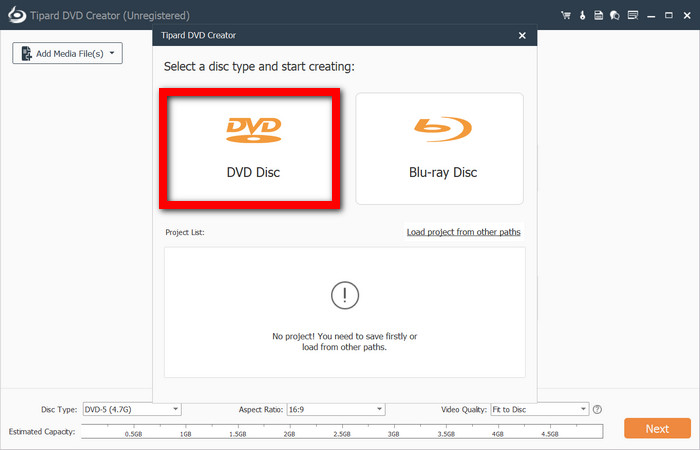
Step 3 Edit And Customize Your Video(Optional)
With Tipard DVD Creator, you can edit your video before burning it:
- Trim: Remove irrelevant parts of the video.
- Crop: Change the frame size to match the screen dimensions.
- Add Watermark: Put text or image watermarks within the video.
- Adjust Effects: Change the brightness, contrast, and saturation.
- Add Subtitles: You can add external subtitle files such as SRT, ASS, and SSA.
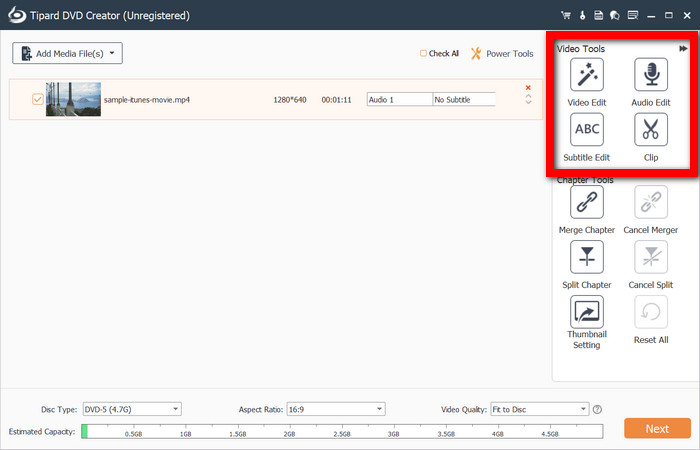
Step 4 Choose a DVD Menu Template
Select a theme of your choice from a rich collection of pre-designed themes. Customize the text, button, and frame, or choose any desired music or image as your background. Once satisfied, click the Next button to apply all the modifications made.
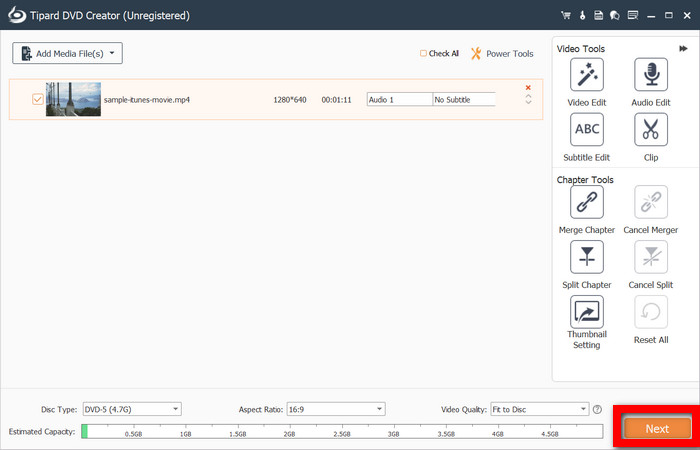
Step 5 Start Burning the DVD
Put a blank DVD-R/DVD+R into the DVD burner. Click on the Burn button, and the DVD creation will begin. Your DVD can be ejected after the burning process is complete.
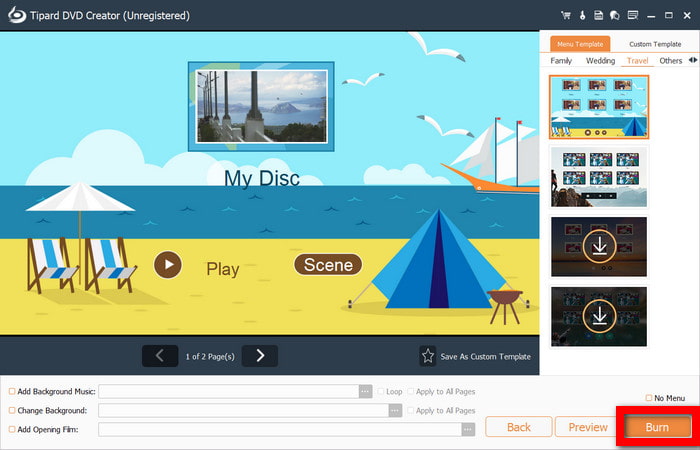
Part 3. How to Burn a DVD from iTunes with DRM Copy-protection
iTunes movies come with a copy protection called FairPlay DRM, which restricts copying or burning files to DVDs. You first need to remove DRM protection from the iTunes movie to accomplish the task. You can do this with two methods to make the film playable on a car DVD player.
Method 1: DVD Creation Software + DRM Removal Tool
A DRM removal app is ideal for removing DRM from iTunes movies. Different variants are available for various people, and the ones included below should work for most systems.
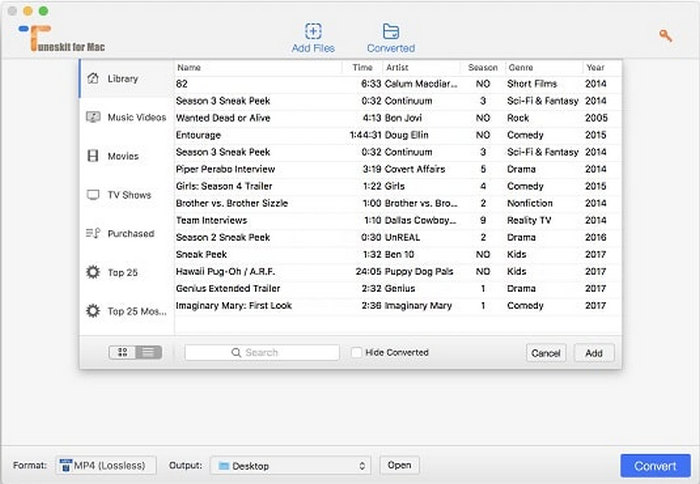
Step 1 Import the iTunes movie to the DRM removal tool, e.g., TunesKit DRM media converter. Set audio tracks and subtitles as required.
Step 2 Choose the output format and device compatible with your DVD-burning software. Press Convert to remove DRM from iTunes movies.
Step 3 Open the DRM-free movie in a DVD-burning software like Tipard DVD Creator.
Step 4 Edit the DVD (menu, chapters, effects, etc.) and burn the iTunes movie to the DVD.
Method 2: Video Recorder + DVD Burning Software
If you cannot use DRM removal software, record the iTunes movie with screen recording software and burn it to a DVD later. This is completely legal and does not involve DRM-removing software.
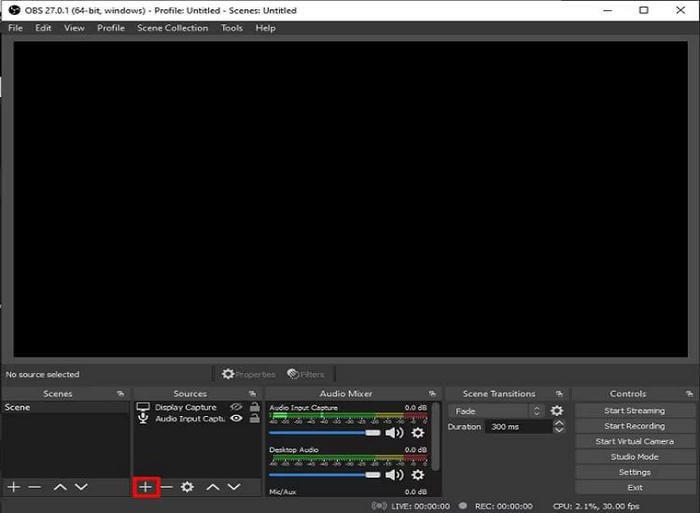
Step 1 Install OBS Studio on your computer. Navigate to Settings > Output and change the recording format to MP4 or MOV.
Step 2 Open and play the movie from iTunes. In OBS, add Display Capture or Window Capture as a source. Hit Start Recording, let the movie play, and press Stop Recording.
Step 3 Launch Tipard DVD Creator and select Add Media File(s) to load the recorded film. Edit the menu, chapters, and effects where necessary. Click Start Burn to create your DVD.
Conclusion
To change the iTunes movies into DVD format, one needs to have the appropriate software that will erase the DRM and burn the video without losing the quality. Both Tipard DVD Creator and screen capturing will accomplish smooth playback. Now, wherever you go, you can bring your favorite iTunes movies and play them on any DVD player.