The Best Way to Convert DVD to 3GP with DVD to 3GP Converter

3GP (3GPP file format) is a multimedia container format defined by the Third Generation Partnership Project, and it is a new standard format for mobile devices and applications in mobile devices such as mobile phones, mp4 players. It allows users to send large amounts of data to the mobile phone network, such as audio and video. In fact, 3GP is a simplified version of the MP4 format; its advantage is that the file size is small, strong mobility, and suitable for mobile devices. It is used on 3G mobile phones but can also be played on some 2G and 4G phones. For mobile phone users who like to enjoy videos on their phone, it is useful and convenient for them to convert DVD to 3GP. And you don't have to buy a professional DVD to 3GP Converter, and you just need Tipard DVD Ripper.
Tipard DVD Ripper, an excellent DVD to 3GP rip software, you can fast rip and convert DVD to 3GP format that is supported by most mobile phone brands like Nokia, Sony Ericsson, Motorola, Blackberry, and Samsung, as well as convert DVD to other formats such as AVI, MP4, MPEG-4, WAV, MP3, AAC and M4A. You can also enjoy your converted videos in popular multimedia devices like iPod, iPhone or PSP. Furthermore, Tipard DVD Ripper can extract popular audio format for use with music players or other applications. In addition, its powerful editing function enables you to trim video, crop video, merge video, add watermark, and edit video effect. An option such as several output formats from one source file is available, as well as splitting video into several and customizing file size. You can even set video encoder, video bit rate and frame rate.
Load your DVD file
Load any DVD file you want to convert by clicking "Add DVD" option under the "File" menu. Or you can click the "Plus" image button in the main interface.
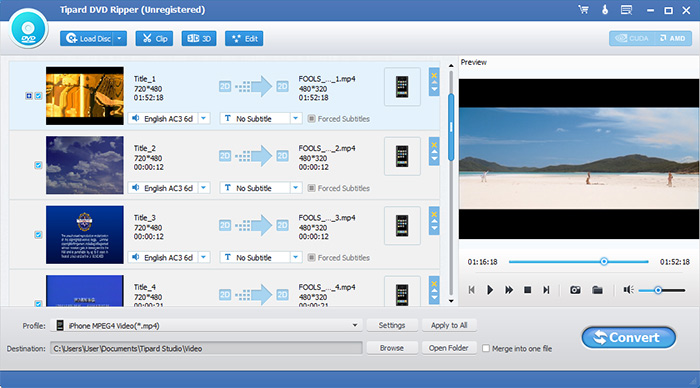
Optimize source file
With Effect, Trim, Crop and Watermark four video editing functions, you can easily edit anyDVD file to create personalized video.
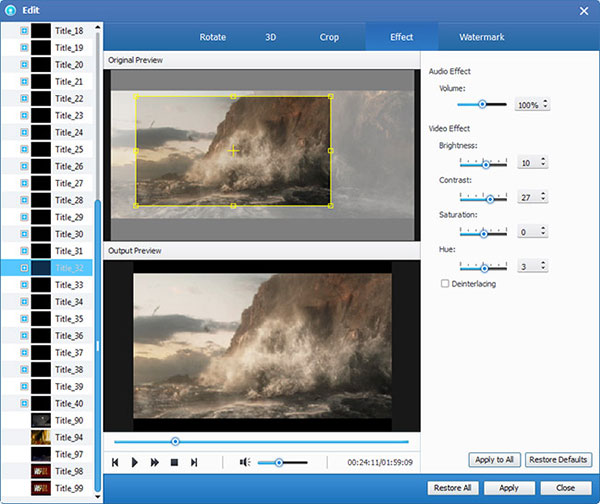
Choose output 3GP format
Based on the formats supported by your portable devices, you can select the output format for the movie from the "Profile" column and set the destination folder. Also you are allowed to select your preferred audio track and subtitle for your video.
Detailed video and audio settings are provided by this DVD Ripper for you to adjust, such as video Encoder, Frame Rate, Resolution, Bitrate and audio Encoder, Channels, Bitrate, Sample Rate, etc. Even more, you can input your own parameters. The well-customized profile can be saved as "User-Defined" for your later use.

Start conversion
Click "convert" image button to start to convert DVD to 3GP.








