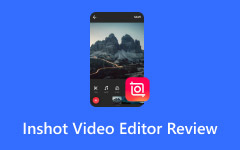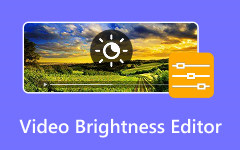Shotcut is a free video editor known for its simple design and support for many video formats. When you edit a video, it saves your project as an MLT file. However, this file type cannot be played or shared on most devices and platforms.
When you think about the most popular format, what first pops into your mind? It is MP4, right? This post will help you convert MLT to MP4, so your video will be easier to view, upload, edit, and share.
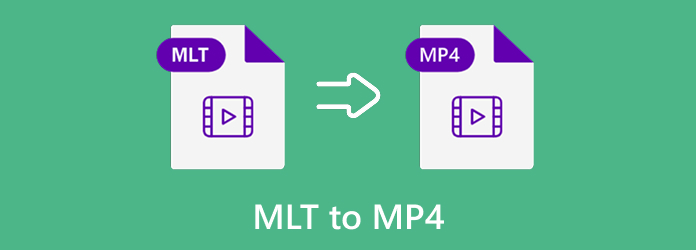
Part 1. What Is an MLT File
An MLT file keeps all your edits, clips, and settings in one spot. But it is not a real video. It does not store your video, audio, or images. Instead, it remembers where your files are on your computer and how you arranged or edited them. The MLT file uses XML format, which means it stores your project details as readable text, like file locations, project name, filters, and other settings you use while editing.
Part 2. How to Export MLT to MP4 in Shotcut Video Editor
An MLT file made in Shotcut Video Editor is not a real video file but a project file that stores your edits and settings. It can only be opened with Shotcut Video Editor and cannot be played on any media player. To make it viewable or shareable, you need to export the MLT file to MP4. MP4 works well on YouTube, social media, and most devices.
Step 1 Open Shotcut Video Editor on your computer. If you do not have it yet, visit the official Shotcut website, download the setup file, and install it. Once installed, run the program to get started.
Step 2 Click File at the top menu, then choose Open MLT XML As Clip or Open File. Browse through your folders to find your saved MLT project file. Select it, and then click Open. Shotcut will load your project and show your video as it was during your last edit.
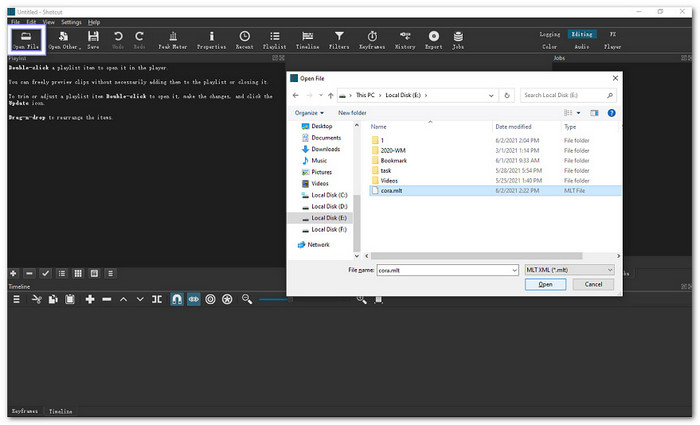
Step 3 After loading the MLT file, you can review your video timeline. If needed, you can still edit your project; trim clips, add filters, or fix audio.
Step 4 Once your project looks good, click the Export button on the toolbar. You can also go to File > Export Video to open the Export panel.
On the left side, you will see the Presets list. Choose Default if you want to make a regular H.264/AAC MP4 file. You can also pick other options like H.264 High Profile, Main Profile, or YouTube, depending on your needs.
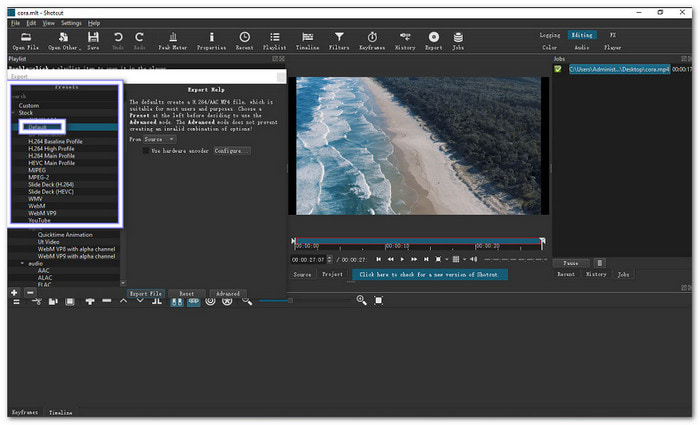
Step 5 Once ready, click Export File. Type your video's name, pick a folder where you want to save it, and click Save. Shotcut Video Editor will begin converting your MLT project into an MP4 video. Please wait for the export process to finish, then open your chosen folder to find and play your new MP4 file.
Tip: For beginners who get confused with some tools like picture-in-picture, reverse video, or voice-over, you can visit the Shotcut Tutorial Videos page to watch helpful guides.
Part 3. Alternative Ways to Convert MLT Video to MP4 for Better Quality
1. Tipard Video Converter Ultimate
For better video quality, you can use Tipard Video Converter Ultimate as an alternative way to convert MLT video to MP4. This offline converter offers an easy workflow to edit, convert, and export videos into your preferred format.
In case you have many videos to convert, you can convert them at once; there is no need for one by one. With GPU acceleration, it renders videos fast without losing quality. Moreover, its intuitive interface makes it simple to use, while being lightweight and stable on any computer.
Step 1 Go to the official Tipard website and download Tipard Video Converter Ultimate on your computer. Once the download is done, open the installer and follow the setup guide. After installation, open the program.
Step 2 Click the Add File button at the top-left corner to upload your MLT video. You can also select and drop the file straight into the interface, which is even faster.
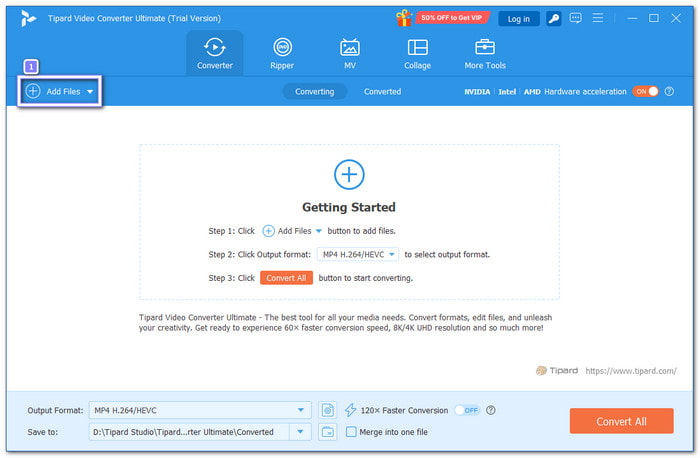
Step 3 Click the Format drop-down menu on the right side of your video. The MP4 format will appear right away since it is listed first under the Video section. After choosing MP4, select a higher quality option like 4K or HD.
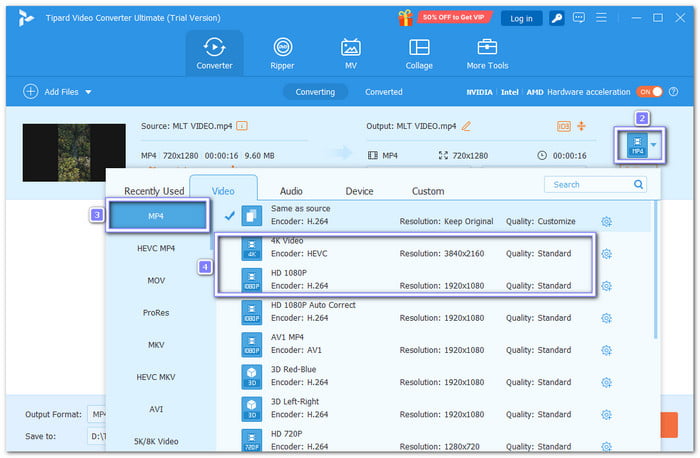
Step 4 Open the Custom Profile button next to the format option to fine-tune the settings. Here, you can customize the video bitrate, frame rate, and resolution to get even better results. A higher bitrate and resolution will make your video look clearer.
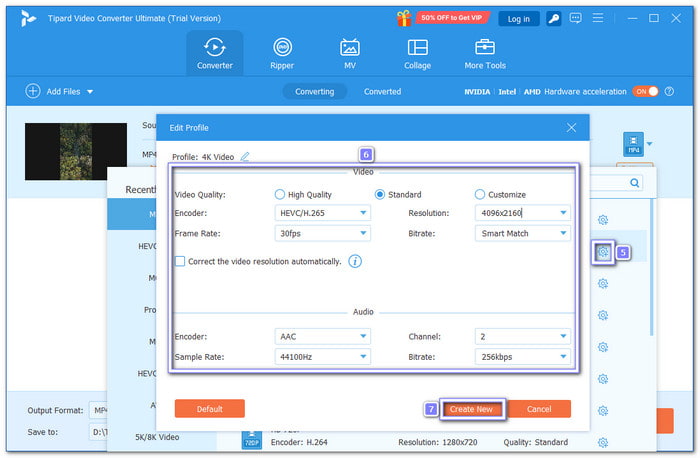
Step 5 Click the Save To field at the bottom to choose where you want the converted file to be stored. Once everything is ready, click the Convert All button, and the conversion process will begin. The process is fast, and when it is done, you can open your new MP4 video from the folder you selected.
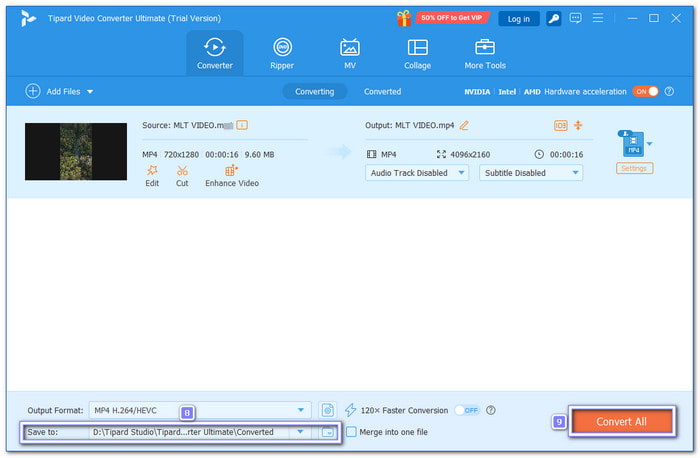
Notable advantages: It works completely offline, so you do not need an internet connection to use it. It runs smoothly on both Windows and Mac. It provides all-in-one video solution needs, including tools video enhancer, compressor, and reverser, and it supports many input and output formats for easy video conversion.
2. Convert.Guru
Convert.Guru is an MLT to MP4 converter online and also works as a viewer. You can also use it to convert MLT to MOV, MP3, and MKV. Not only that, it can also convert other video types back into MLT files with high-quality results.
Step 1 Open your preferred browser and go to the Convert.Guru - MLT Converter website.
Step 2 Click the Select File button, or simply drag and drop your MLT video into the upload box.
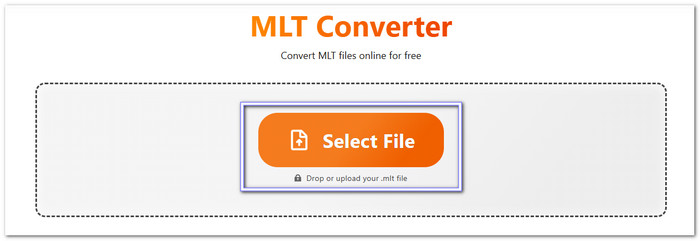
Step 3 The video will start automatically playing on the screen. Now, click the Convert file to button and choose MP4 as your output format. The site will then start the conversion process. When finished, you can download the MP4 video to your device and play it anytime without needing Shotcut.
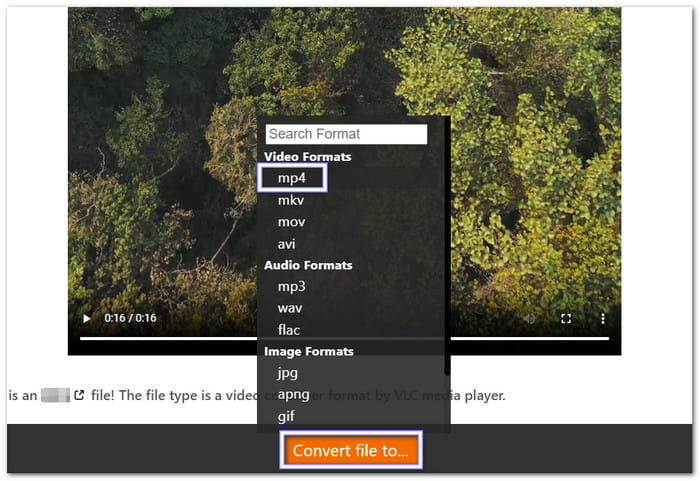
Notable advantages: It is completely free to use the MLT to MP4 converter. You do not need to install any programs or create an account. The conversion process is straightforward. In addition, it supports many common formats like MP4, MOV, MP3, and MKV.
Conclusion
Learning how to convert an MLT file to MP4 is essential if you want to make your Shotcut projects easy to play and share. As mentioned above, MLT files only store project data, so they will not open in normal video players or upload to most sites. By using a trusted tool like Tipard Video Converter Ultimate, you can turn your MLT video into a clear, high-quality MP4 video that is ready to stream or share anywhere.